Of course, you can also reach us via e-mail or our contact form. We will get in touch with you as soon as possible.
Back to overview | News in BabtecQ
Below you can find out more about the new features that Release 7.9 offers you in the browser-based BabtecQ Go modules. You can expect new features in the following modules:
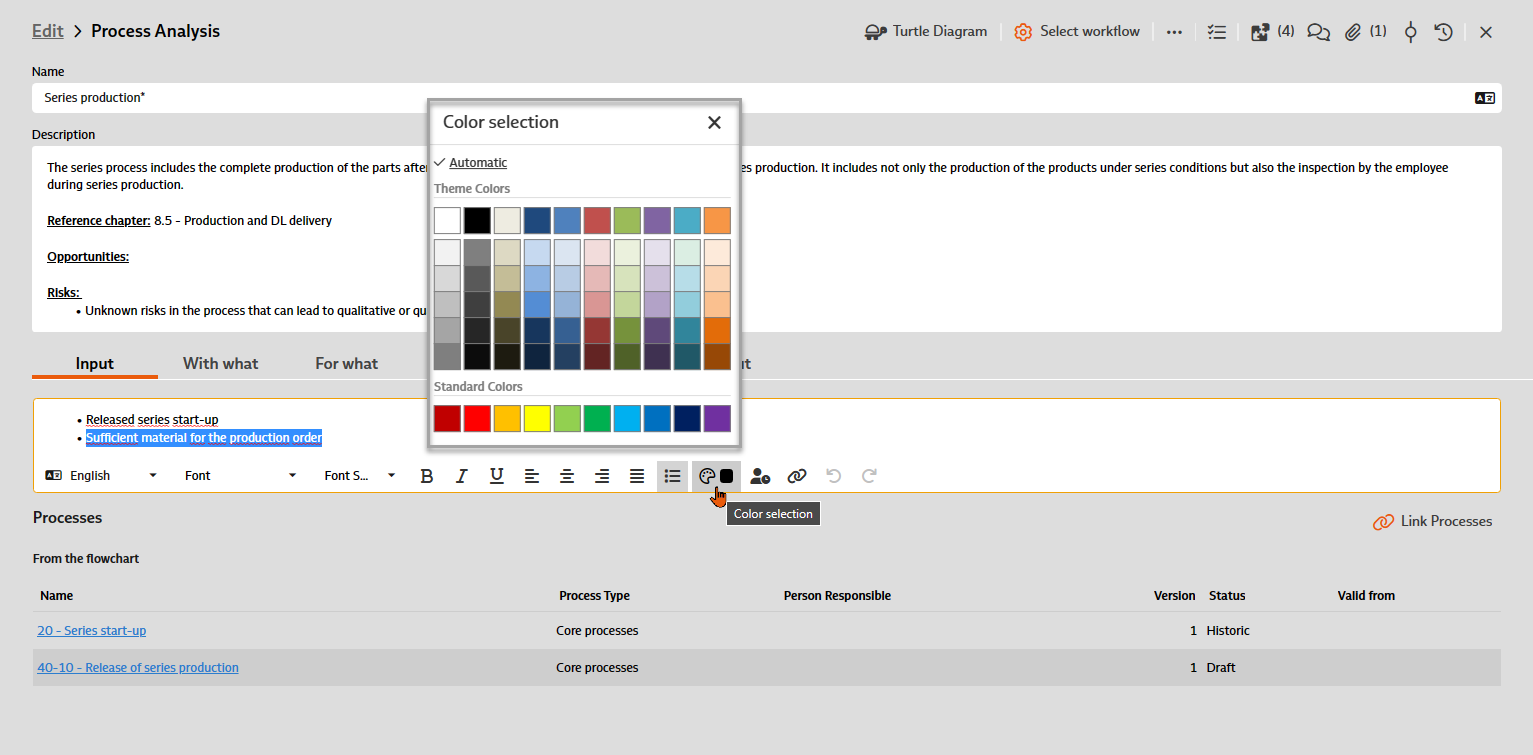
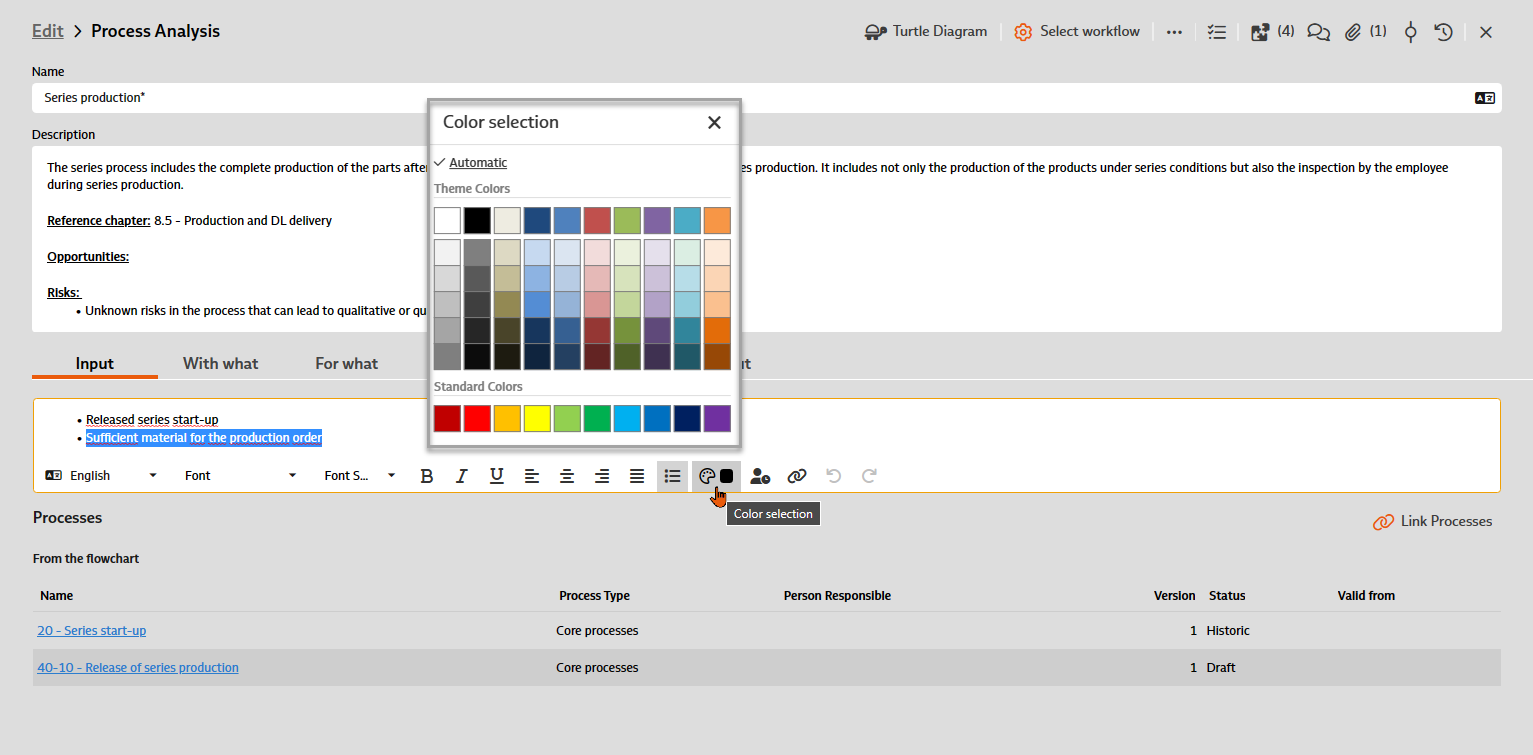
A URL with an additional name can now be inserted in note fields using the "Add link" function. The easy-to-understand name (compared to the URL) is then displayed in the text as an executable link.
With "Paste" (CTRL + v) a previously copied text can be pasted – existing line breaks are now retained.
In addition, the selection of the font color has been simplified. Defined standard colors are now available for selection.
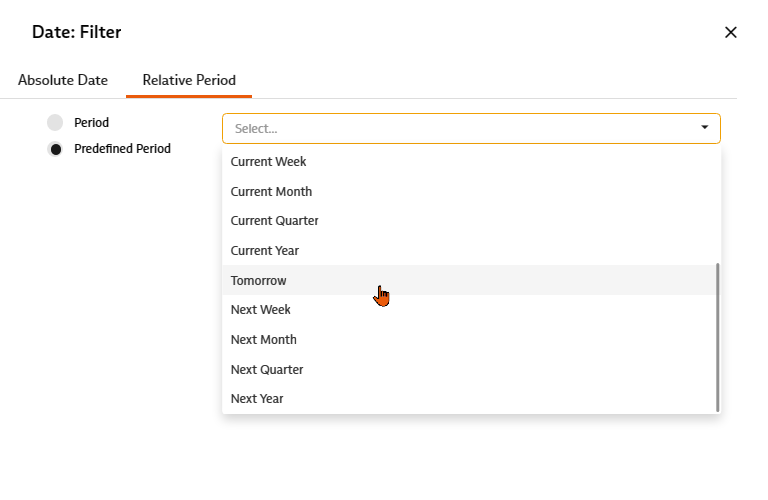
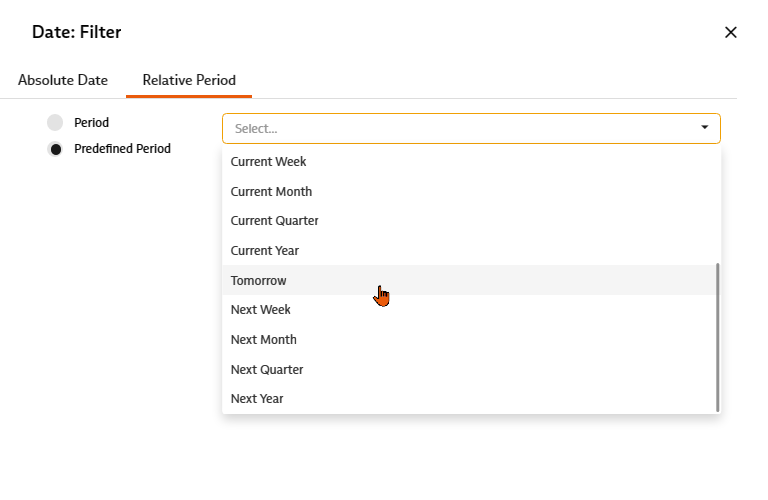
In filter dialogs, the specification of the time range has now been extended to include predefined future values, such as tomorrow, next month, etc. Even if you want to select an individual time range, you can now specify the next 5 days, for example.
Do you know this too? The requirements from standards and laws as well as from demanding customers and increasingly complex products have changed and multiplied over time. These include requirements for quality, environmental and occupational health and safety management, IT security and product liability.
Dealing with all these requirements relevant to your company therefore often becomes an increasing challenge: Are all the requirements known? In which business processes are these requirements to be taken into account? Since when have they been binding for the company, to what extent are they fulfilled and are all those involved familiar with the rules and specifications? If the expectations of your interested parties and agreed requirements are not (sufficiently) met or are not even known, this can pose a considerable risk to the company.
With the new "Requirements" module in the browser-based BabtecQ Go front end, you will soon have an overview of all requirements – transparently and without stress.
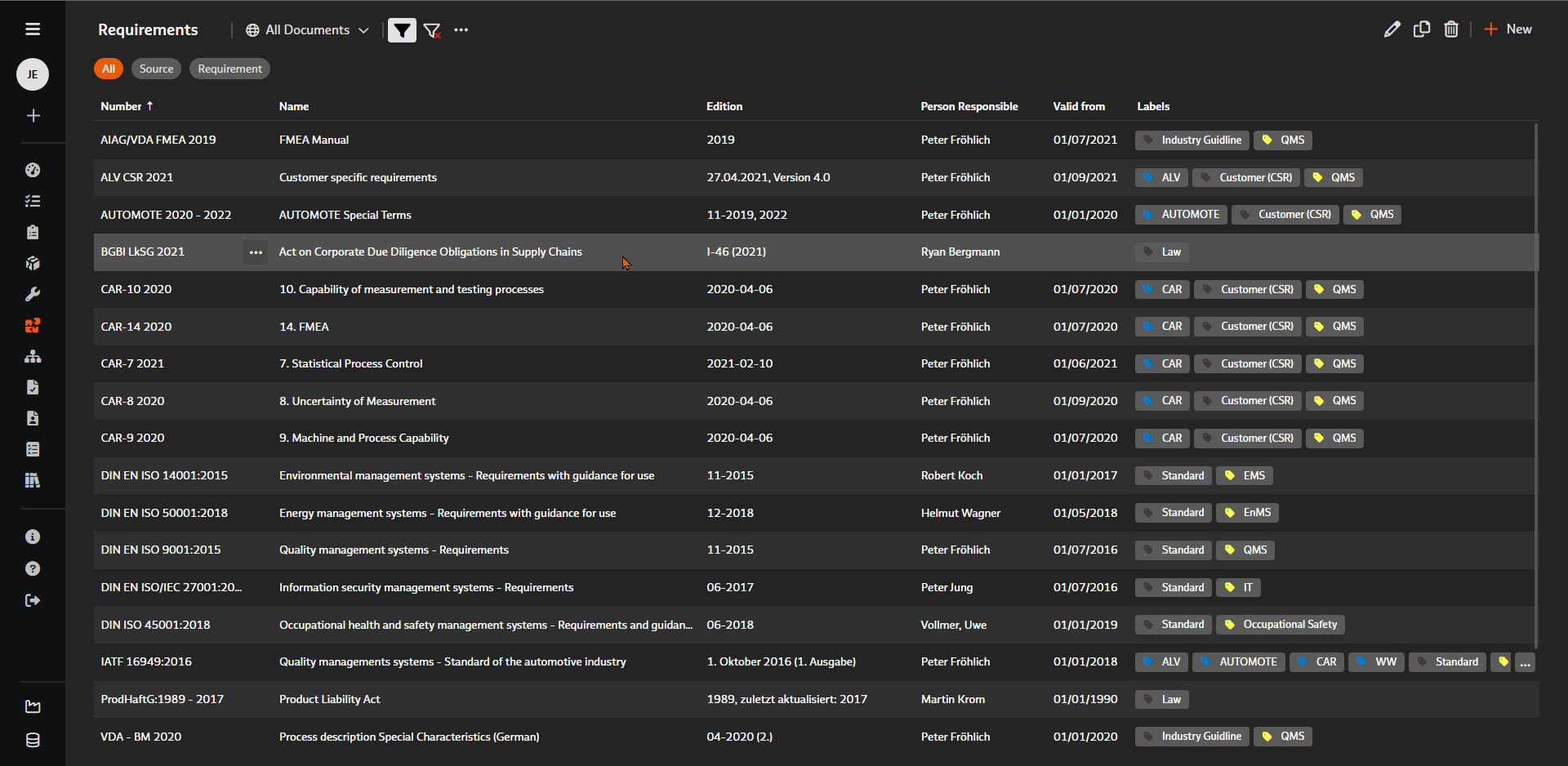
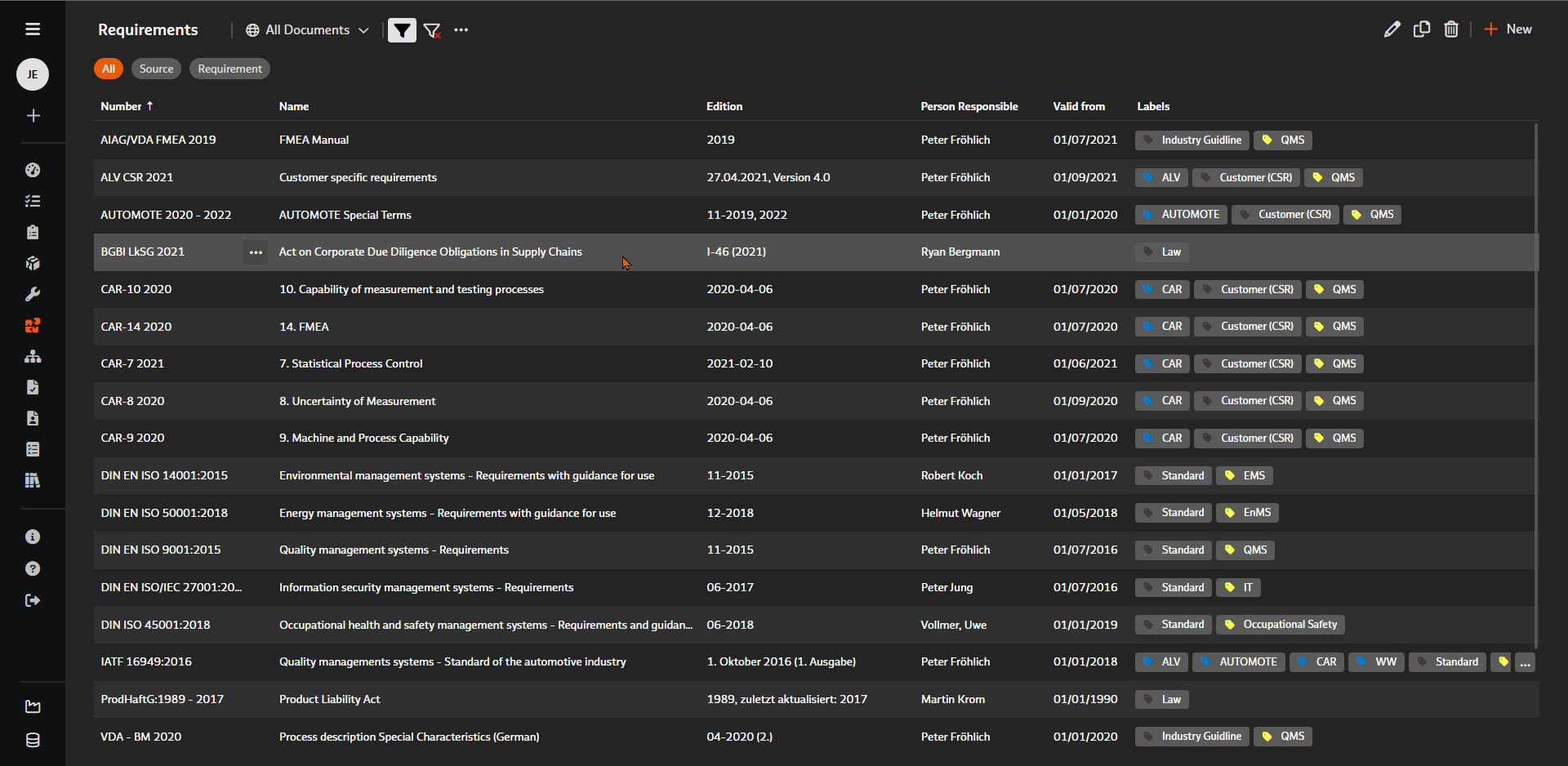
The requirements of your interested parties are often sent to you in the form of documents – these are standards for management systems, including customer-specific requirements (e.g. CSR for IATF 16949), industry-specific guidelines, legal bulletins or contract documents.
In the "Requirements" module, you therefore manage the respective source from which the requirements originate – i.e. the documents in their currently published issue status. Record from when or since when the document is valid or binding for your company.
In addition, you can also manage the individual requirements identified from the documents that are relevant to your company. If you also save the original document for the source (in Word or PDF format), you can view it again at any time in the context of a requirement.
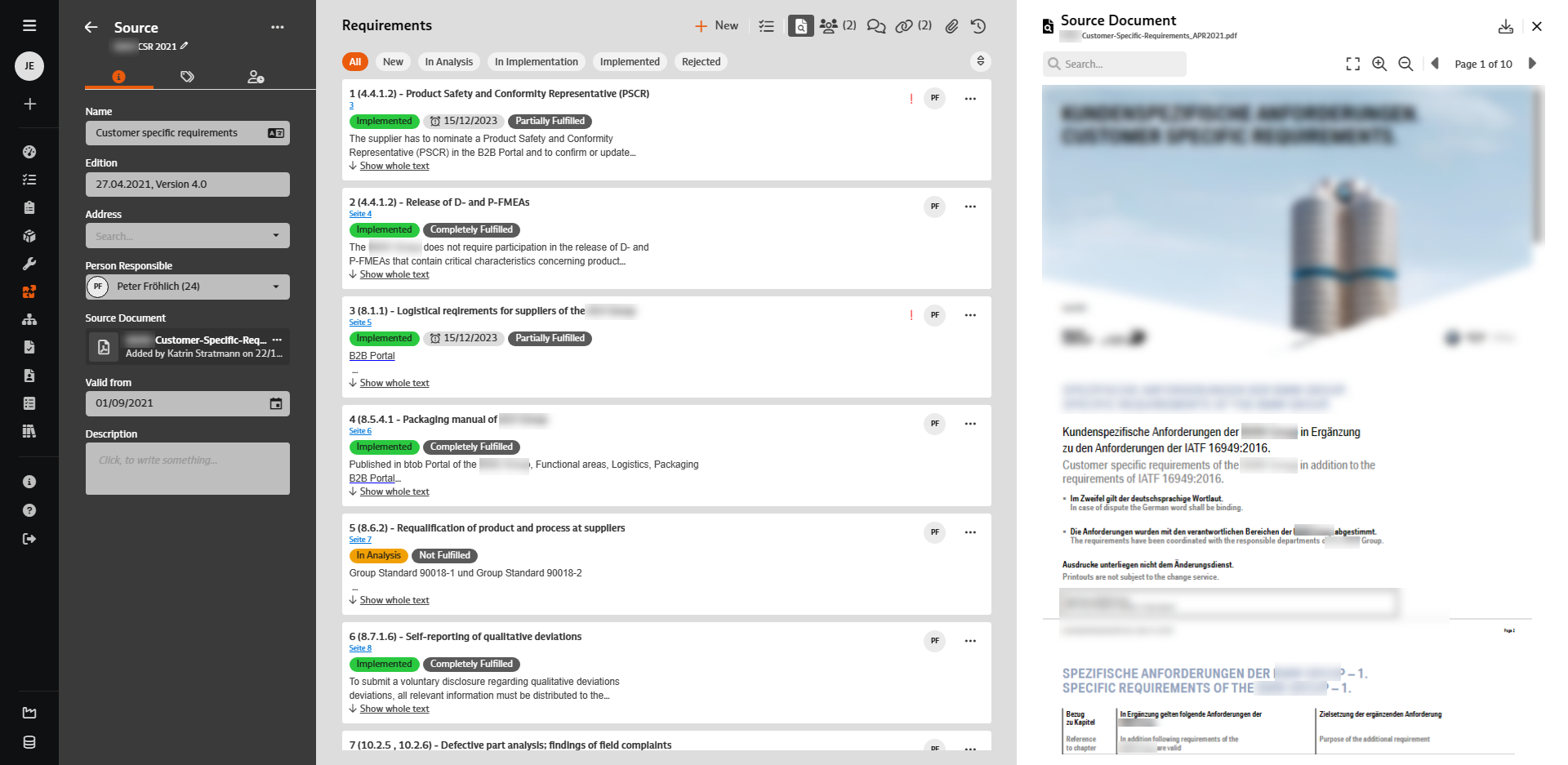
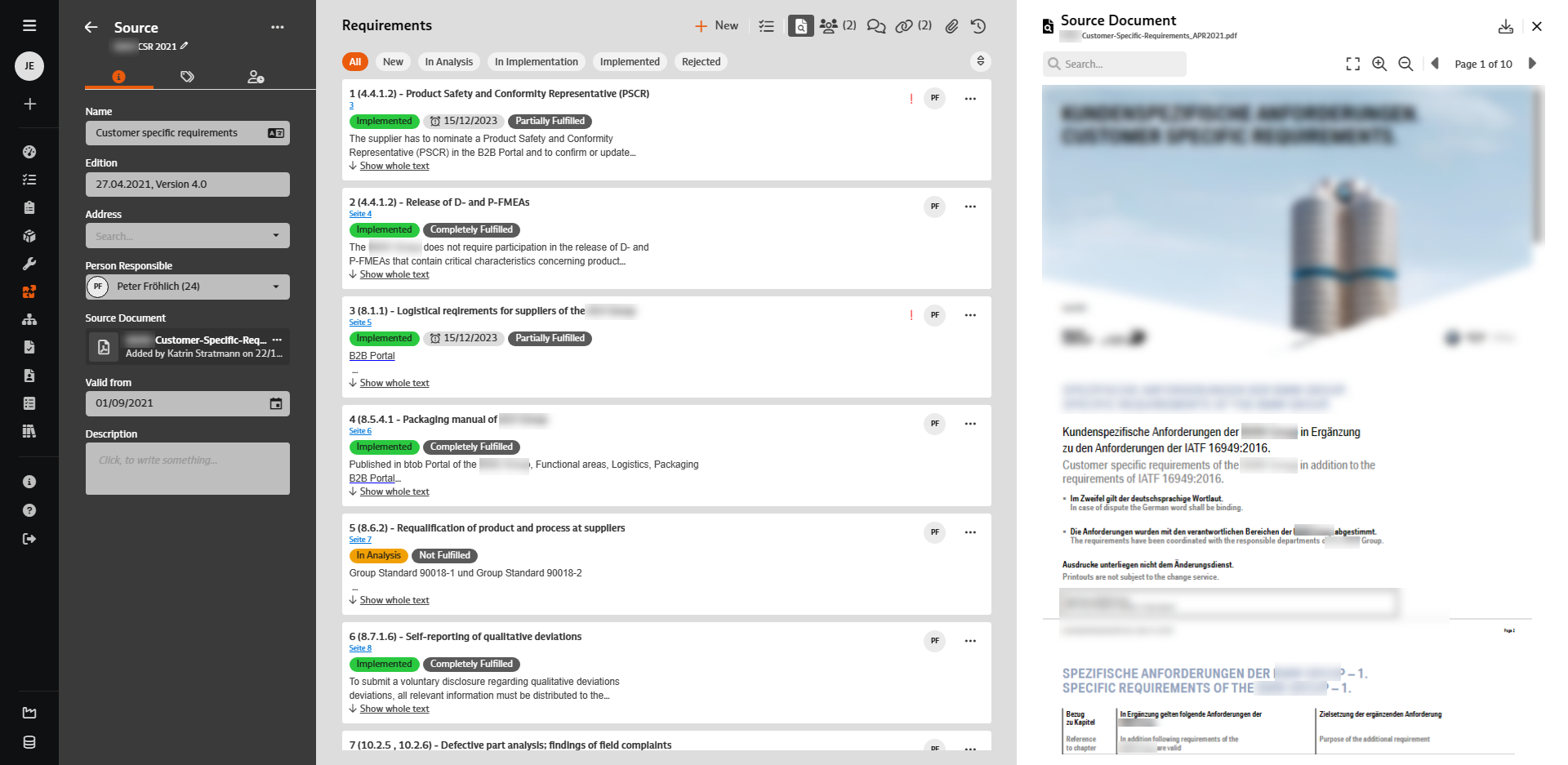
From the stored source document, you record all identified requirements that are relevant to your company. You save each requirement with a number and name; you can copy and paste the original text from the document if required. You also save the reference to the relevant page in the original document, which allows you to easily find the requirement later in the context of the original document.
In many cases, analyzing the recorded requirements is an interdisciplinary process, i.e. you need the knowledge and assessment of various technical and process experts in your company. Involve all the people in the team that you need to analyze and interpret a requirement. Use the comment section for communication about the requirement to be evaluated and record the challenges discussed and decisions made there. As usual, this module also offers the option of creating tasks that arise in the context of a requirement – forwarding these to the responsible persons and monitoring them in terms of deadlines with the help of the central task management of the Babtec software. Additional information related to a requirement (files or URLs) can be stored as an attachment to a requirement.
Ultimately, each recorded requirement is marked with both a processing status and the current degree of fulfillment. To make it as easy as possible to find the requirement again later, you can use individually defined labels for identification – for example for the type (standard, law, CSR, etc.) or for the reference to the "Harmonized Structure" of the management system standards or, in the case of a customer-specific requirement, for the assignment of the customer.
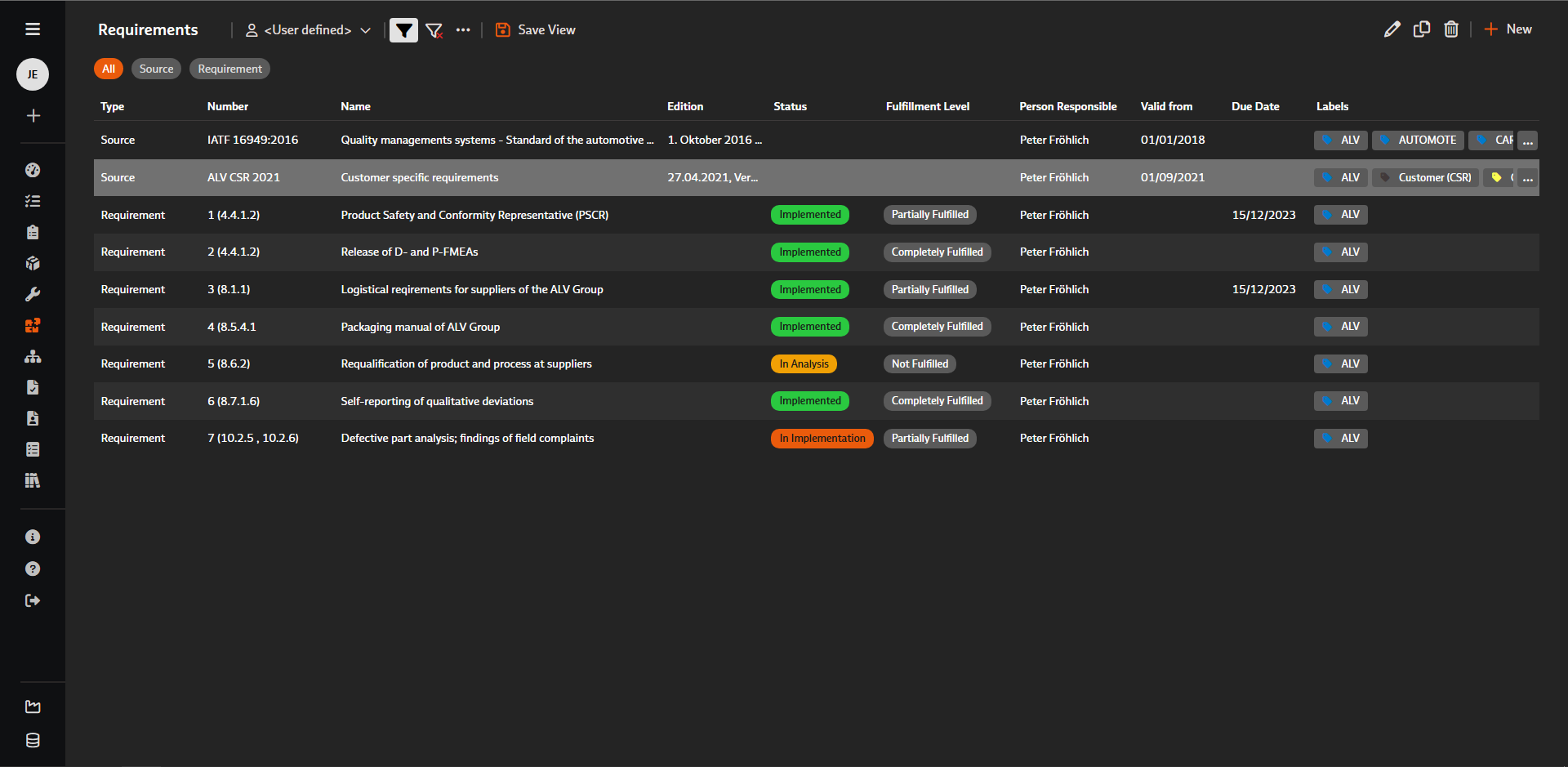
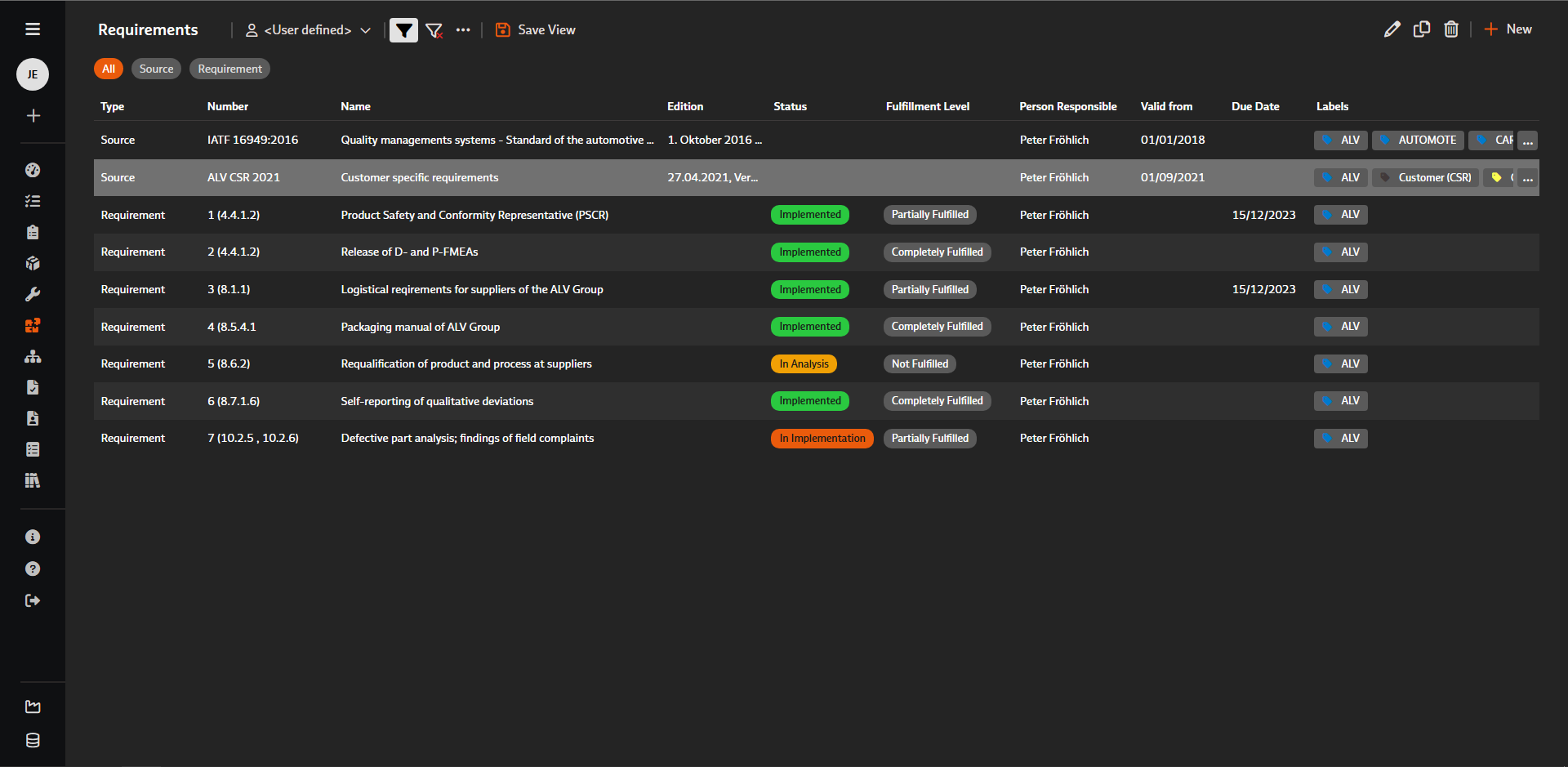
With the help of flexible filter options, you can create suitable views and save them for reuse to keep an overview of your requirements at all times. In this way, you can quickly find out whether, for example, the requirements that "come your way" as part of a new customer project are already known and what the status of their implementation and fulfillment is.
You can also use the flexibly adjustable views to inform those responsible about new requirements or to keep an eye on the progress of the evaluation and implementation of requirements as well as deadlines.
Both source documents and the individual requirements can be linked to each other in order to map interrelationships or interactions or to use synergies and existing experience in the implementation and fulfillment of requirements. For example, to reduce the complexity of all requirements for your management system, the same or at least similar requirements from the various management system standards for quality, environment or occupational health and safety can be linked together as related requirements on the basis of the "Harmonized Structure". Or if a new version of a requirements document is published, you can link the new version as the successor to the previously valid document.
Use the available link types to model your requirements structure according to your needs - because all existing links are clearly arranged starting from a source document or requirement. So if you are looking forinformation on a specific requirement, all information on the linked requirements is just a click away.
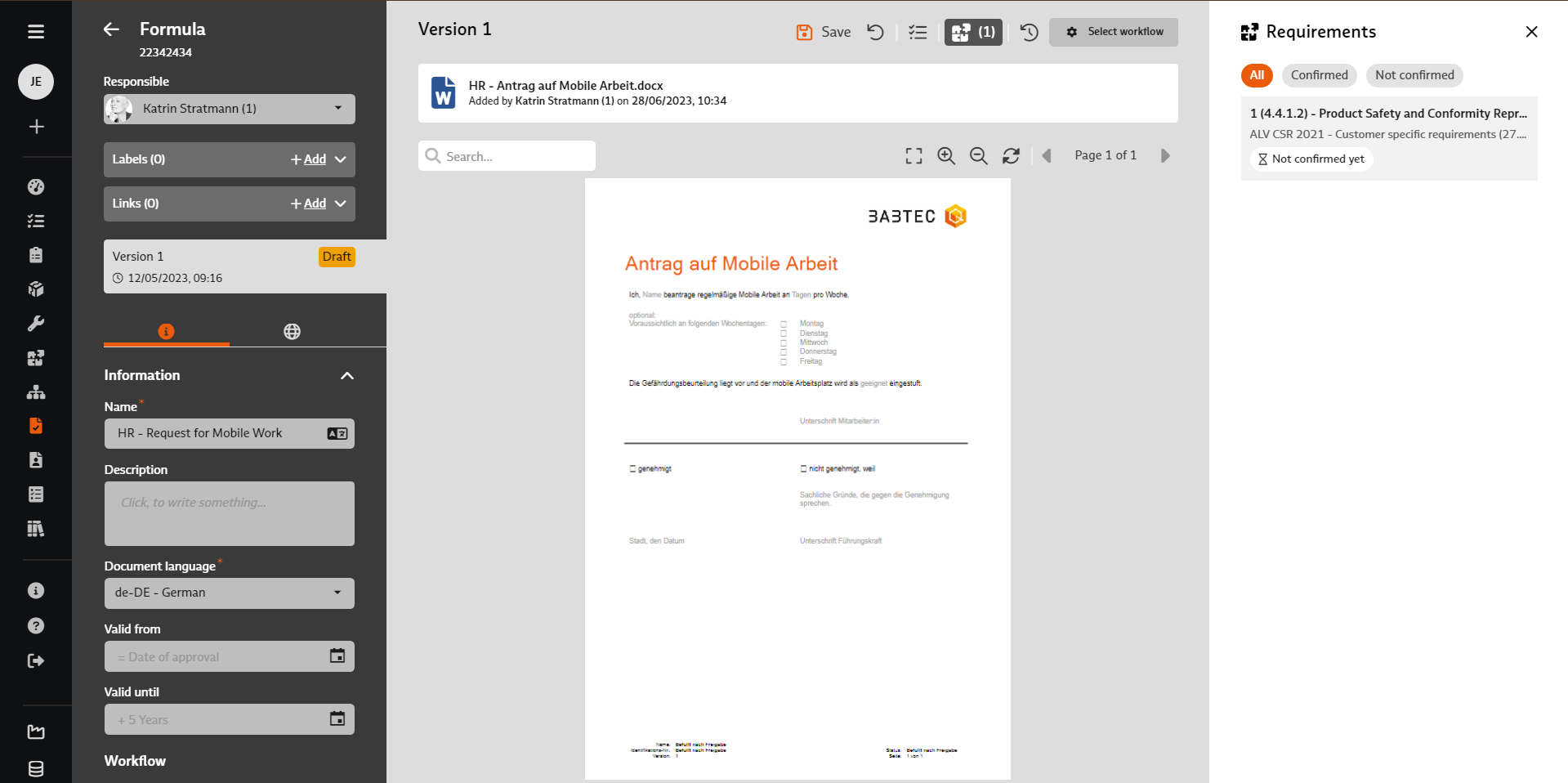
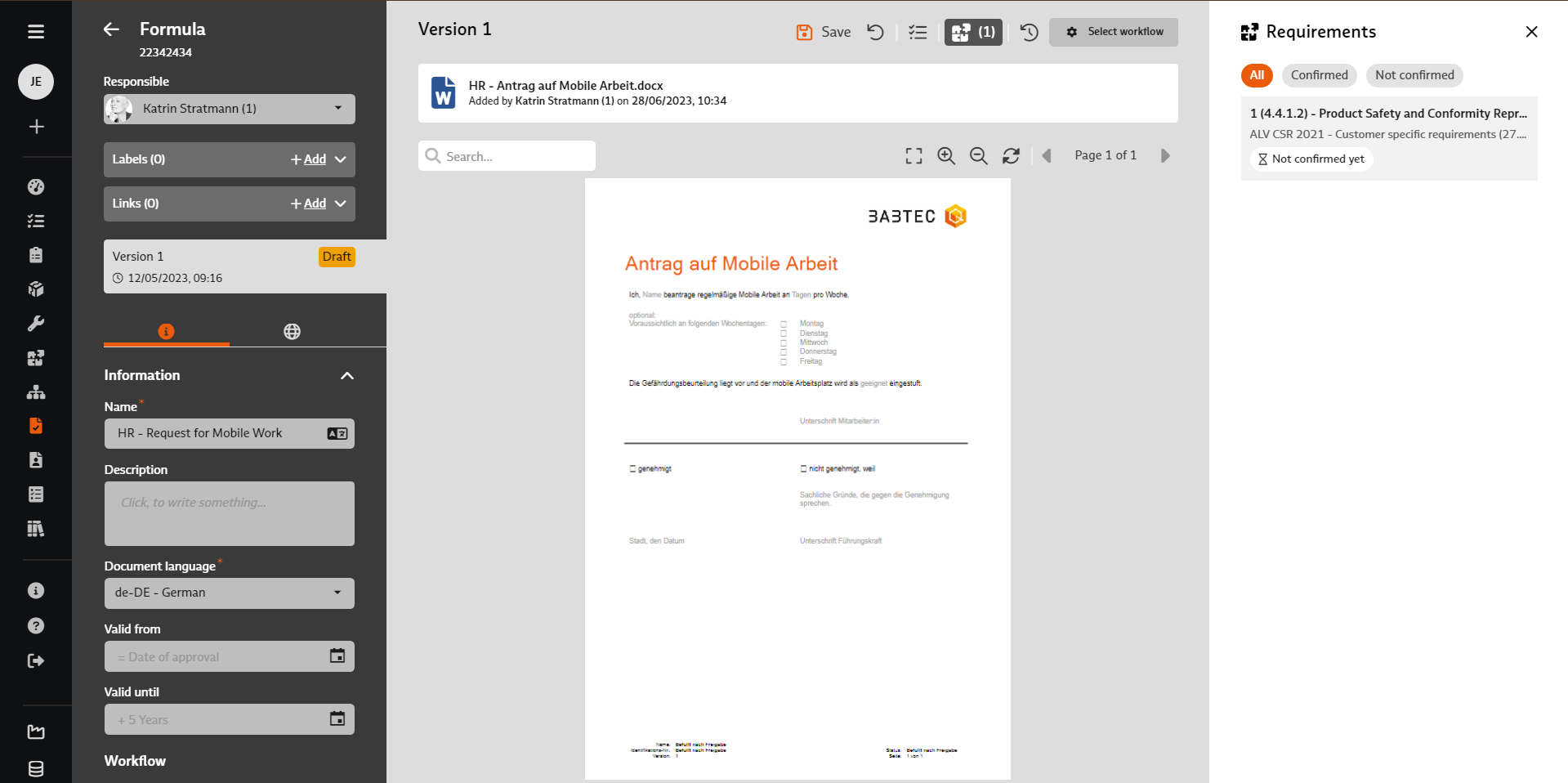
As part of the requirements analysis, it is not only decided whether a requirement is relevant for the company and to what extent this is the case – it is also identified on which business processes a (new) requirement has an impact or for which business processes a requirement is relevant. Therefore, each requirement can be linked to one or more processes that are available in the "Processes" module. There, in turn, it can be seen for each process owner(s) of a process which requirements need to be taken into account. If the respective process owners also have (at least read) access authorizations for the "Requirements" module, they can obtain comprehensive information about the requirements.
The overview of the linked processes shows for which process this requirement has already been confirmed and for which it has not yet been confirmed.
To fulfill the requirements, specifications and rules are drawn up, which you include in the process descriptions and define in applicable (specification) documents in the form of instructions or in digital checklists as step-by-step instructions. Analogous to the overview of the linked processes, each requirement therefore also contains an overview of the linked documents from the document control system. In the "Documents" module, document managers can see for which requirements the document contains or should contain specifications and rules.
The integration of the modules for processes, guided documents and checklists on the one hand and the use of the browser-based front end BabtecQ Go on the other create the prerequisites for really familiarizing every process participant in your company with all the necessary information relating to the activities to be carried out. Process descriptions, instructions and fillable checklists are easily accessible for everyone, they guide people, support them in the performance of their activities and thus ensure process reliability and ultimately also the fulfillment of the requirements of your interested parties.
Commissioning, process sequences, assembly instructions, acceptances or shift handovers: There are certainly many applications in your company where checklists "in paper form" already provide support today.
Since version 7.8, you can easily digitize, share and use all your checklists in the browser-based BabtecQ Go – in the truest sense of the word. The intuitive modular system offers maximum freedom for the individual structure of checklists. This allows you to standardize processes and create transparency for your employees. All the knowledge gained from your records flows reliably into your continuous improvement process (CIP).
The module for digital checklists is the logical addition to our modules for process management and document control. It enables you not only to reliably communicate specifications from the process or management level to all employees, but also to guide them step by step through the processes. These transparent step-by-step instructions reduce complexity and ensure better comprehensibility and high process reliability. The use of Babtec checklists therefore also contributes to the effectiveness of your quality management system or integrated management system.
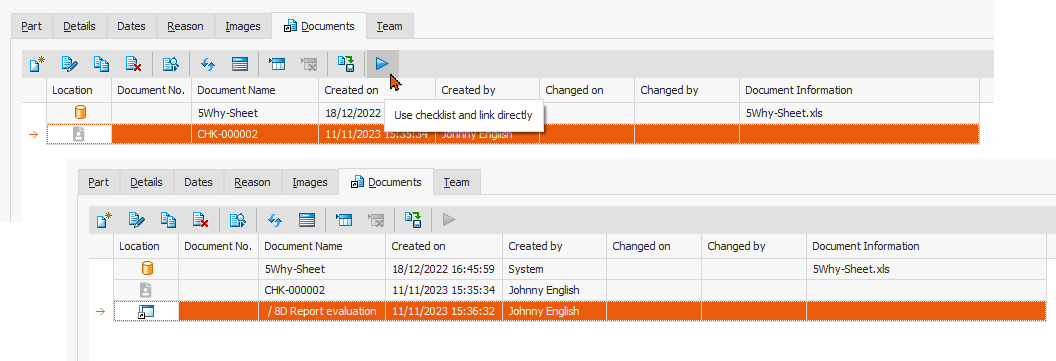
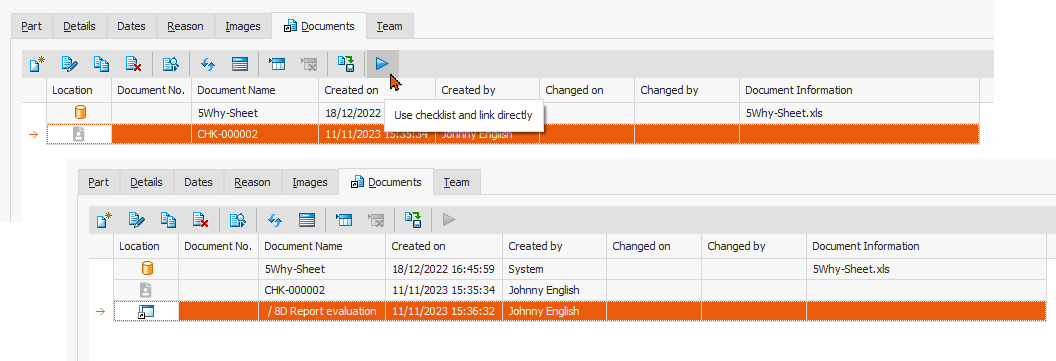
In most modules, not only files or links (URLs) to external information that are important in the context of the respective Babtec data record (e.g. complaint or action) can be stored in the "Documents" tab – information or data records from other modules can also be linked here.
As of version 7.9, you can now also link fillable or already used and recorded checklists that are in the context of the Babtec data set.
An example: You would like to regularly check whether your 8D process is effective based on processed customer complaints. To do this, you use a digital Babtec checklist, which you can then link to the complaint process in question as a verification document in the "Complaints" module.
Alternatively, it was already possible to link a default document of the type "Checklist" to the Babtec data record in question on the "Documents" tab ("My documents" storage location). From version 7.9, you can now use this default document to create a fillable checklist using the new "Use checklist and link directly" function. This new fillable checklist is then linked directly in the currently open document tab and is of course also available in the "Checklists" module.
Above all, however, the checklist can be used immediately "without detours" to carry out the upcoming activities. Simply double-click or use the familiar "View file contents" function to open the newly created checklist, log in to BabtecQ Go in the browser and off you go – provided you have the appropriate user rights for checklists.
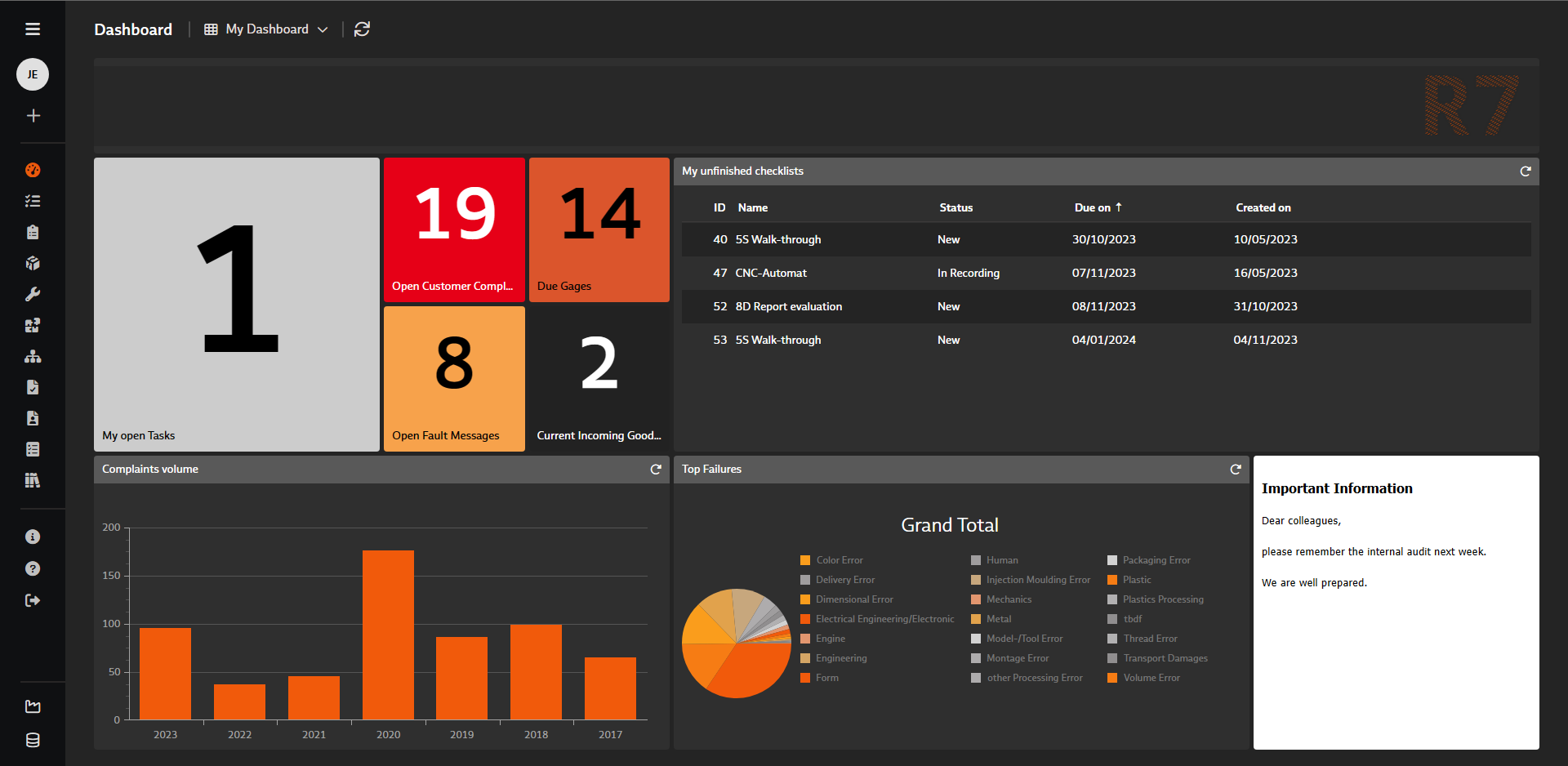
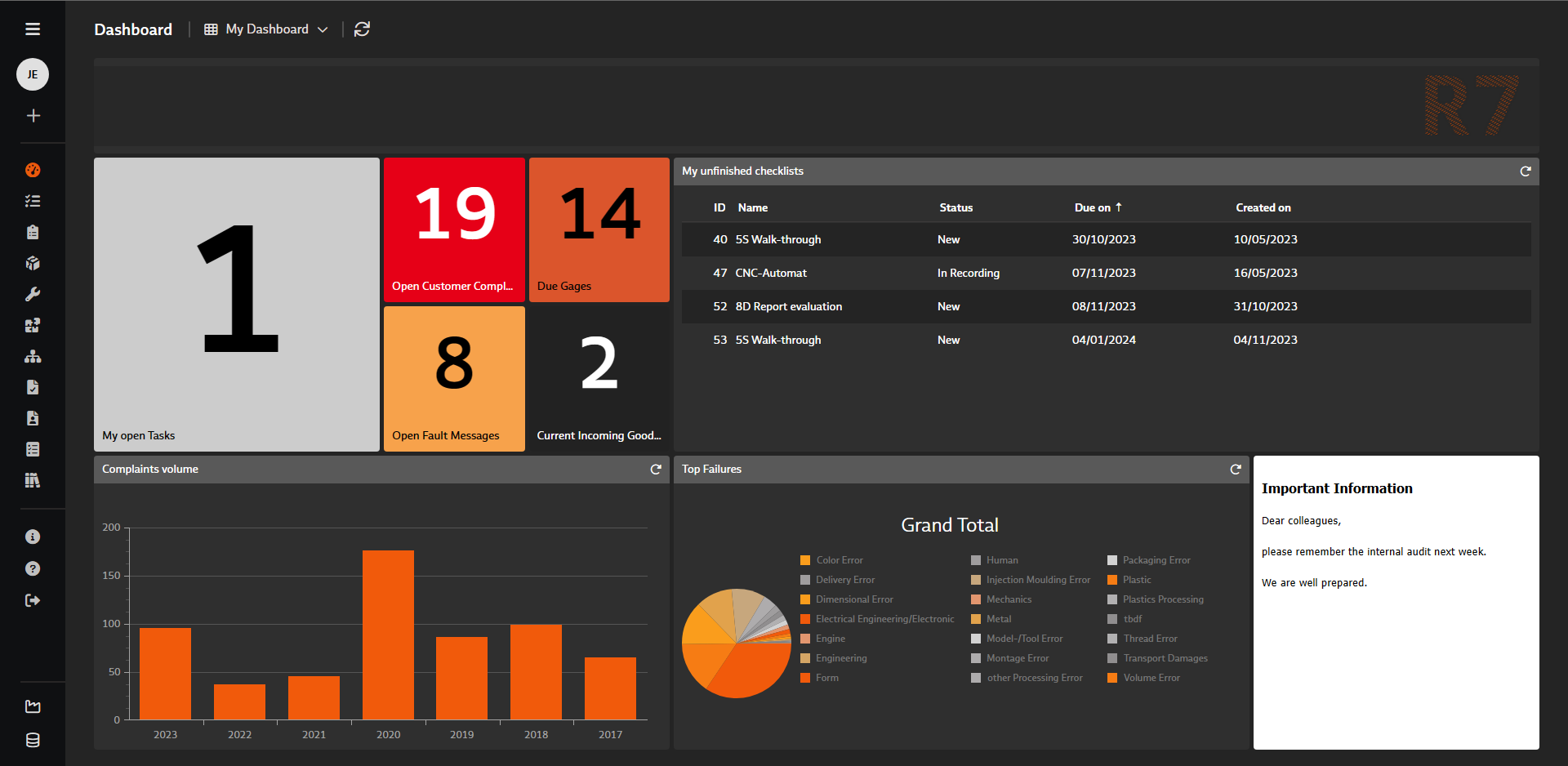
As of version 7.9.1, the saved views from the "Checklists" module can now also be used in the "List view" tile and used in your dashboards in both BabtecQ and BabtecQ Go.
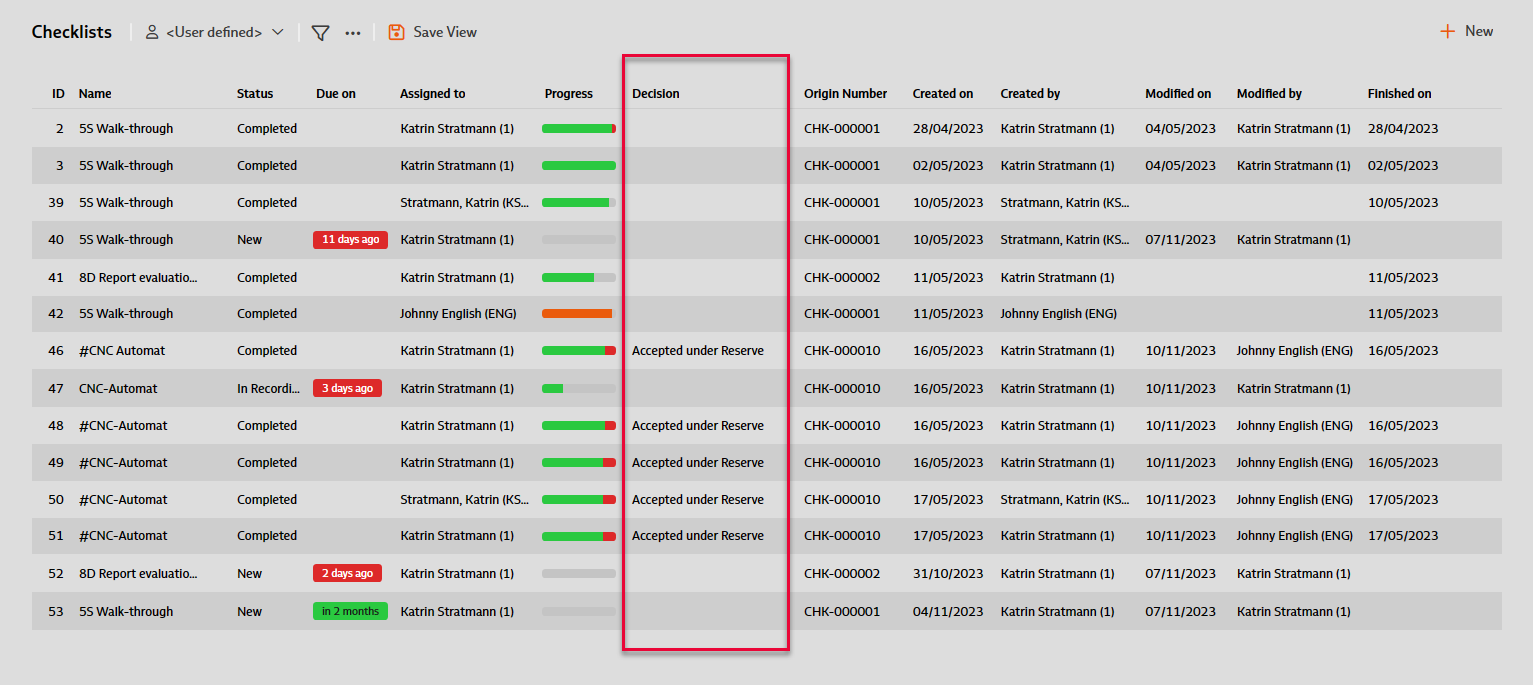
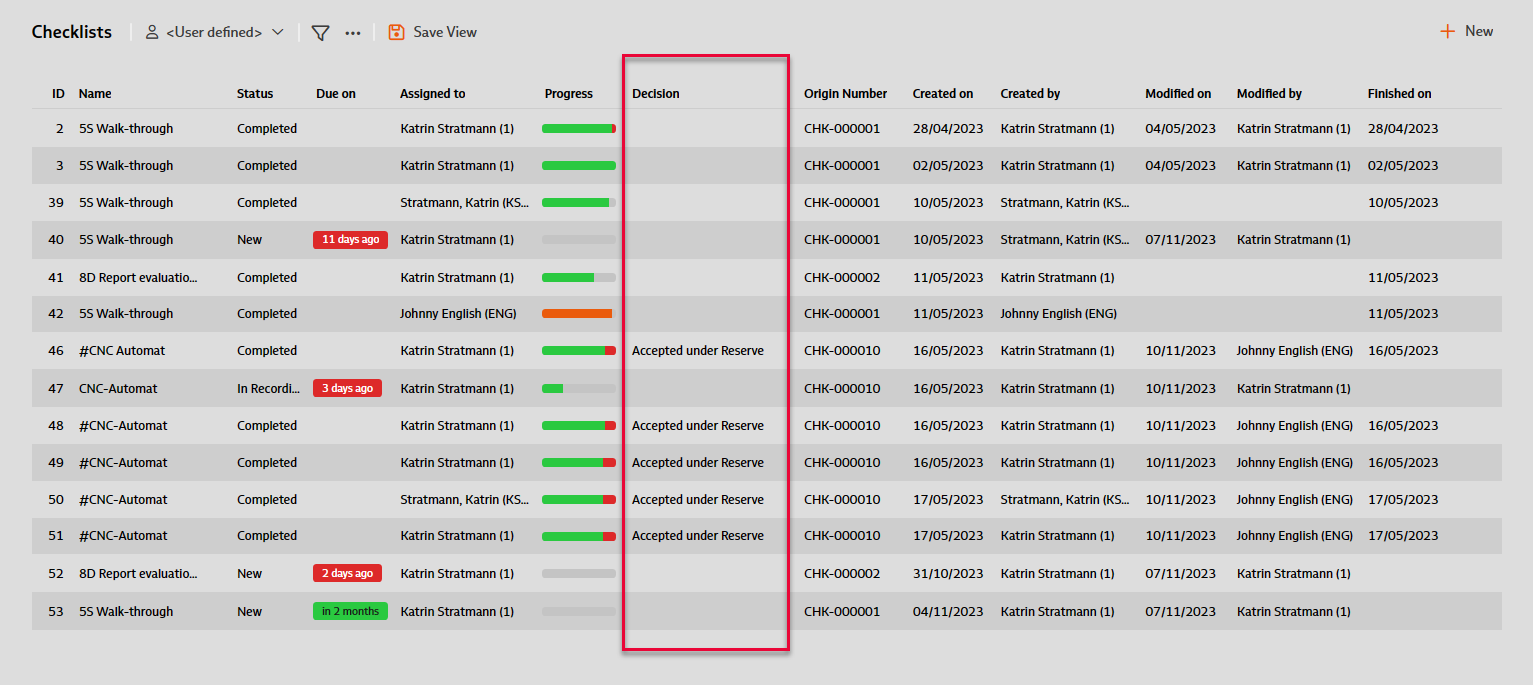
The "Decision" column is now also offered in the list views. When creating individual views, the decision can therefore also be specified as a filter criterion. This means that you can now easily provide information in a dashboard, e.g. for those responsible, in which used or completed checklists deviations were identified that led to the decision "Not accepted".
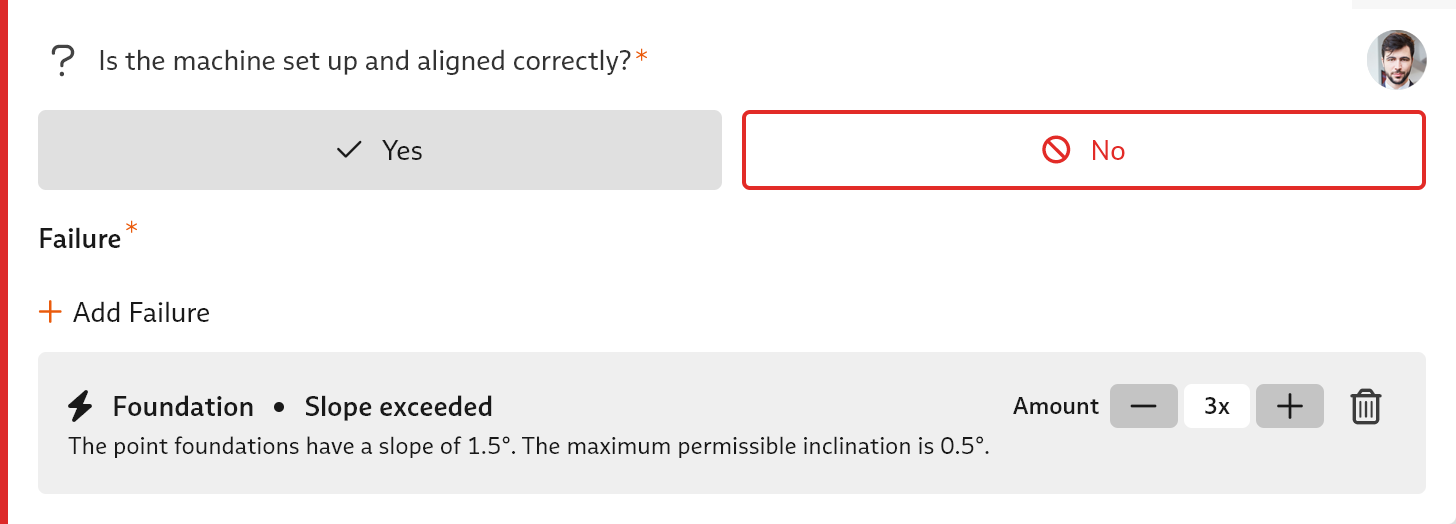
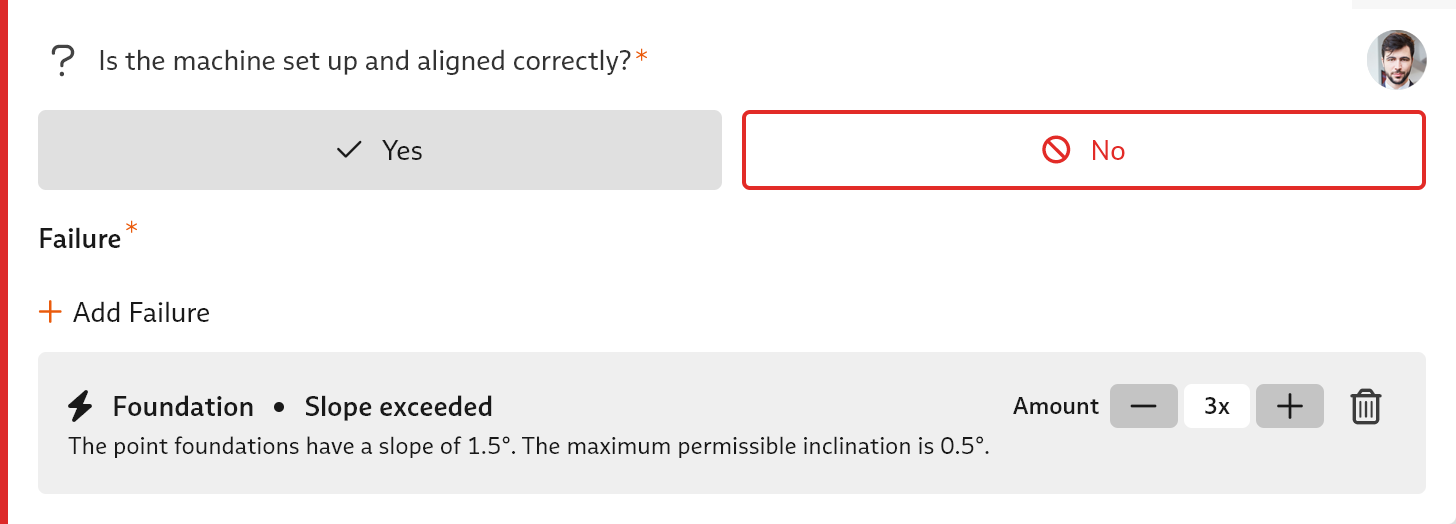
The "Checklists" module itself now also has a function for creating a new checklist based on a published checklist document.
During the recording of a checklist, the decision for a module can now be changed even if comments, images, failures or actions for the module have already been recorded.
And if a failure has to be documented due to a deviation, a new "quick entry" for the number of failures is available for you from version 7.9.
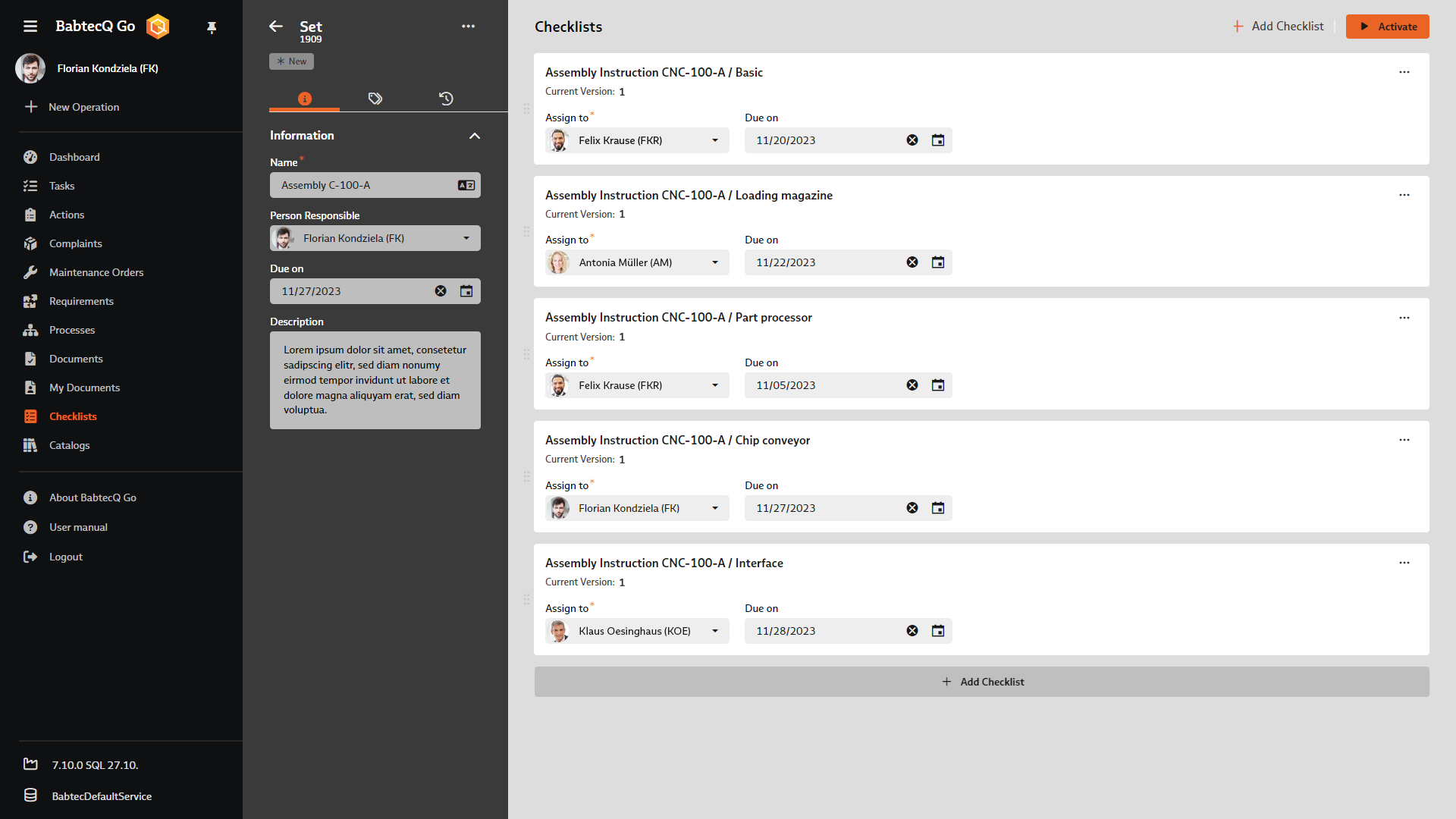
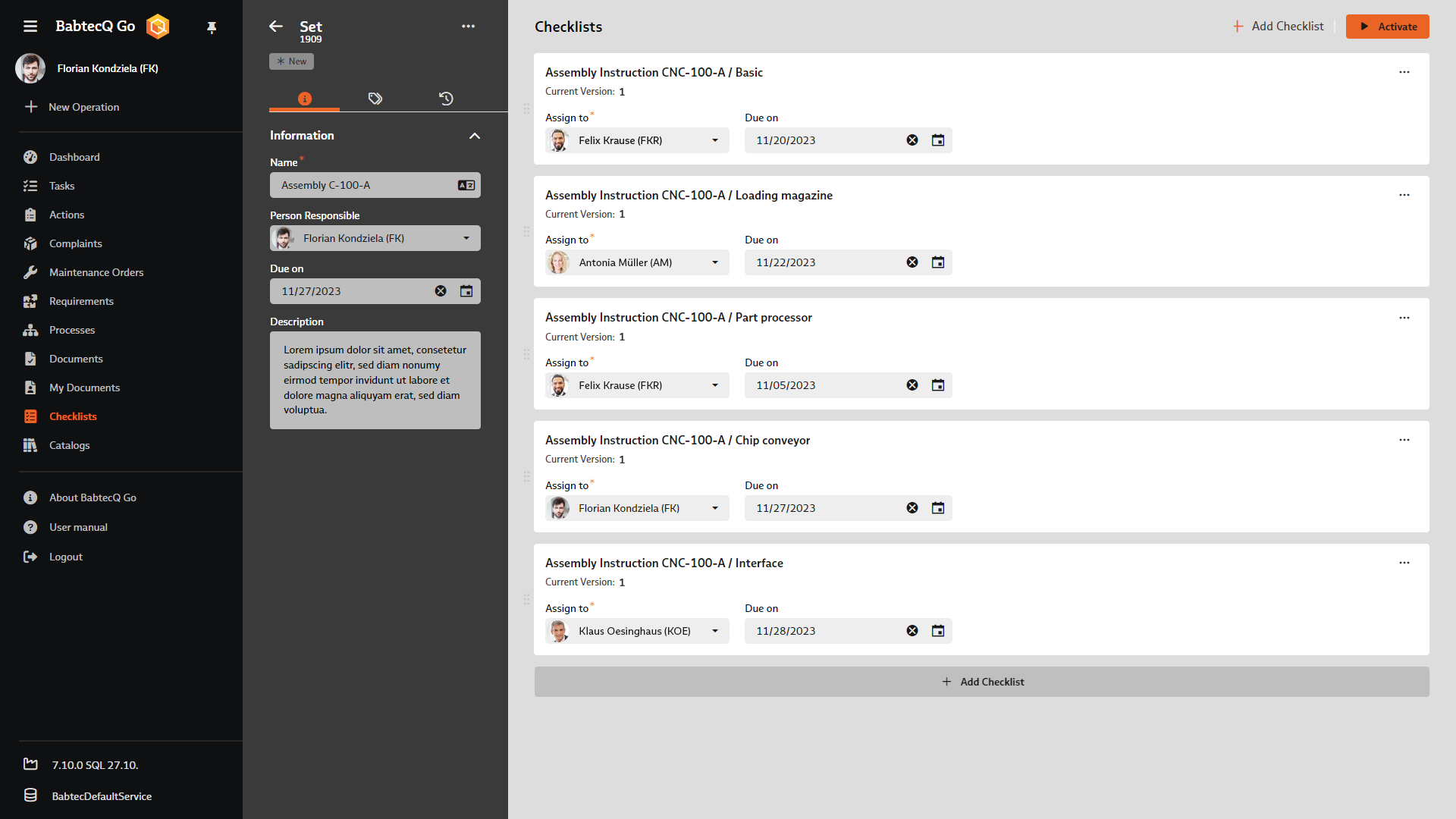
From version 7.9, you can combine several checklists into one set. This is why you will now find two views in the "Checklists" module:
A set is suitable if various work steps are required to carry out an activity, each of which already has its own specification document in the form of a checklist. The set allows you to bundle all the checklists required for this activity, schedule their execution and create the individual fillable checklists at the touch of a button.
Checklist sets can also be used in particular when several independent checklists are used for one activity. This is the case with assembly orders, for example, if a system consists of individual components and there are separate instructions for each individual component. Depending on the specification of the system, you then assign exactly the checklists that are required in the individual case to the set. When creating a set, the latest version of each assigned checklist is always used - this ensures that your employees always work according to the latest specifications.
In any case, with a set you can easily keep track of the processing status of all associated checklists. All checklists that have been compiled in sets can also be found in the "Checklists" view.
For users, everything remains the same - regardless of whether a single checklist or a checklist from a set is to be entered.
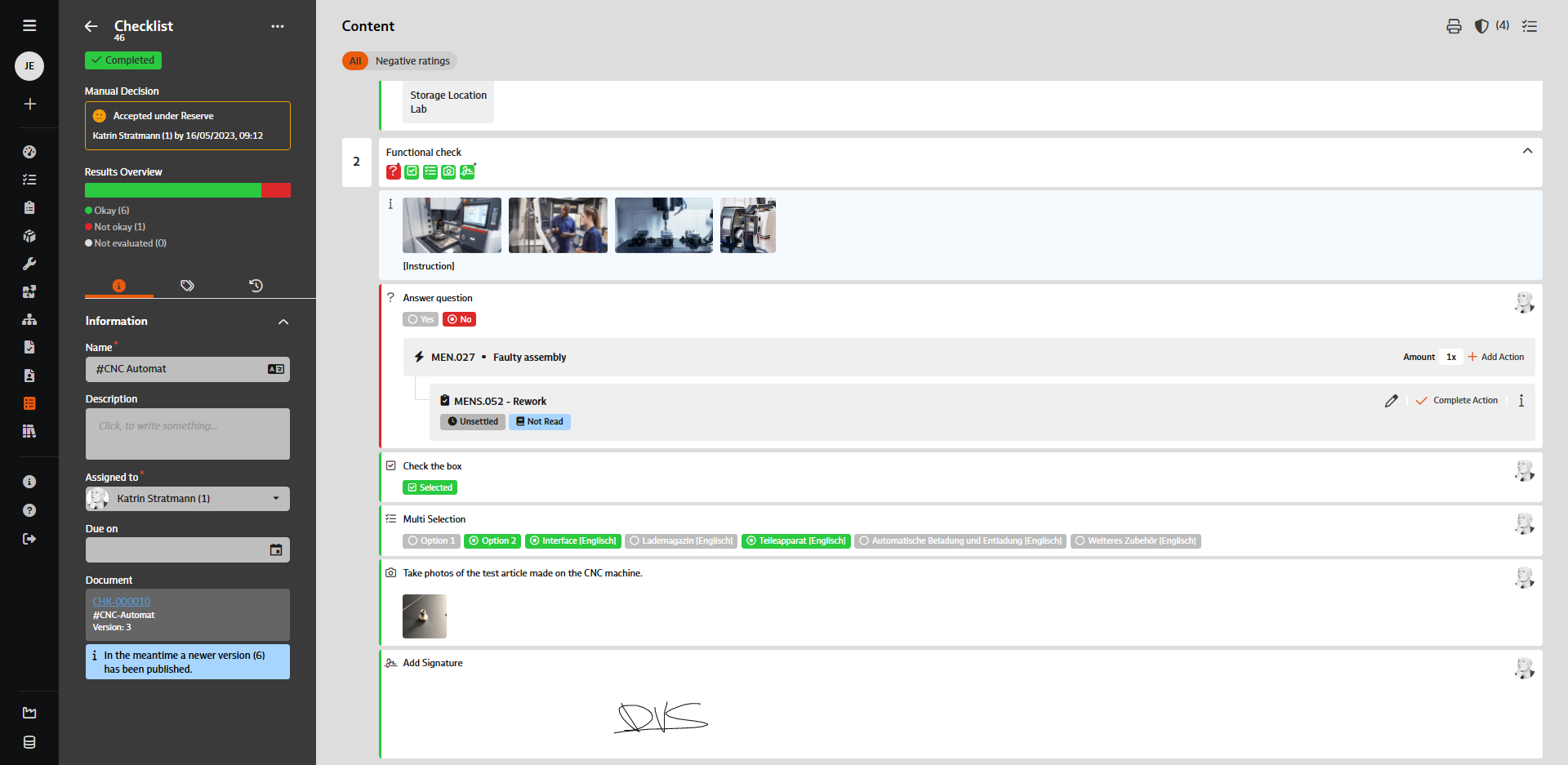
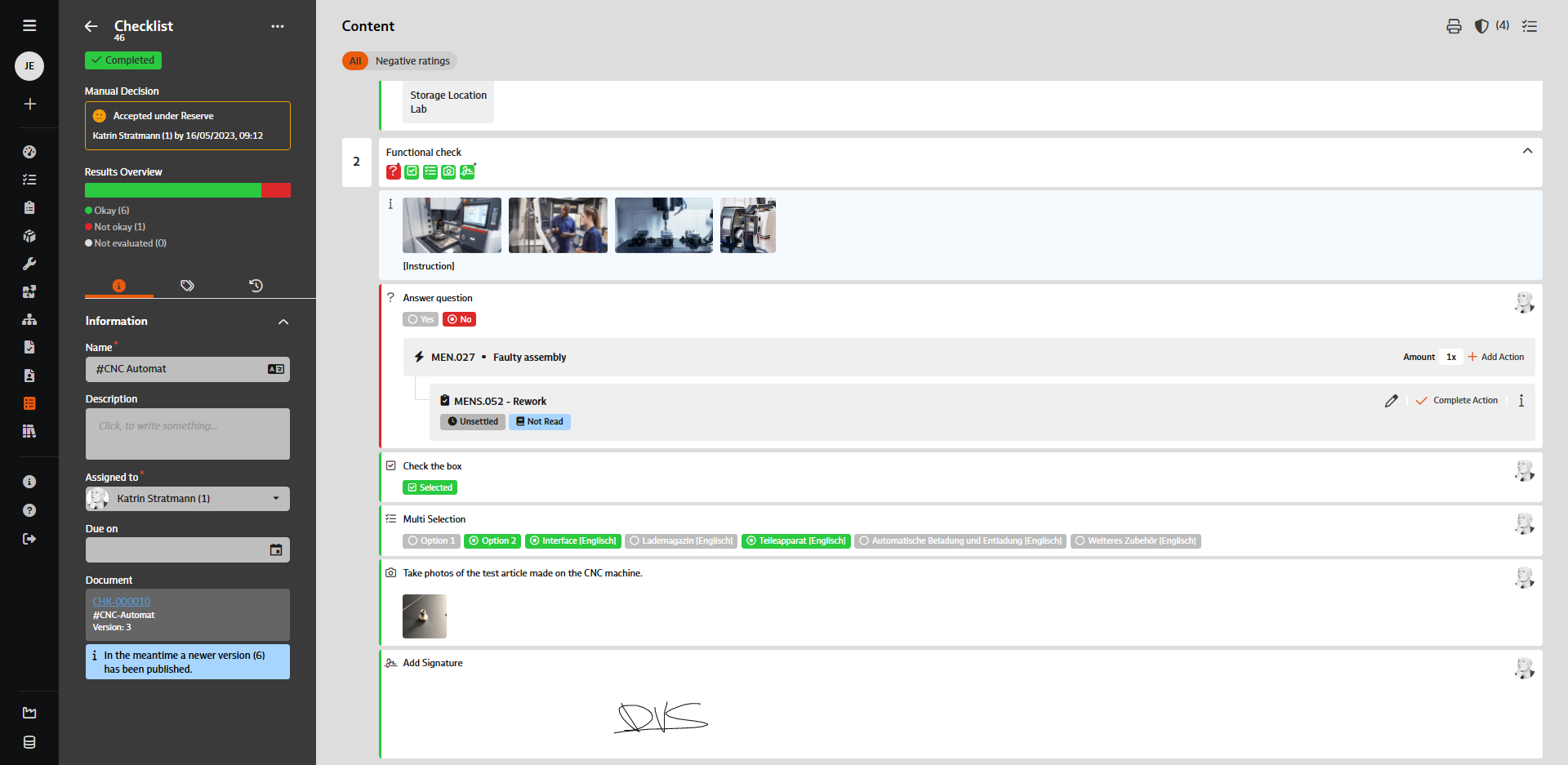
Depending on the configuration of the module, an action can or must be triggered if a deviation is detected during the recording process. In addition, further actions can now be triggered retrospectively if required – regardless of whether the addition of actions has been defined as mandatory or not. This affects the following modules:
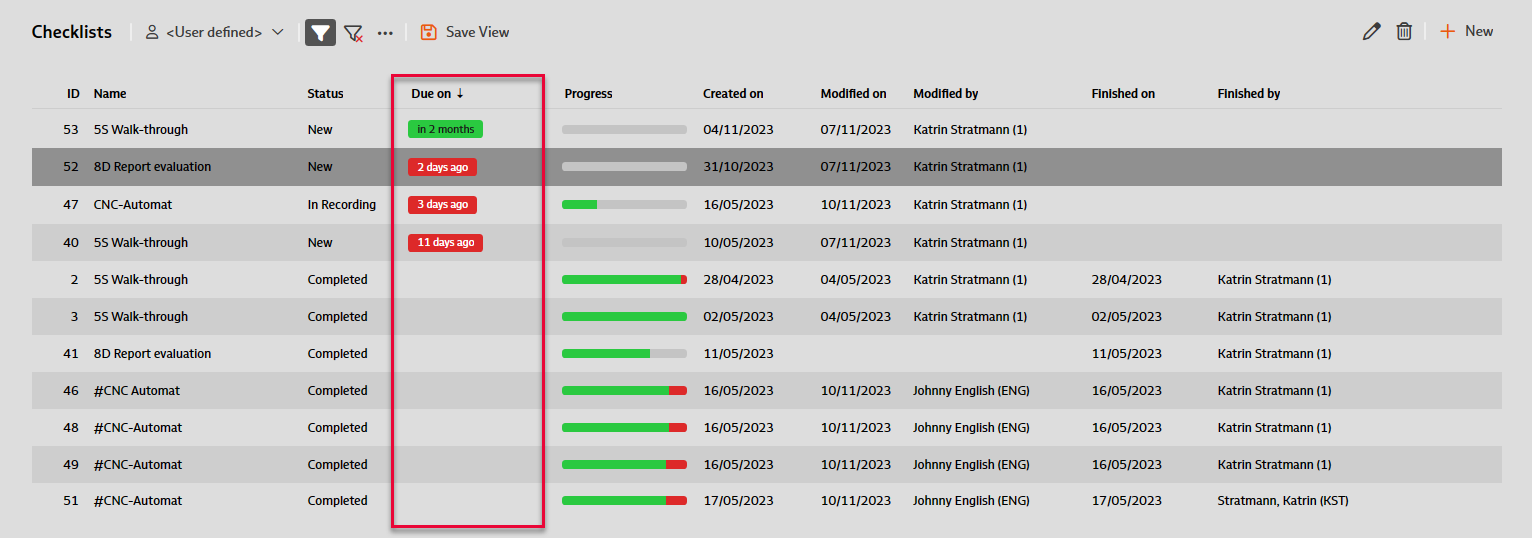
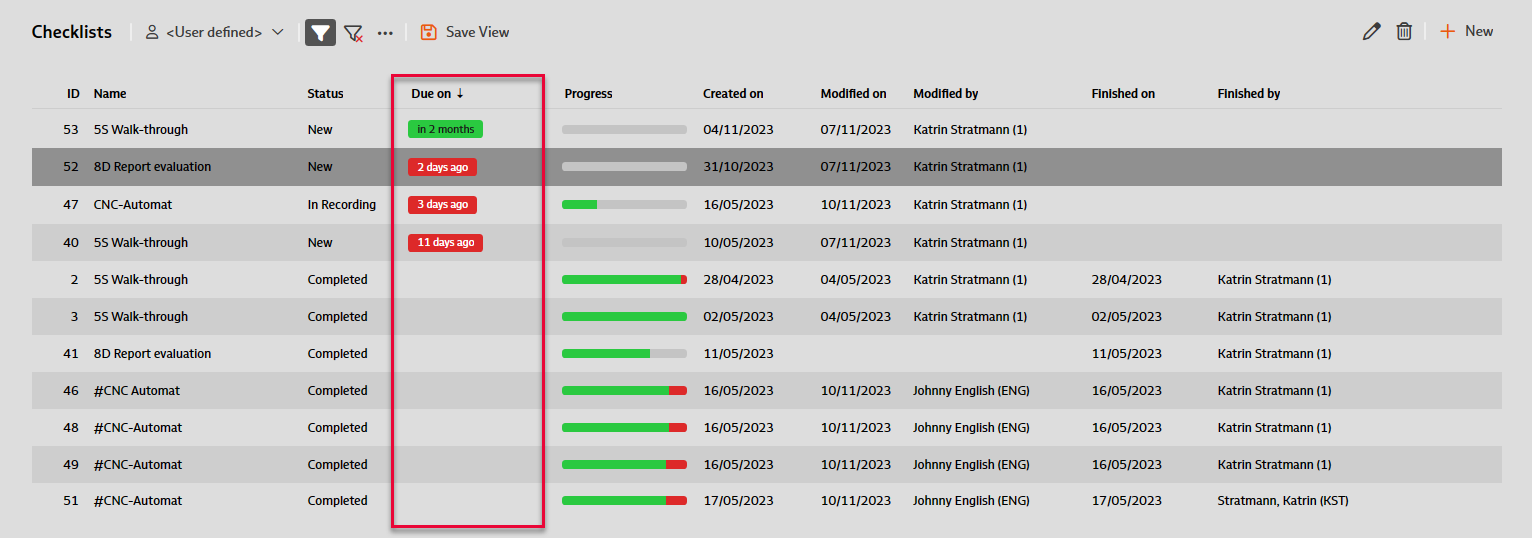
You can define the latest date by which the persons involved must submit a reading confirmation for a new document or when a checklist should be entered or a set of checklists should be processed. When a reading confirmation or the entry of a checklist is due or was due is also visualized in colour. If you have already submitted the reading confirmation or have already entered and completed the checklist, an existing appointment is now displayed without color coding.
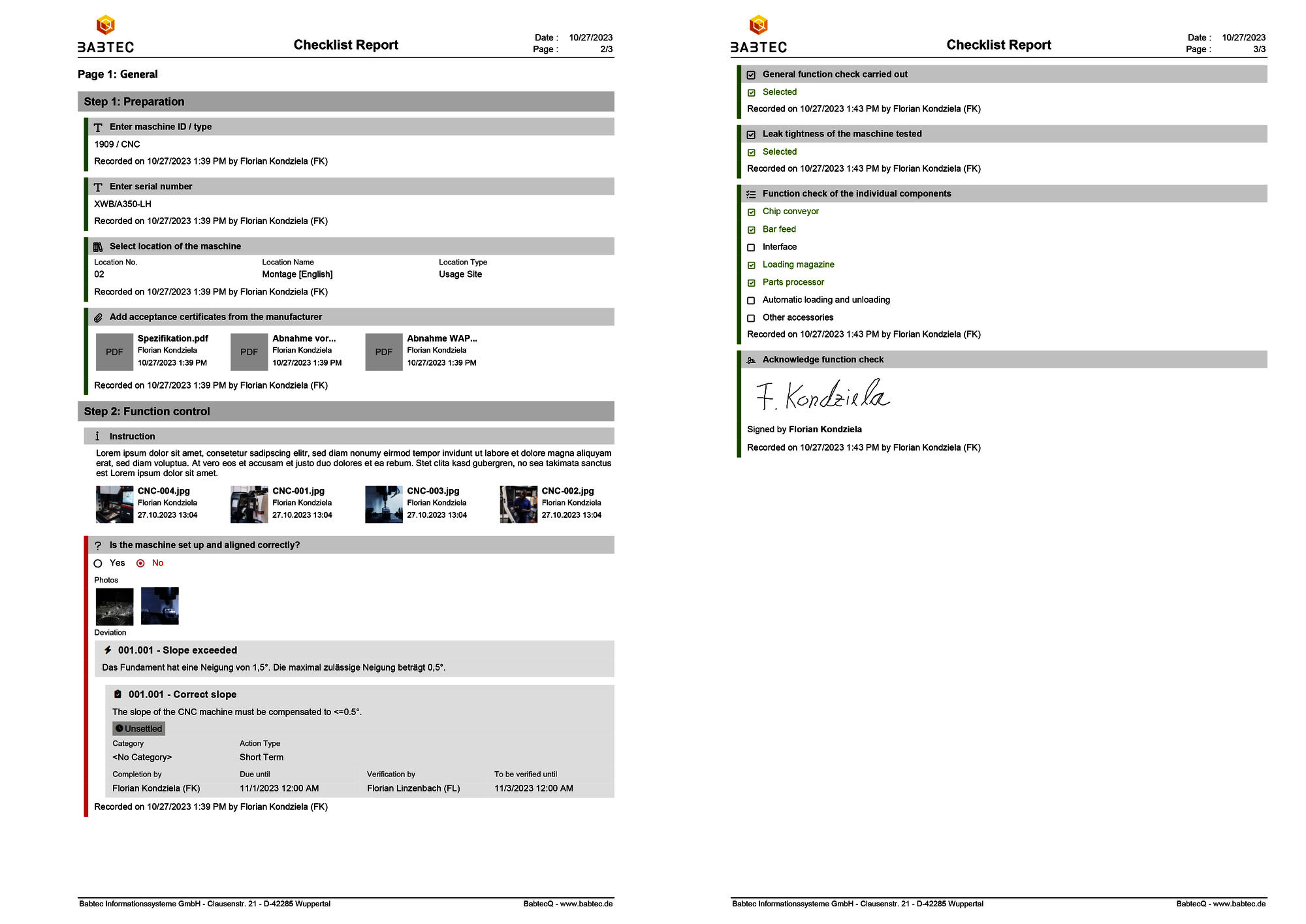
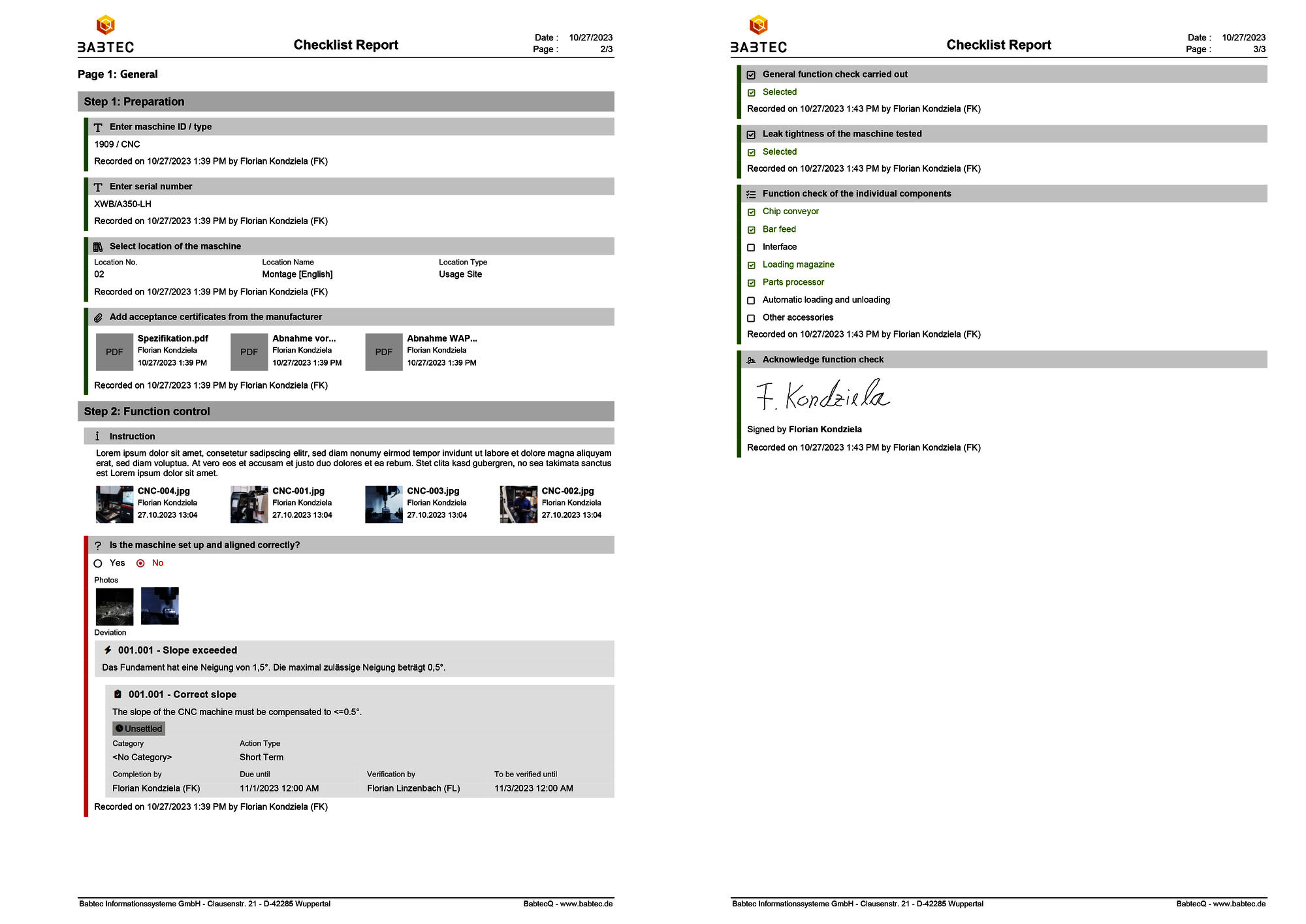
You can now generate a report in PDF format for each checklist at the touch of a button. Depending on the processing status of the checklist, the report includes all instructions and records, including all documented tasks and actions.
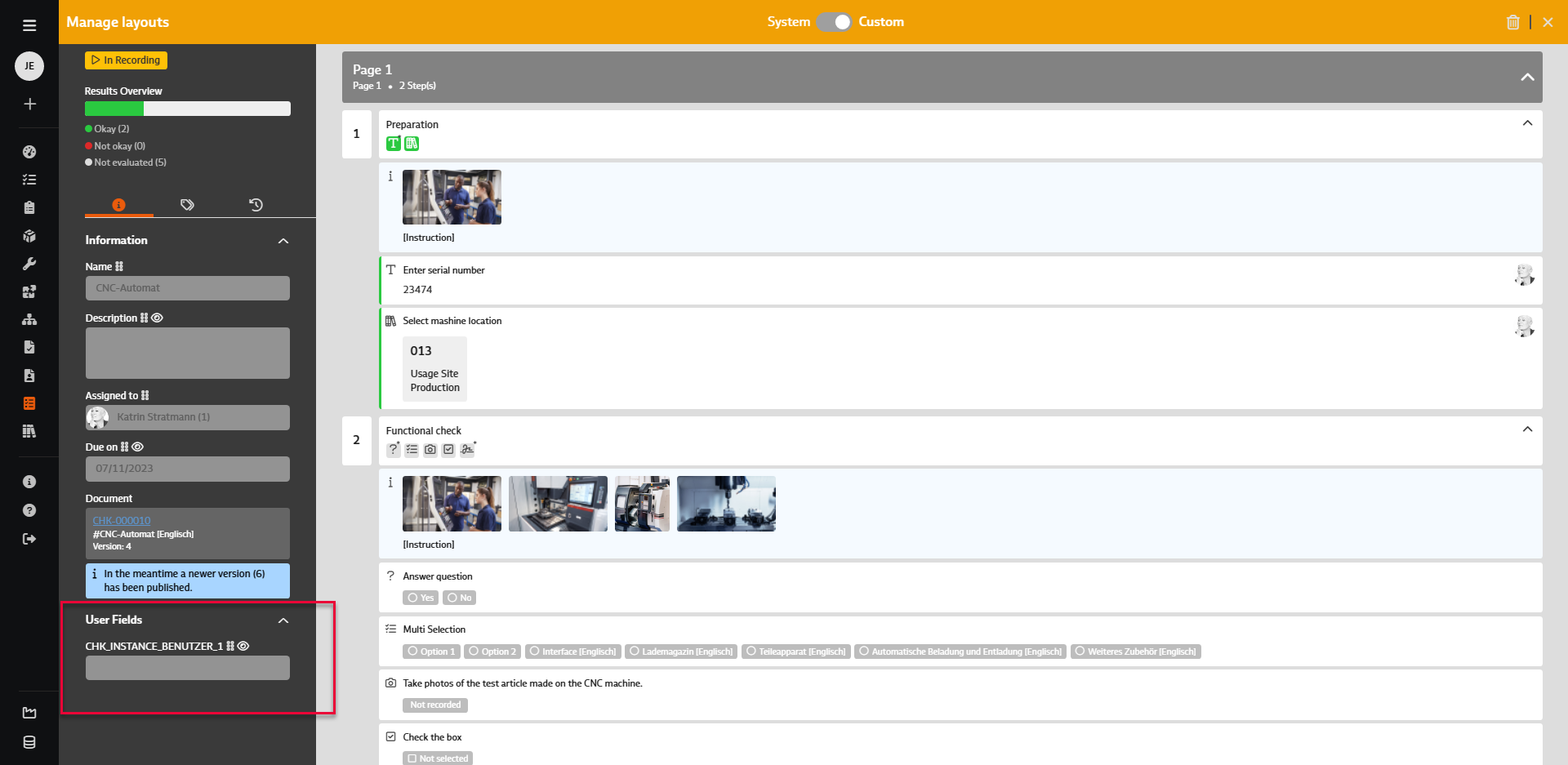
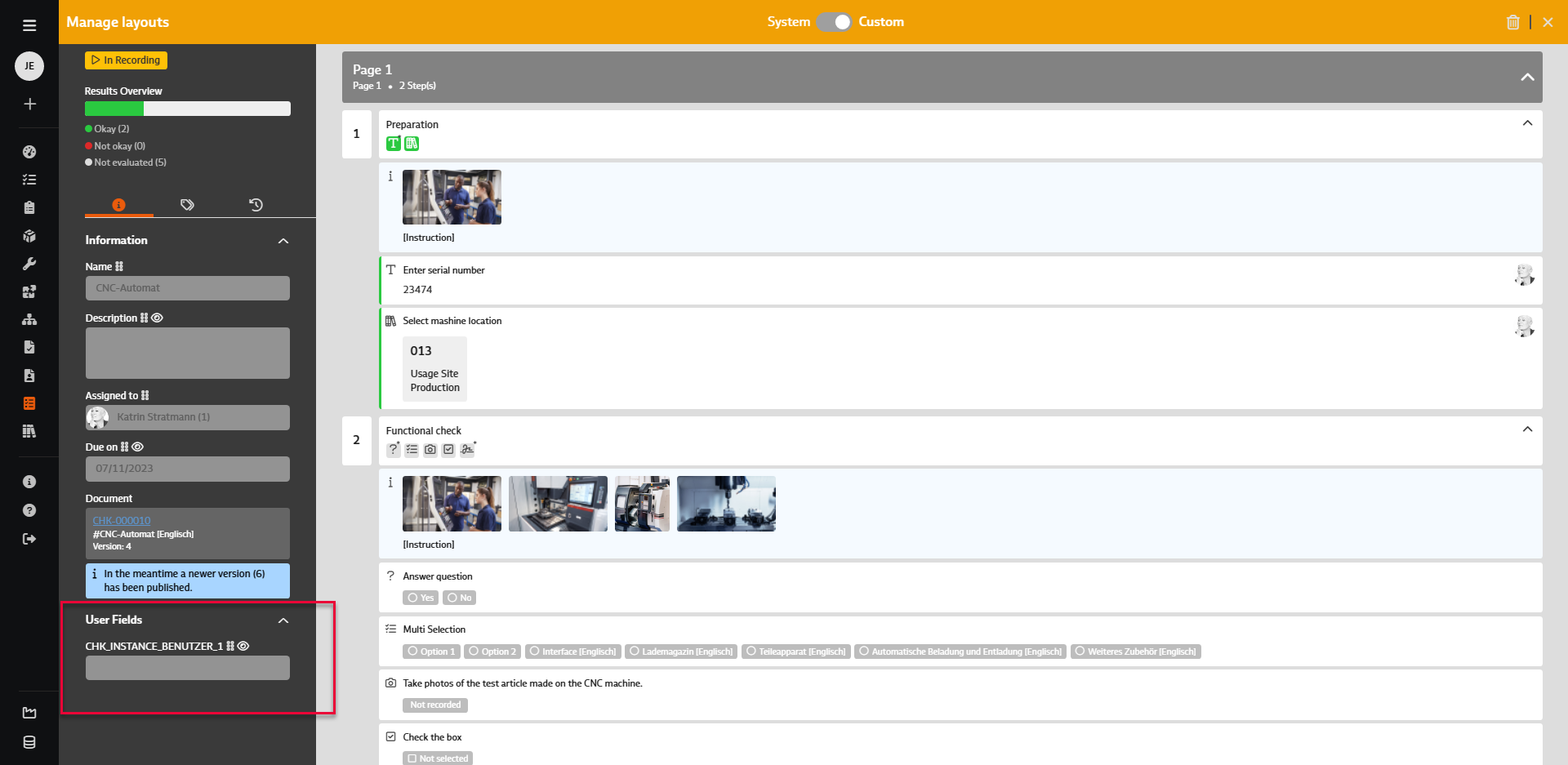
For checklists (metadata for CHK_INSTANCE) and checklist sets (metadata for CHK_ORDER), additional user-defined fields can now be used if required, which can be positioned and maintained in a suitable place in the header data area using the Layout Designer.
In order to be well informed about the use of checklists in the future and to monitor the use of defined checklists in practice, you can use the following key figures from version 7.9:
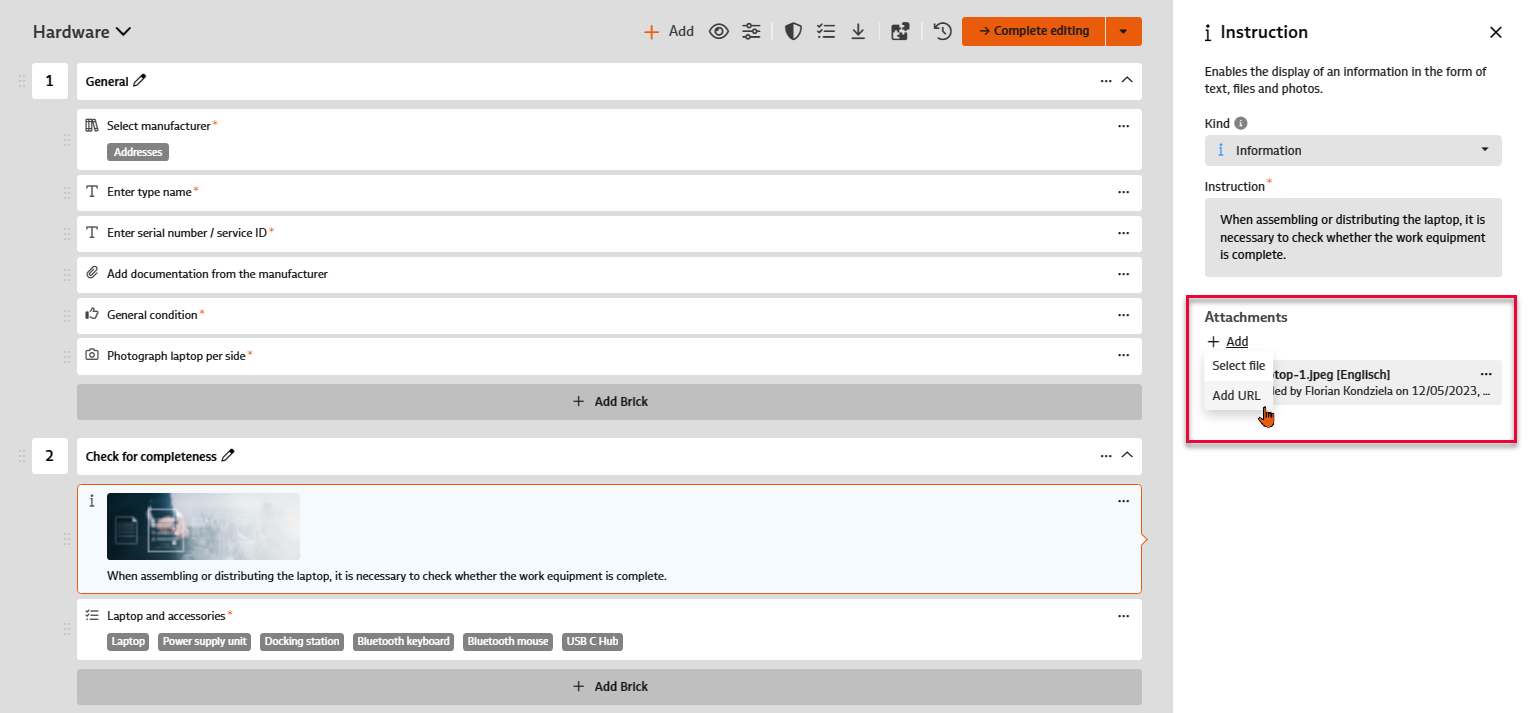
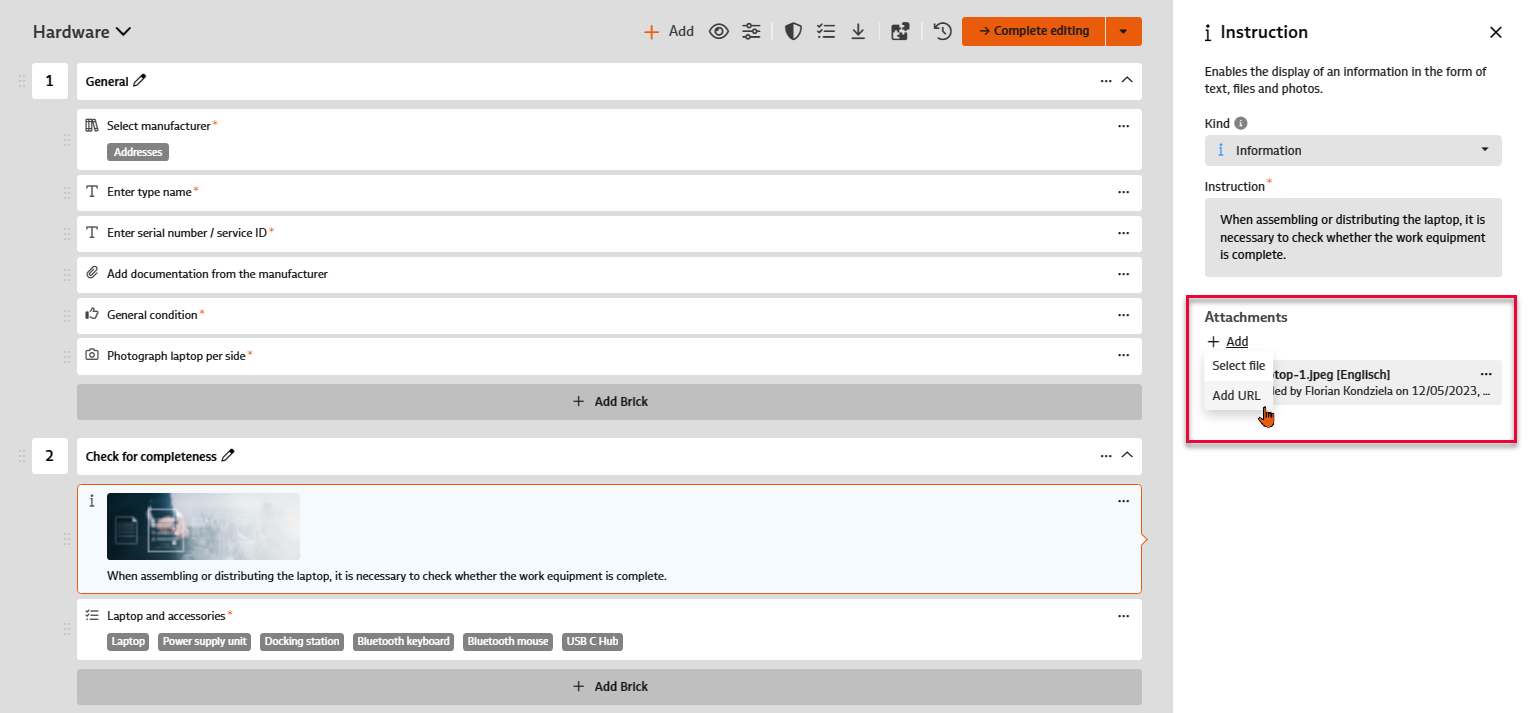
Formulated instructions can be supplemented with externally available information – files and now also links (URLs) can be added as attachments. This information is then also available to the user when entering the checklist.
The new brick allows you to choose from three predefined ratings: "Accepted" (10 points), "Accepted with reservations" (5 points) and "Not accepted" (0 points). As with the quality bricks already available, all configuration options (mandatory information, negative rating if skipped, enable comment, image, failure selection, action in the event of negative rating, branching) are available.
A degree of fulfillment can be calculated for the checklist based on the maximum achievable points and the points actually achieved. The calculation of the degree of fulfillment is linked to the decision of the checklist. In the configuration of the checklist document, an automatic decision can be determined that is calculated when the checklist is completed using the degree of fulfillment. Limit values can be defined for the degree of fulfillment from which the corresponding decisions "Accepted", "Accepted with reservation" or "Rejected" should be issued for the checklist. The degree of fulfillment is displayed together with the decision on the interface and in the report.
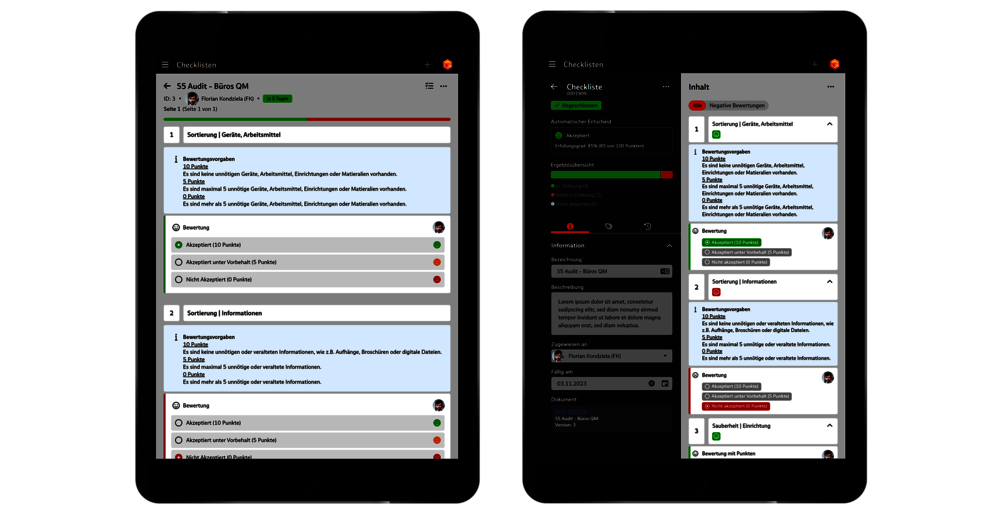
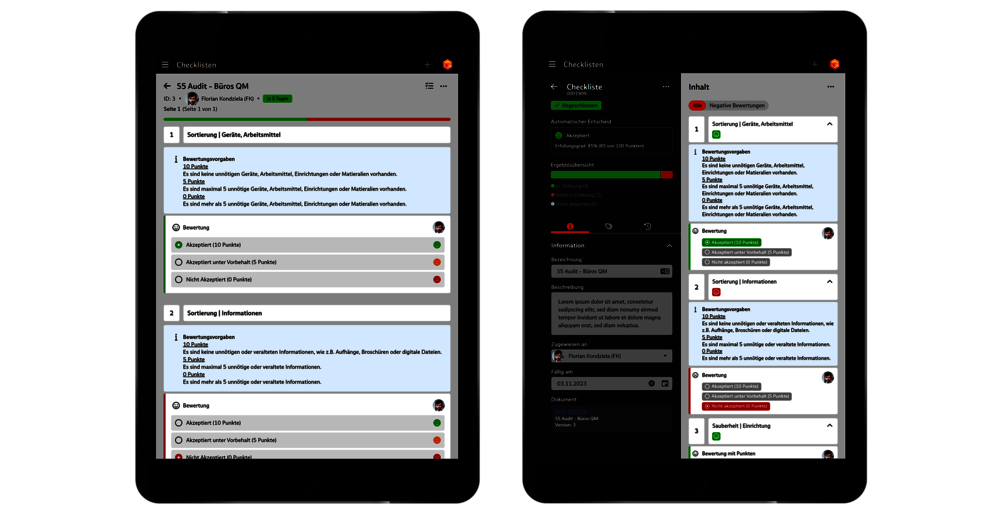
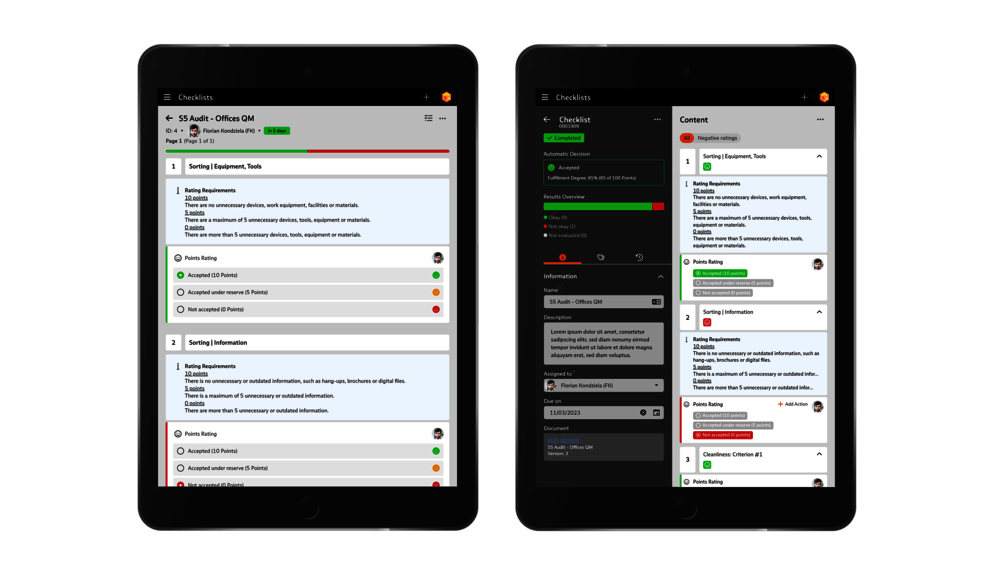
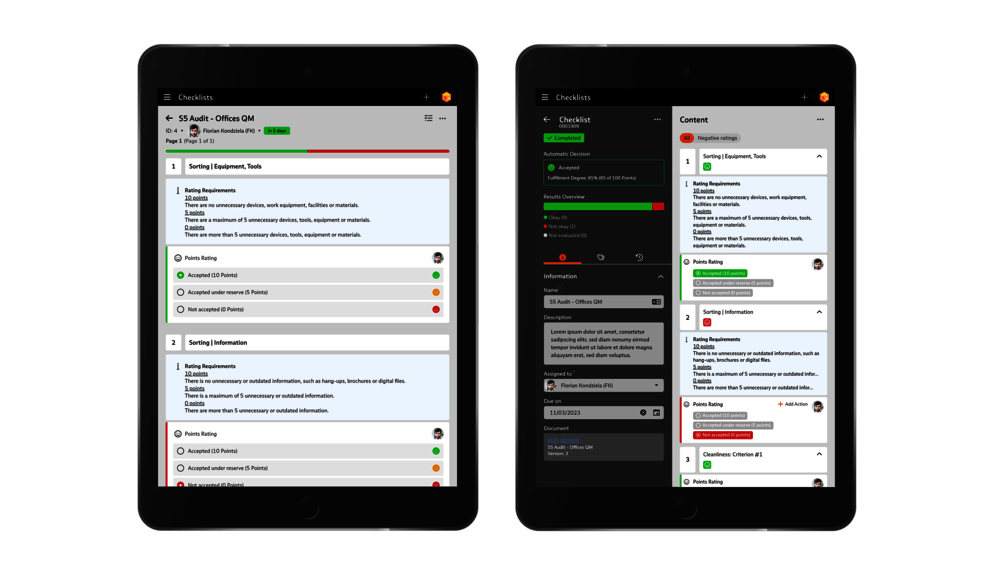
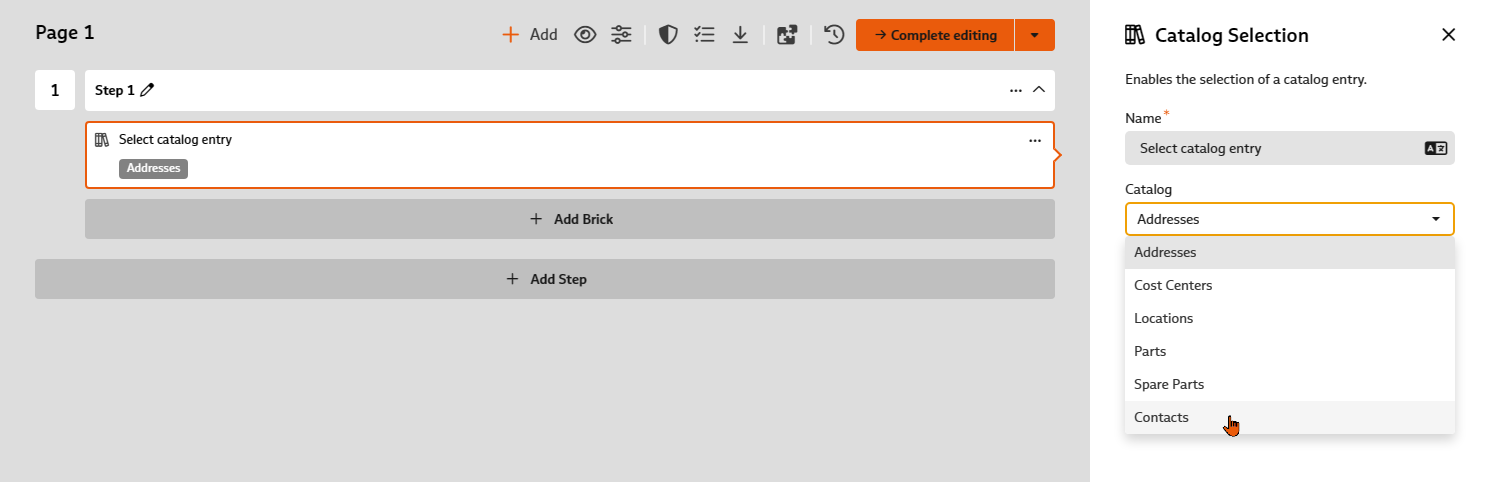
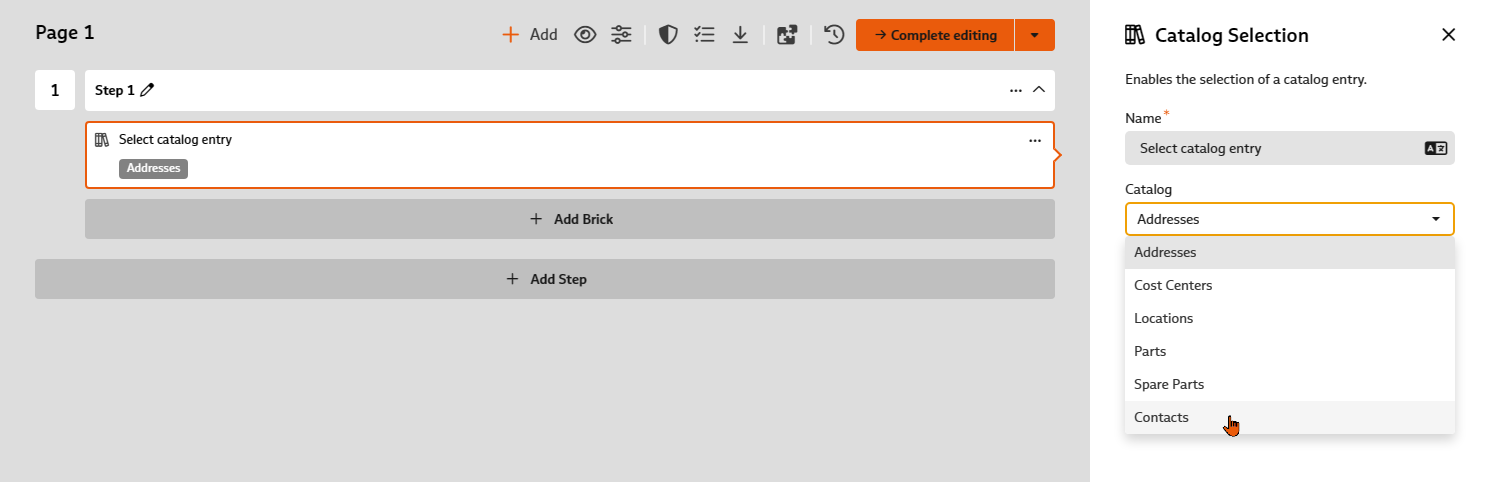
If this brick is used in a checklist, you can now also specify that a contact (user or address) is to be selected from a catalog when the checklist is created.
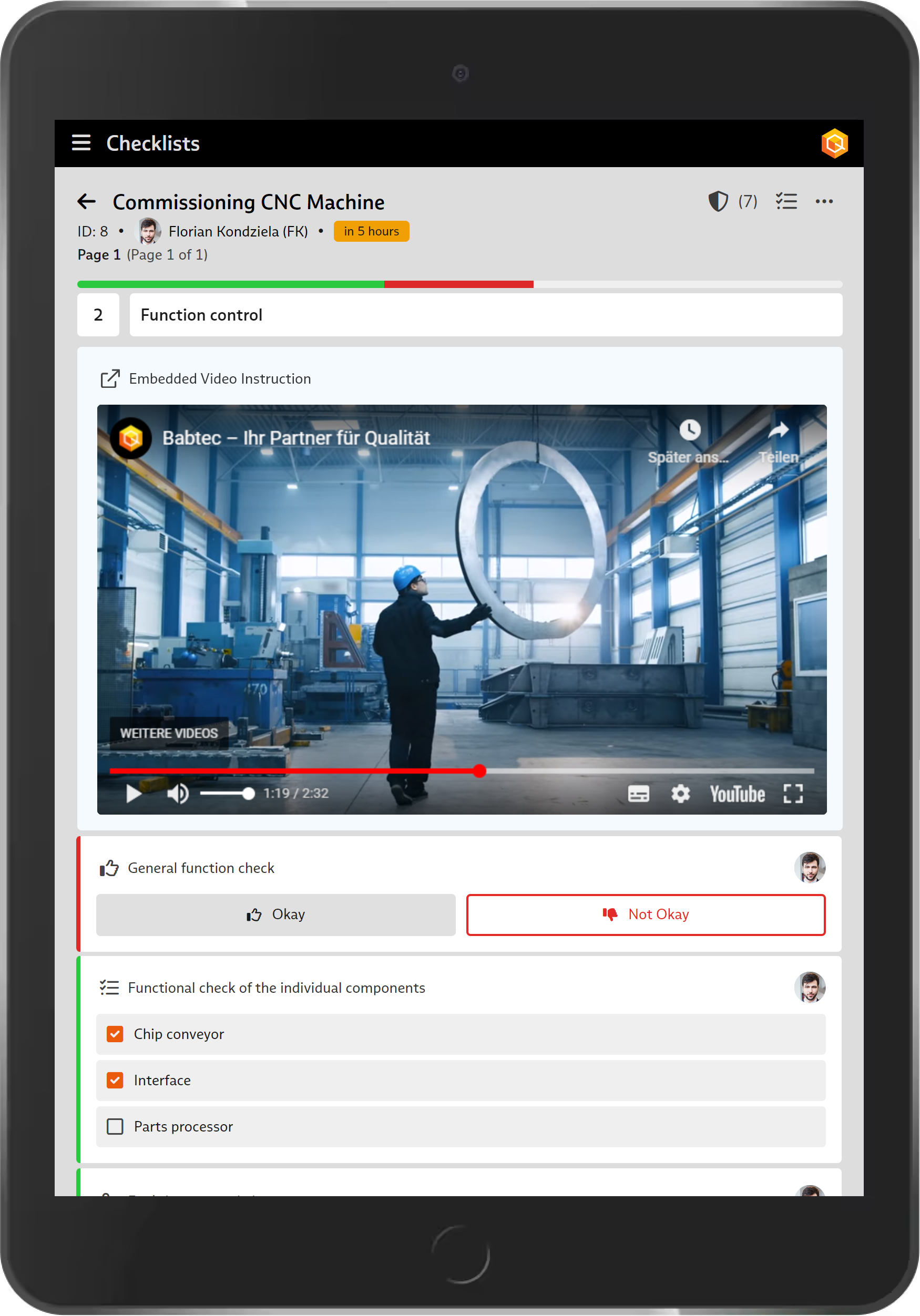
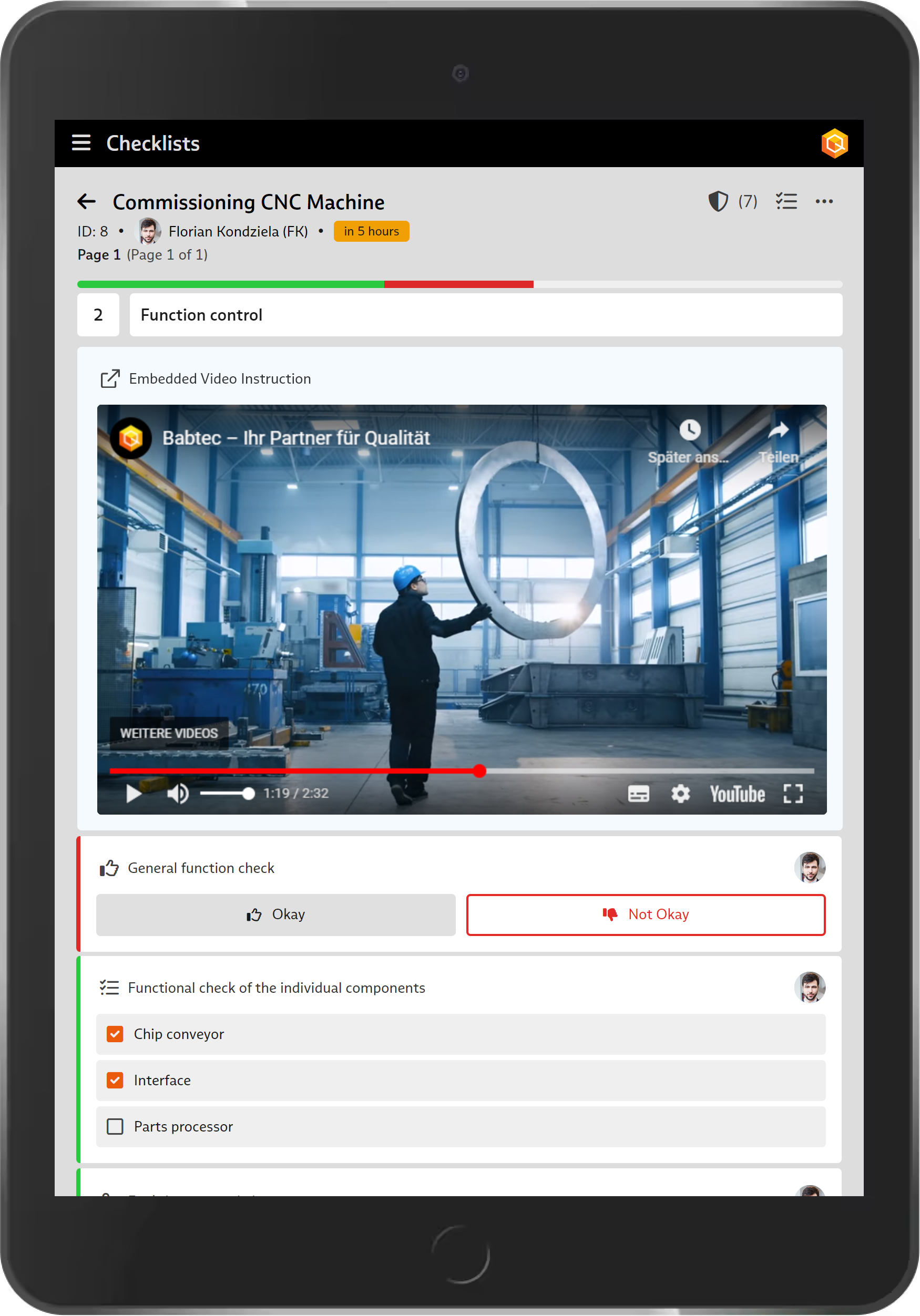
The "Link" brick recognizes whether the added link is a link to videos on the YouTube and Vimeo platforms. If the link is valid, the video is automatically embedded and a preview is displayed.
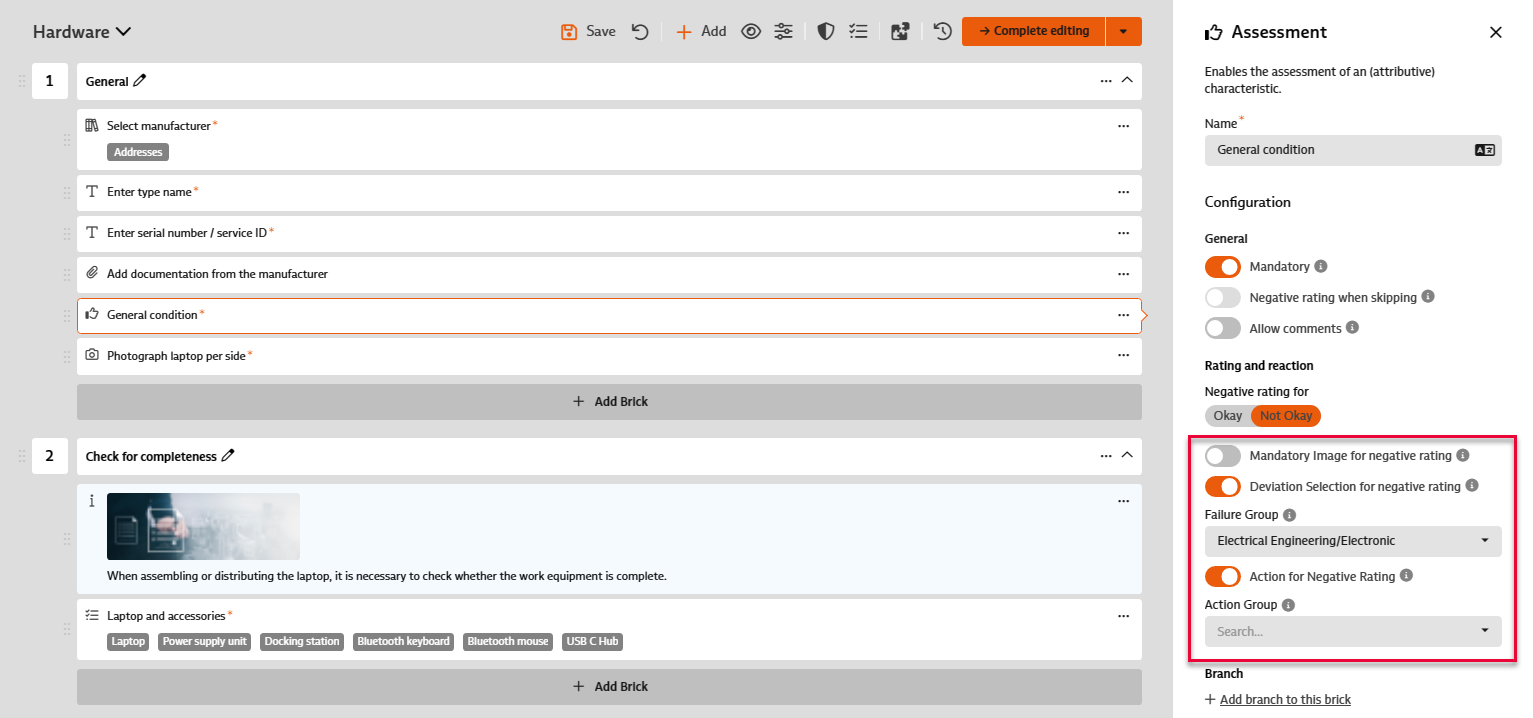
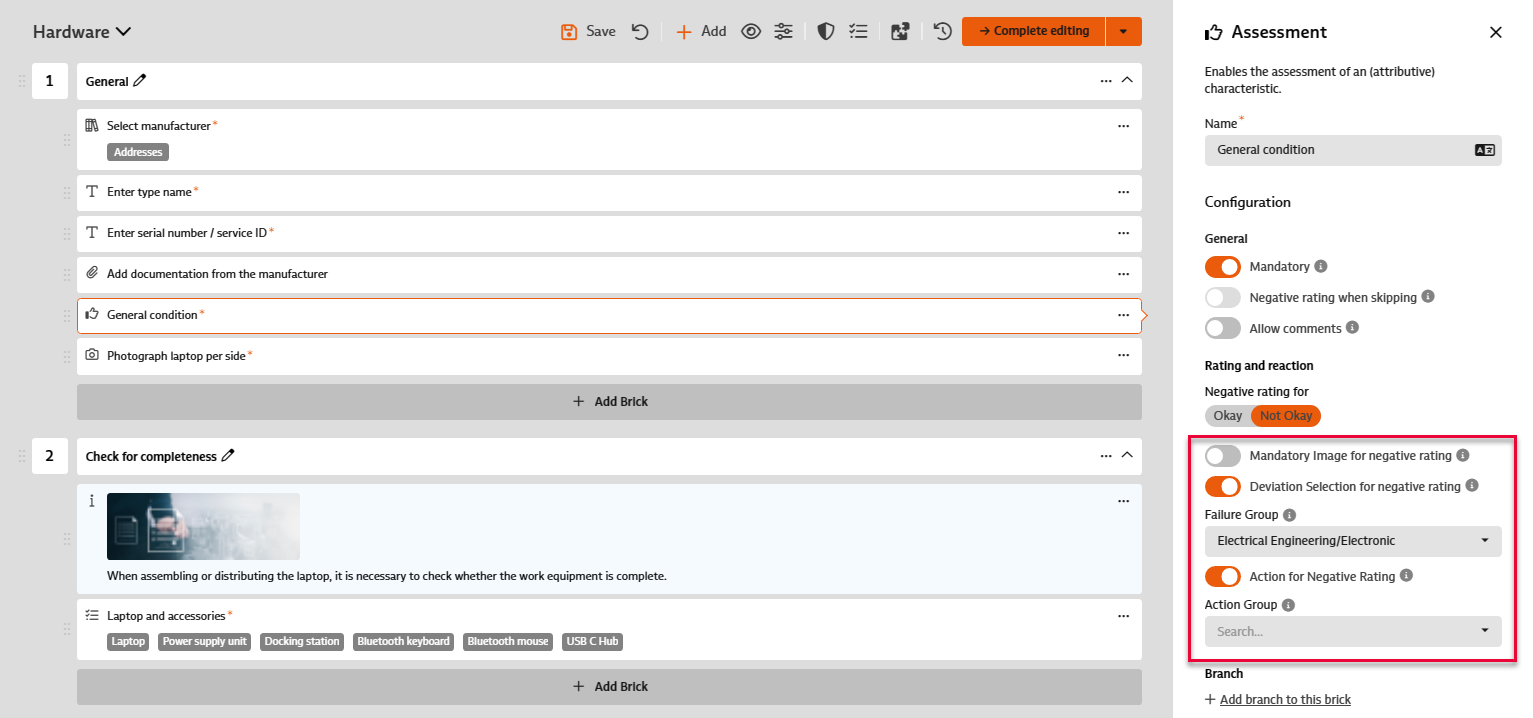
When configuring a brick in a checklist, you can now specify which failures and/or actions should be available for selection for the mandatory selection of failures and actions in the event of a negative evaluation of the step. To do this, simply enter the appropriate failure and/or action group.
You will also find a revised dialog layout for the configuration of bricks.
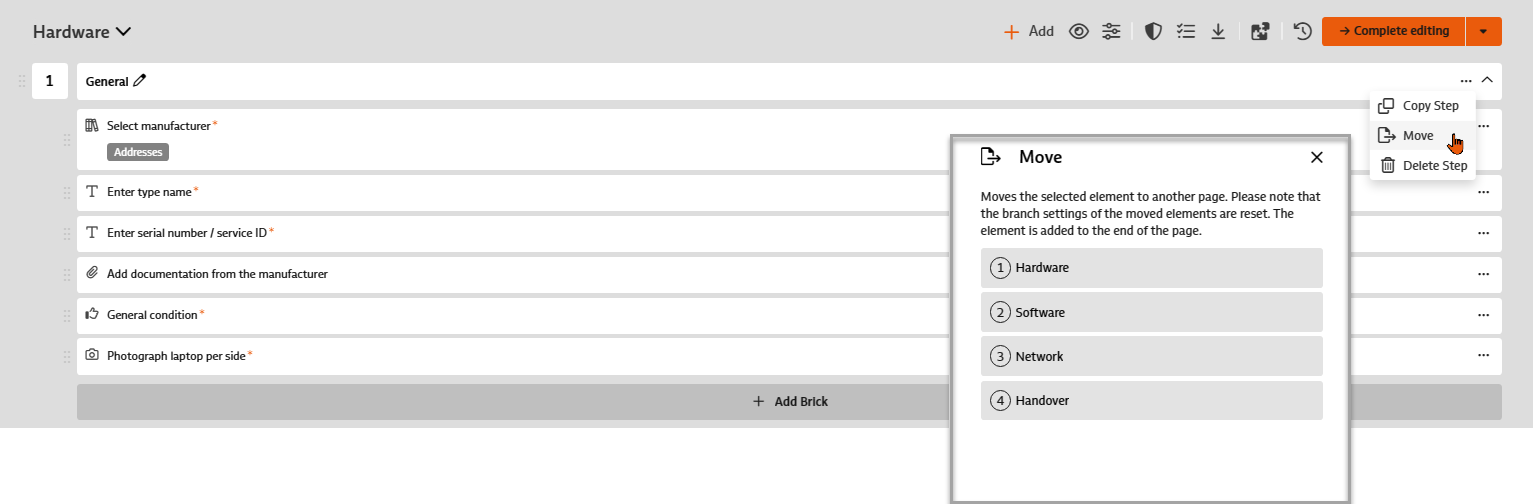
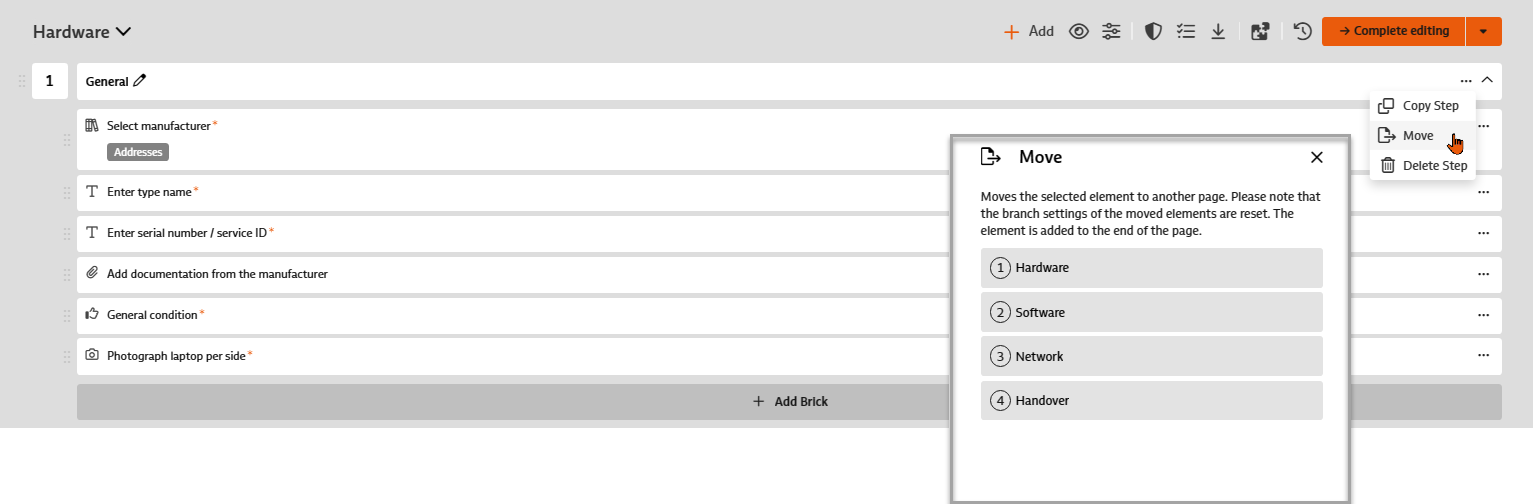
If, while editing the checklist document, it turns out that an already defined step or an existing brick would be better placed on a different page of the checklist – no problem. Now you can simply use the "Move" function and move the relevant step or brick to another existing page of the checklist.
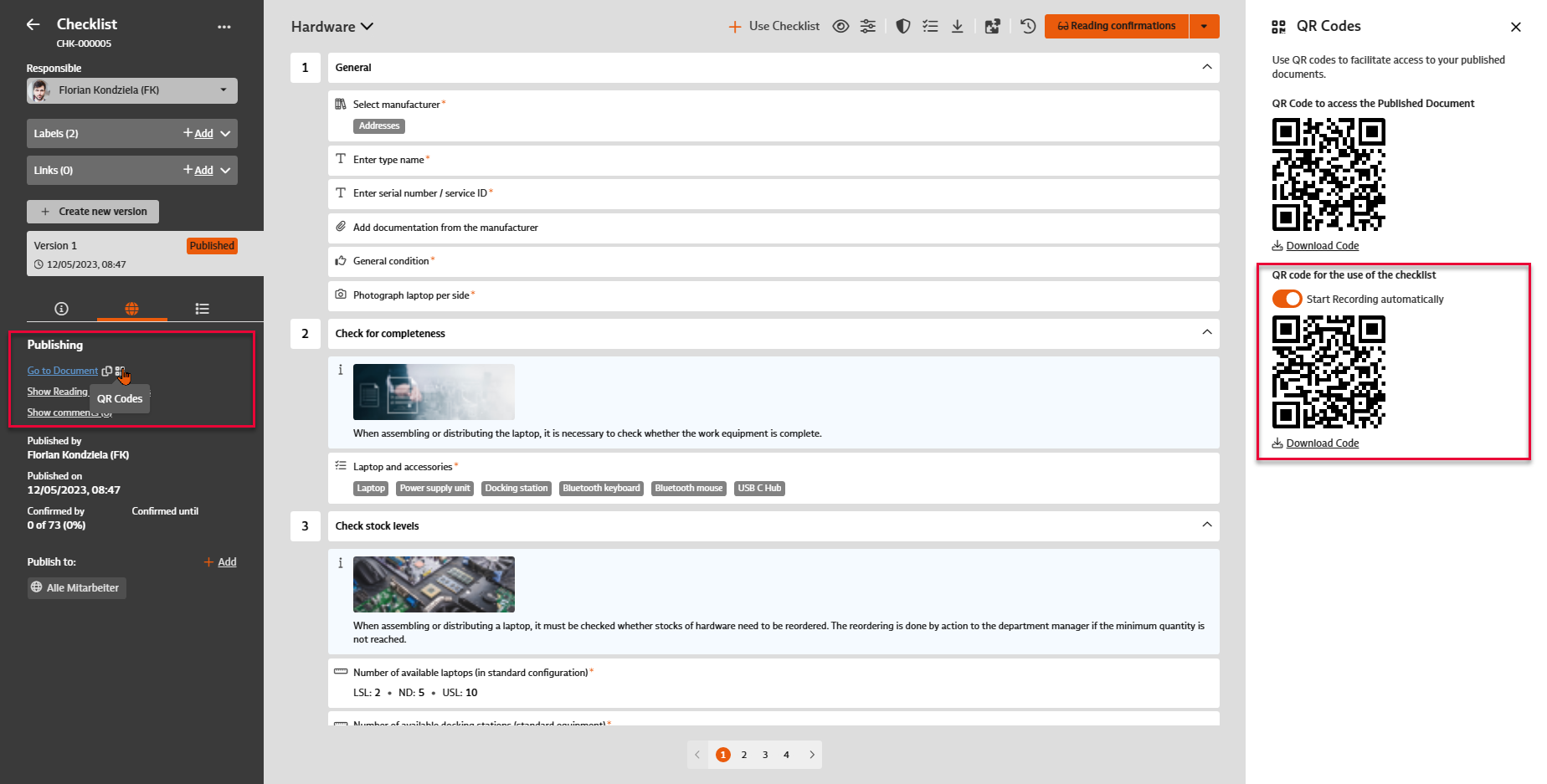
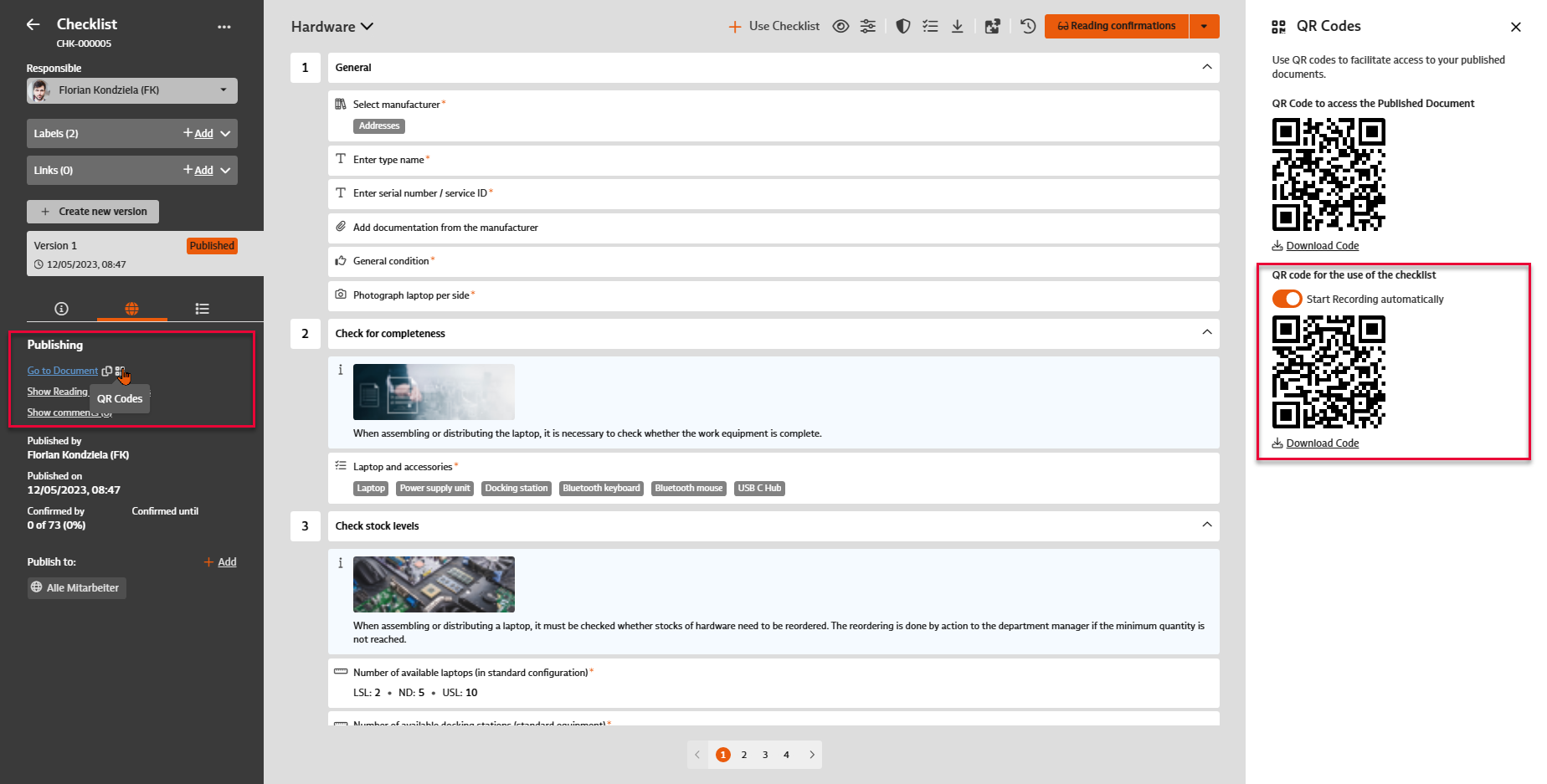
When generating the QR code for using the checklist, you can now optionally decide whether the checklist should only be created when using the QR code as before or whether the recording should also be started simultaneously – in this case, users can start directly.
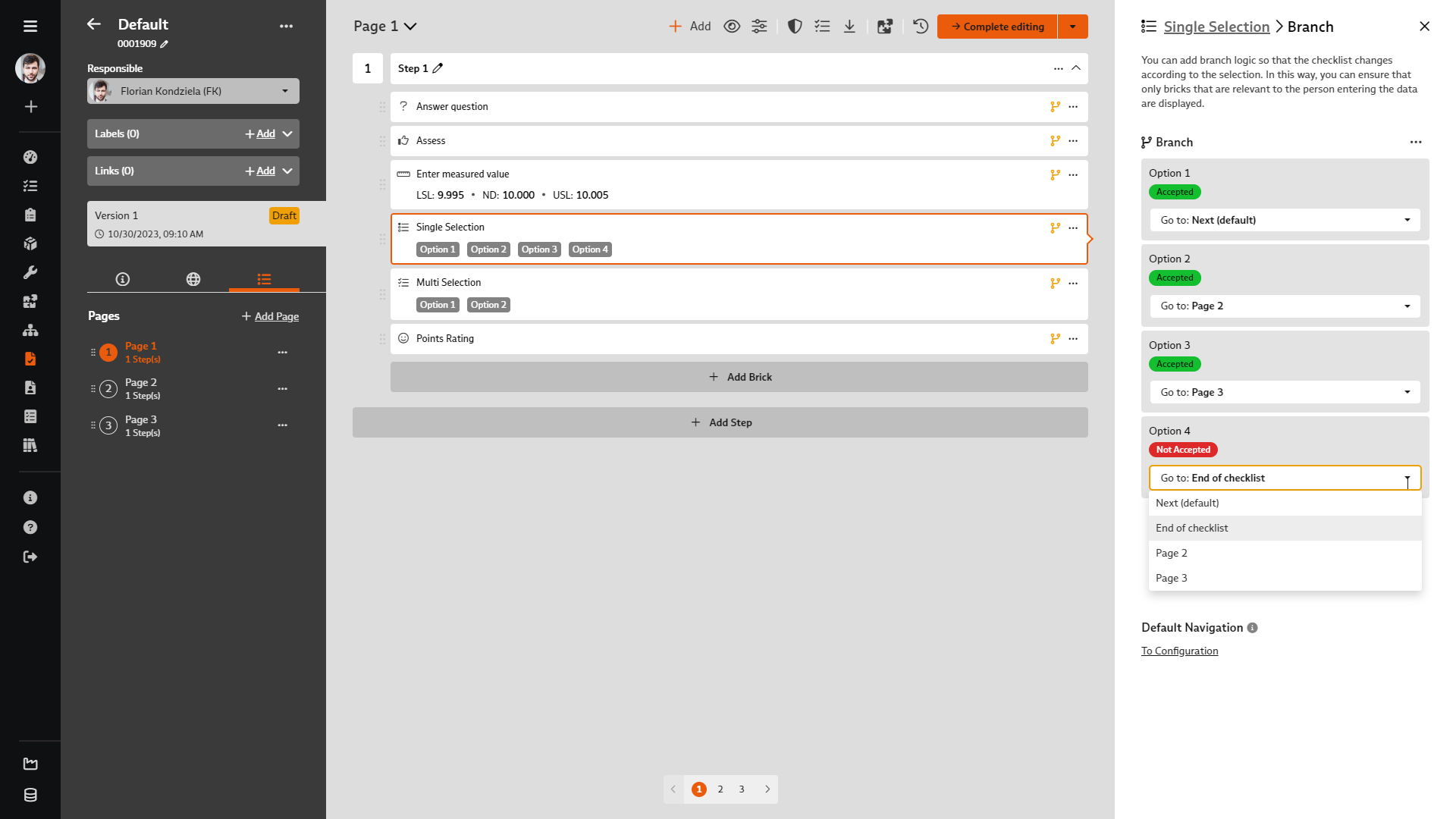
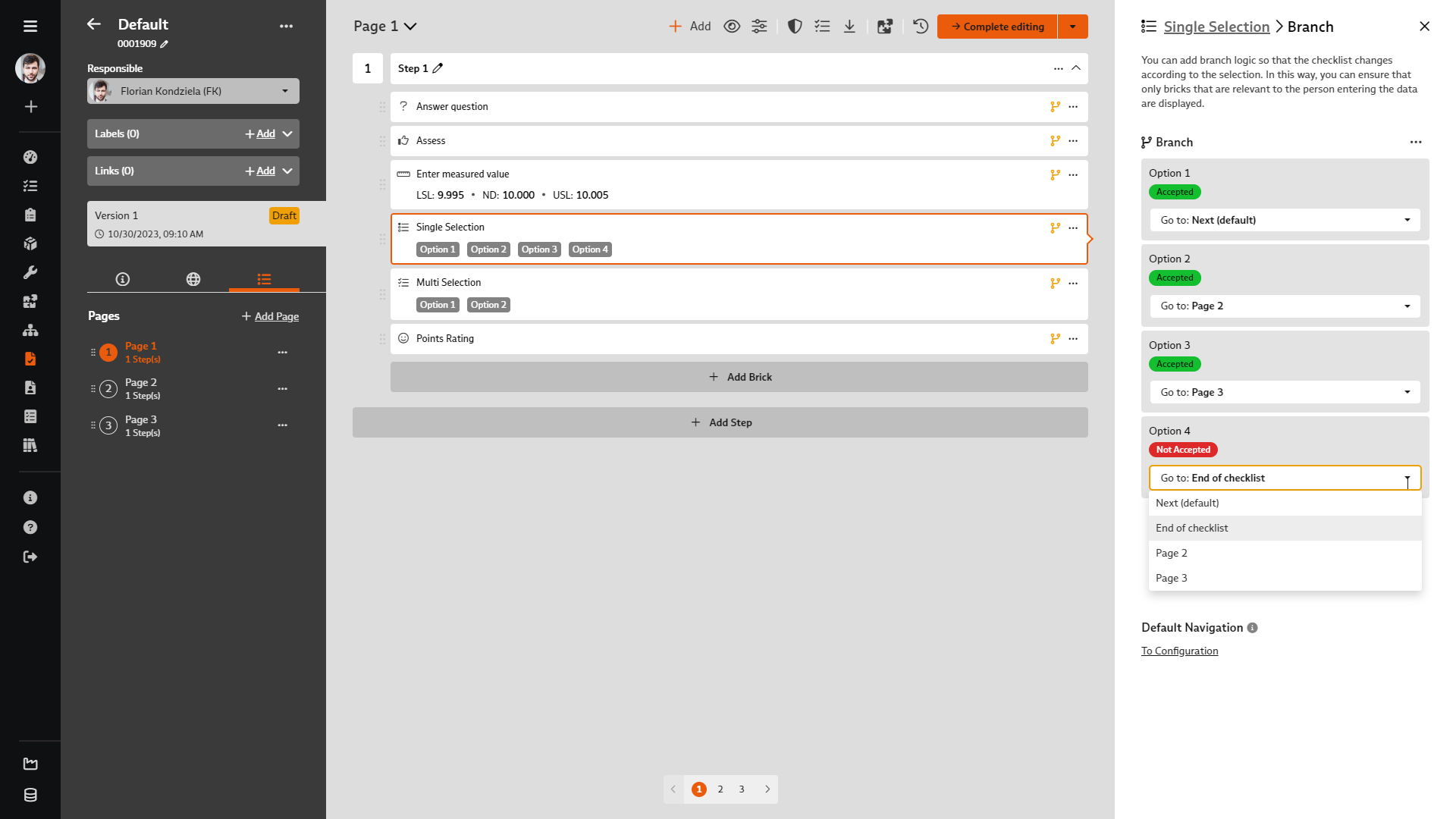
Make your digital checklists even more interactive now: Do you also have use cases for checklists that would require you to continue with the first block of the third page, for example, rather than the next block of the checklist, depending on the result of a recorded block?
Then use the option to define branches from version 7.9 onwards. If a checklist comprises several pages, you can first define a different page navigation: For each page, you define on which subsequent page the checklist entry should be continued when it is completed.
You can also set branches in the following modules:
Here you can define how the process should continue depending on the user input: Does it continue with the next module (standard behavior), should a certain subsequent page be opened or should the checklist entry even be aborted.
In the "Evaluation", "Evaluation with points", single selection and question modules, branching can be made directly dependent on the input options specified in each case. In the "Multiple selection" and "Measurement" modules, this is done depending on the evaluation – accepted or not accepted.
Please note that defined branches for modules always "override" the set page navigation. However, a combination of page navigation and block-related branches can be useful if two alternative "paths" are to be formed through the checklist. An example: After page 1, depending on the answer to a question, either page 2 or page 3 should be opened, followed by the last page 4. In this case, the page navigation for page 2 should be set to continue on page 4. In this way, page 3 is skipped if the answer to the question leads to page 2 being activated.
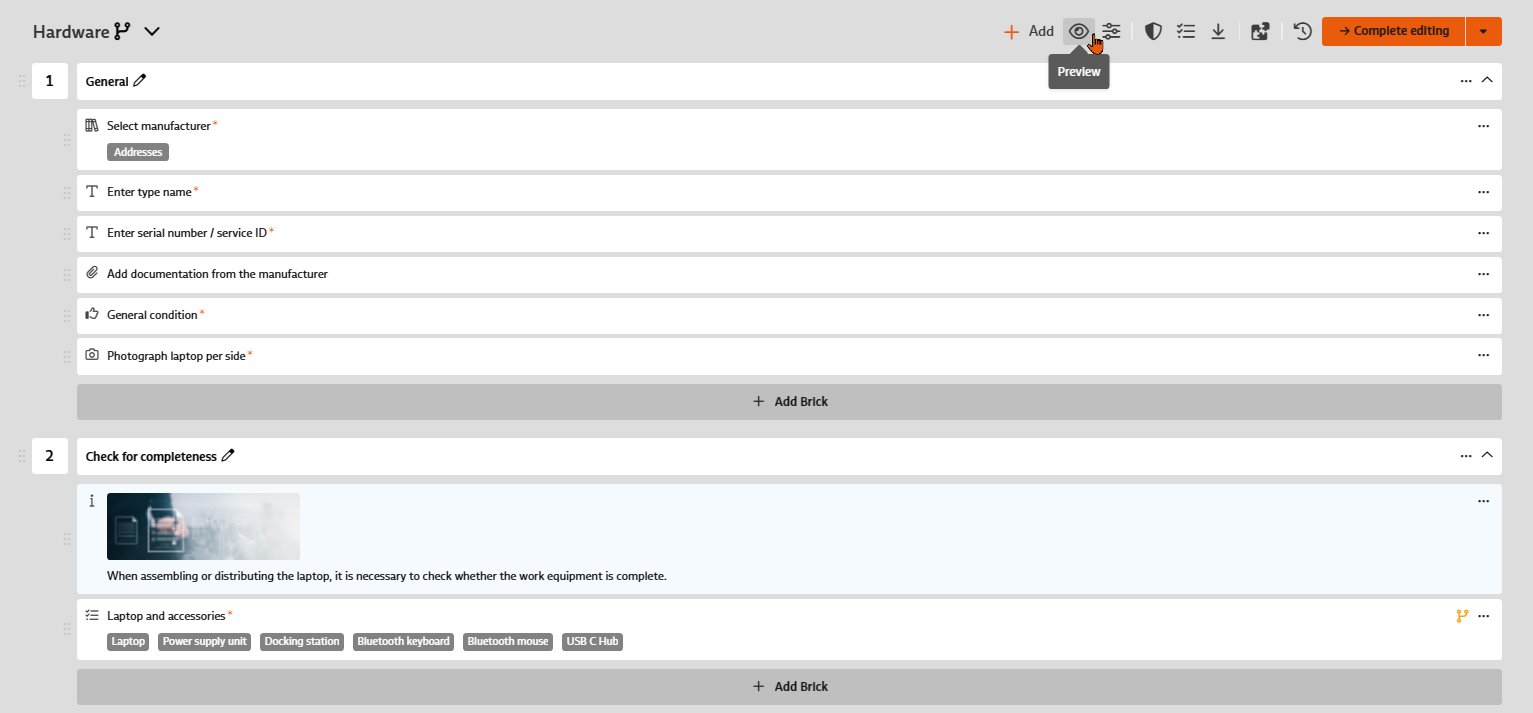
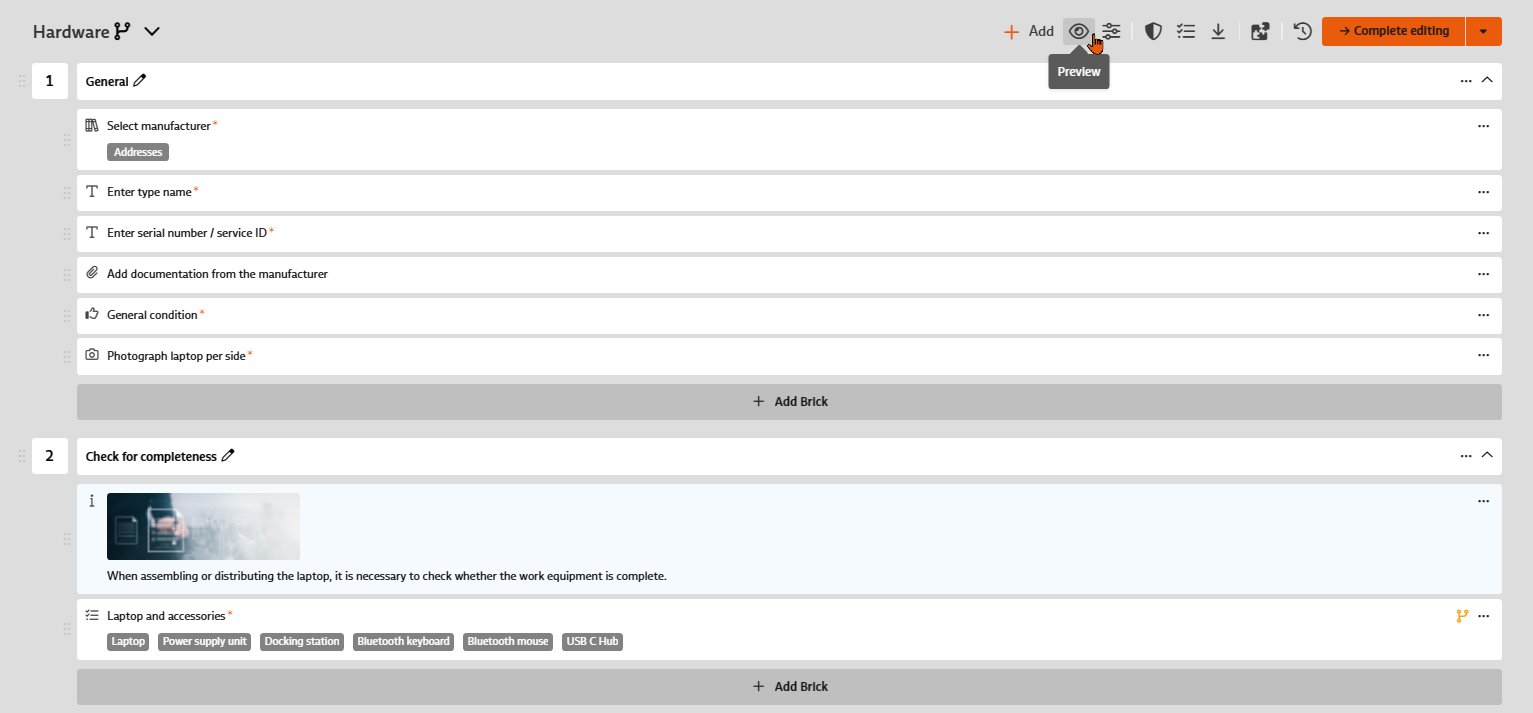
While editing a checklist document, you can now display a preview of the entry view of the checklist at any time. This allows you to check directly how the settings you have made will affect the entry process. If the process does not turn out as expected, you can make any necessary adjustments directly before releasing the checklist for use.
The preview option is also available in a currently released version – but not in historic versions.
From version 7.9, a version of a document of the "Checklist" type can be exported. All pages, steps and modules as well as their contents are exported. When an exported checklist is imported, a new document with the status "Draft" is created. The import takes place in the "Create document" dialog.
Documents can now be copied – this applies to both documents in file form and checklists. A copy of the last version of the document is created as a new document with the status "Draft".
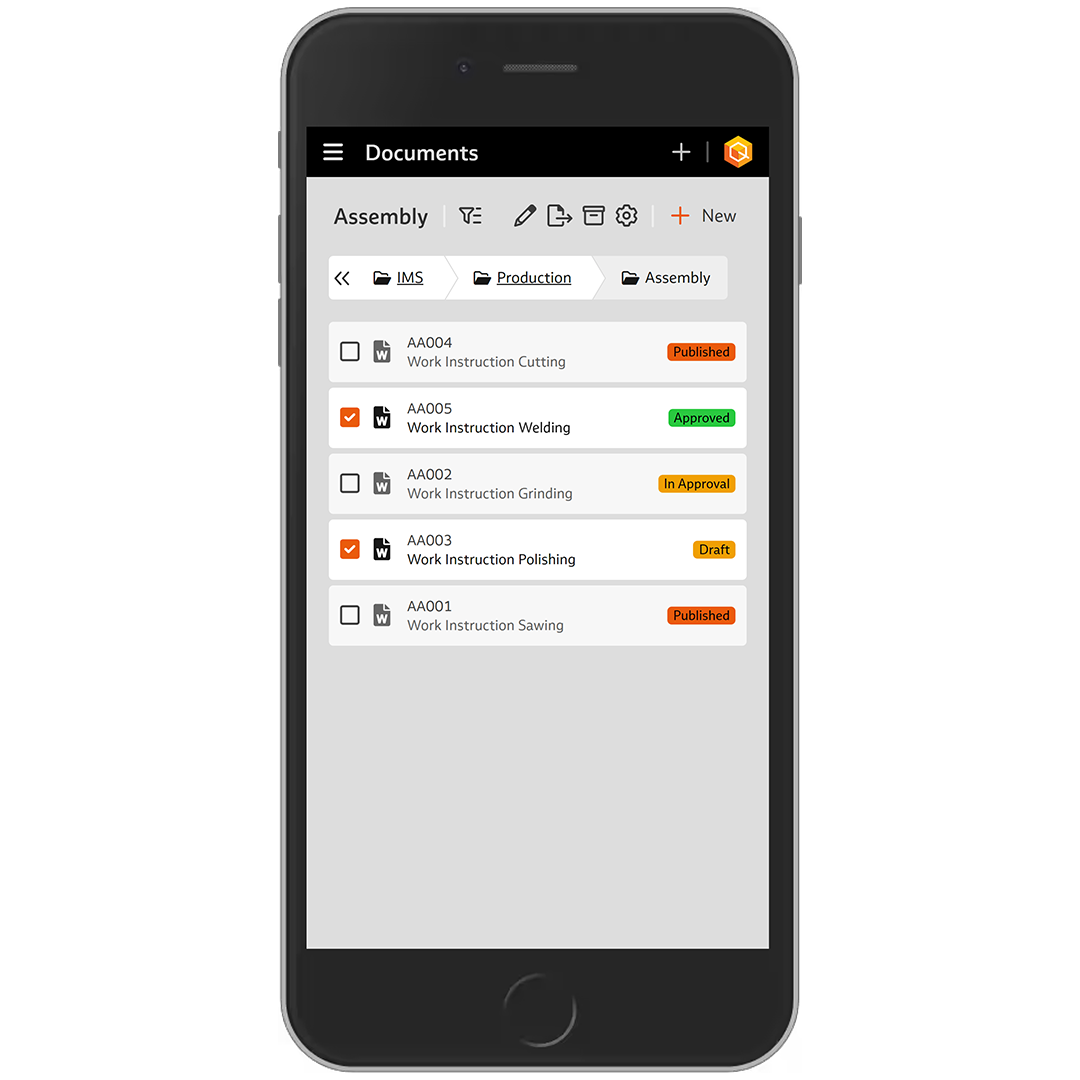
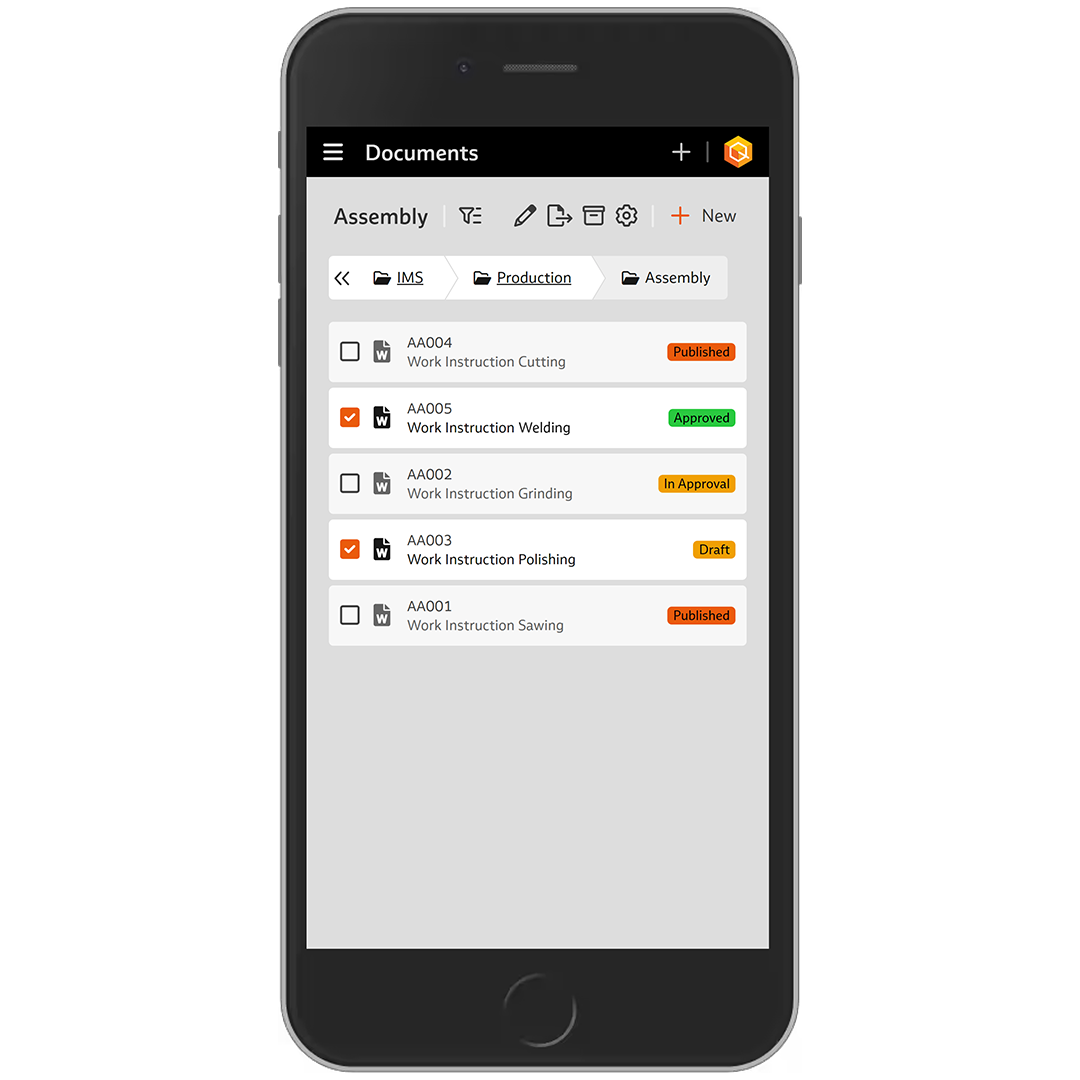
Multiple selection of documents can now also be used on mobile devices, for example to move them to another folder. In addition, folders – one or more within the folder structure – can now also be moved.
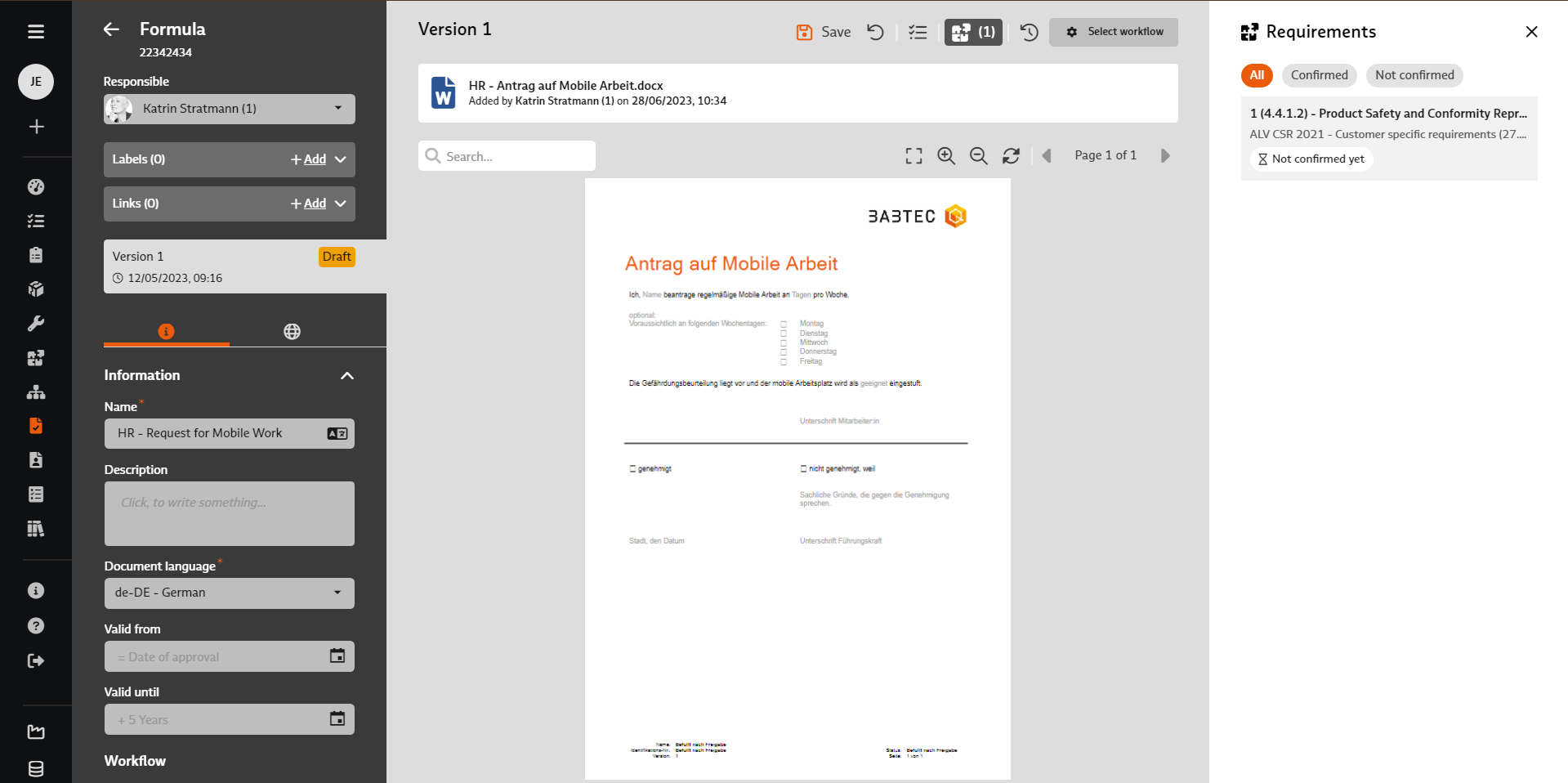
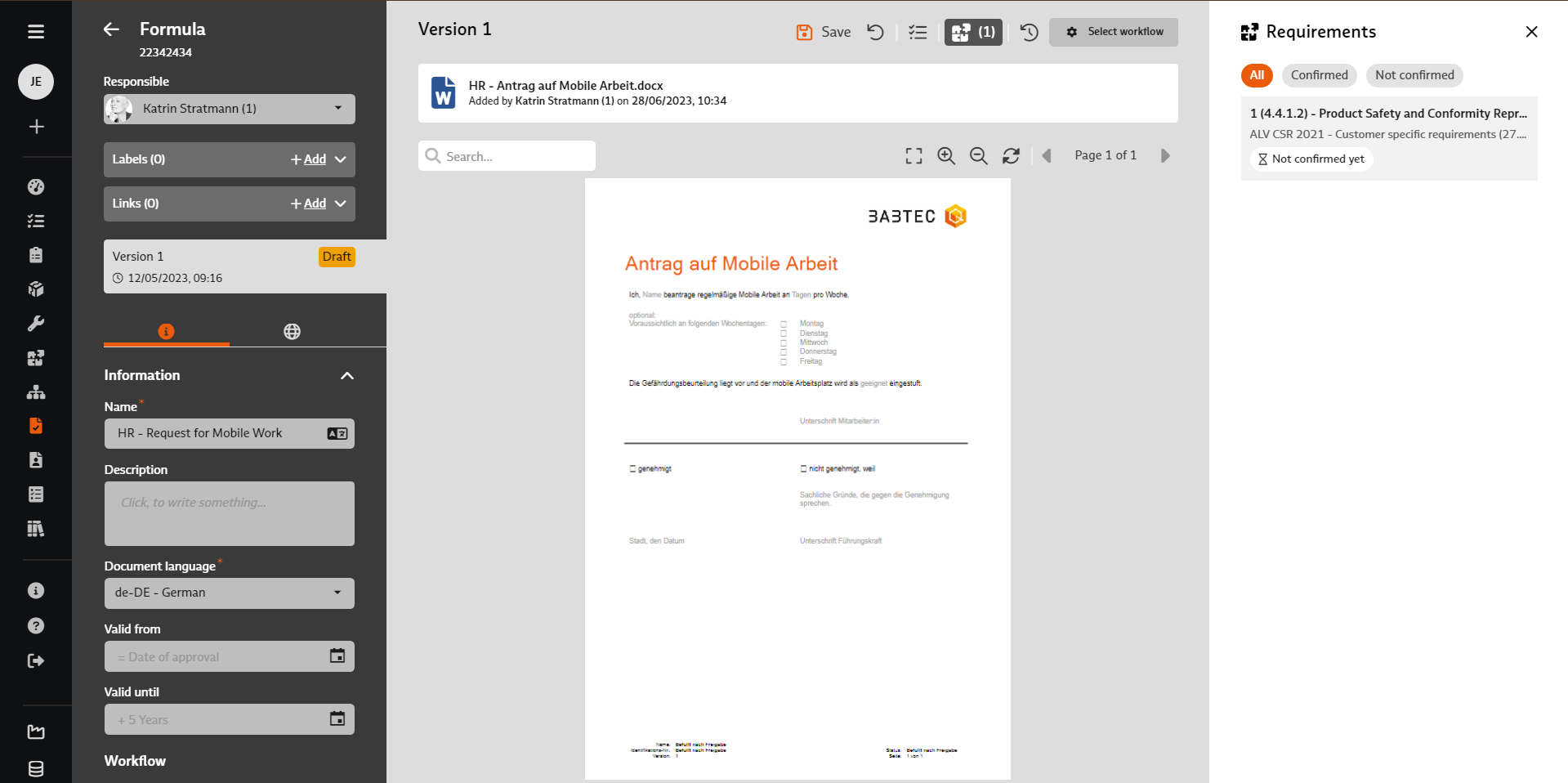
In order to meet the requirements of your interested parties, you must also develop specifications and rules as part of the process analysis, which are then defined and described in detail in applicable documents (in file form or as a digital checklist).
For each document, you will find the new "Show requirements" function in the toolbar. There you can already see from an indicator, e.g. (2), whether and how many requirements are linked to this document – provided the requirements are managed in the "Requirements" module.
As the person responsible for the document, you will find an up-to-date overview of the (new) requirements to be taken into account in your document here. Simultaneously, you can confirm to the person responsible for the requirement here that you have taken note of the (new) requirement and will take the corresponding specifications, rules or instructions into account when creating the document or during the next review. If you also have at least (read) access to the "Requirements" module, you can open the requirement in question directly to obtain full information.
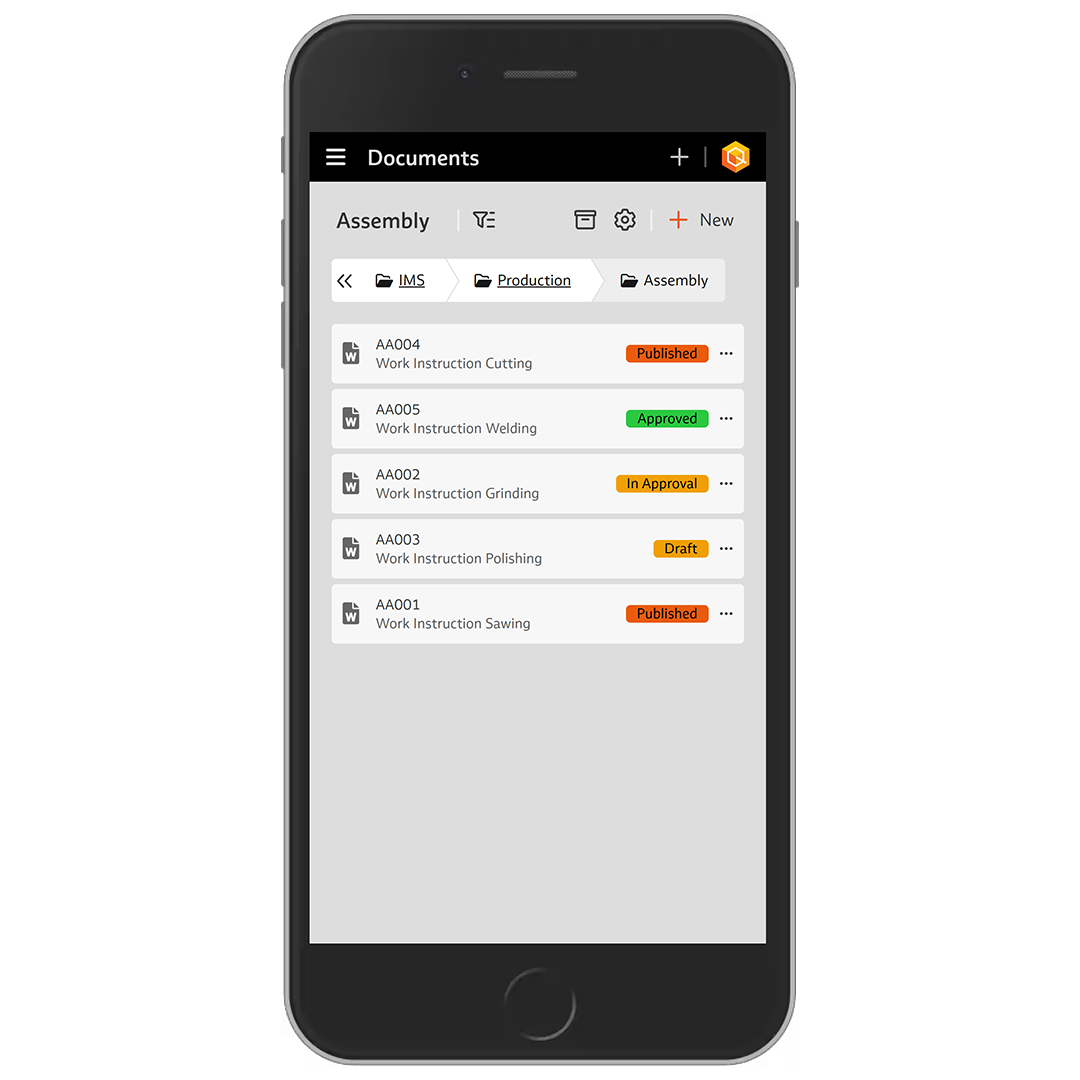
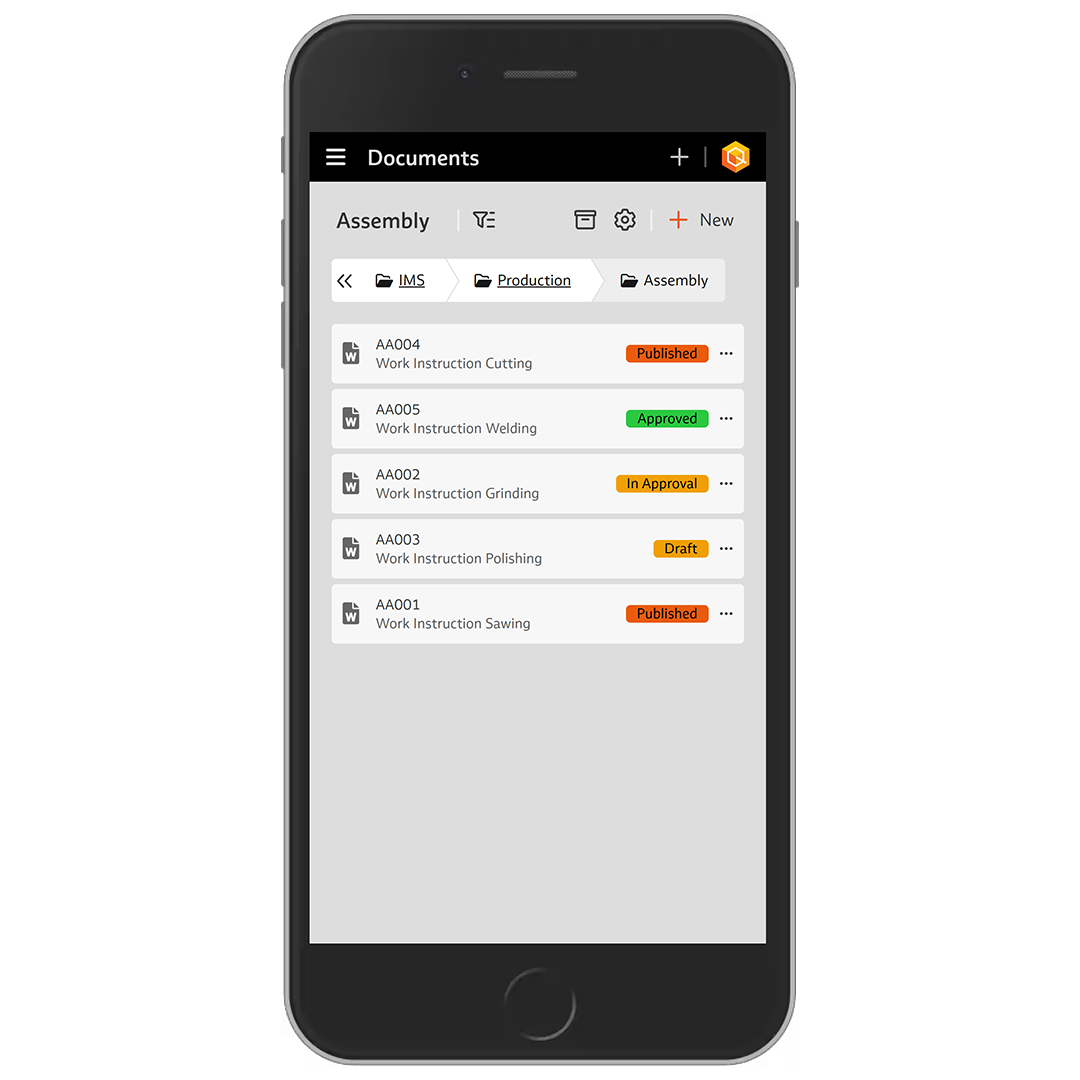
The display of document tiles has been revised. This means that the folder structure and documents from version 7.9 can now also be used on smaller mobile devices without any restrictions – this naturally also applies to the published documents in the "My documents" module.
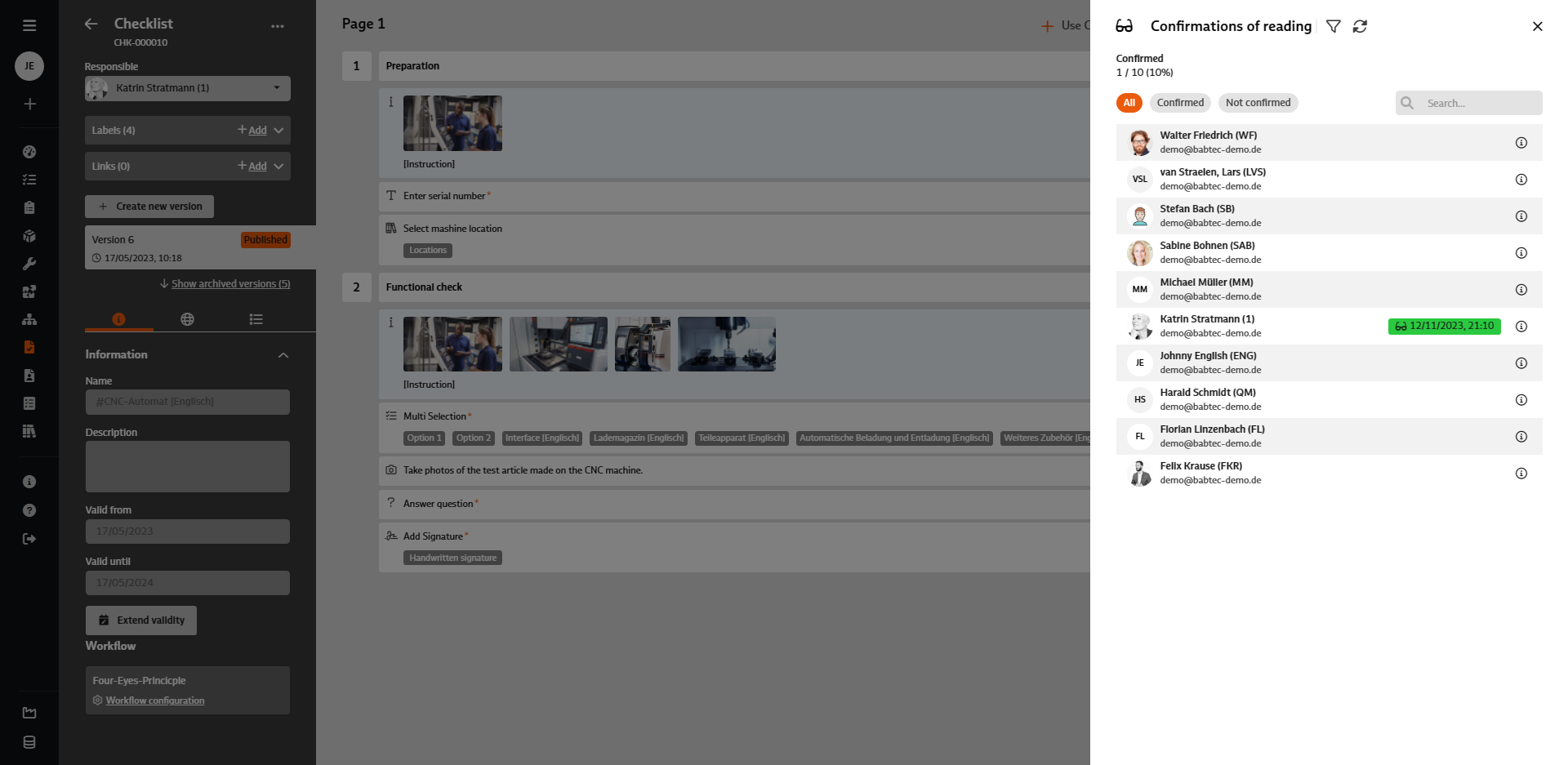
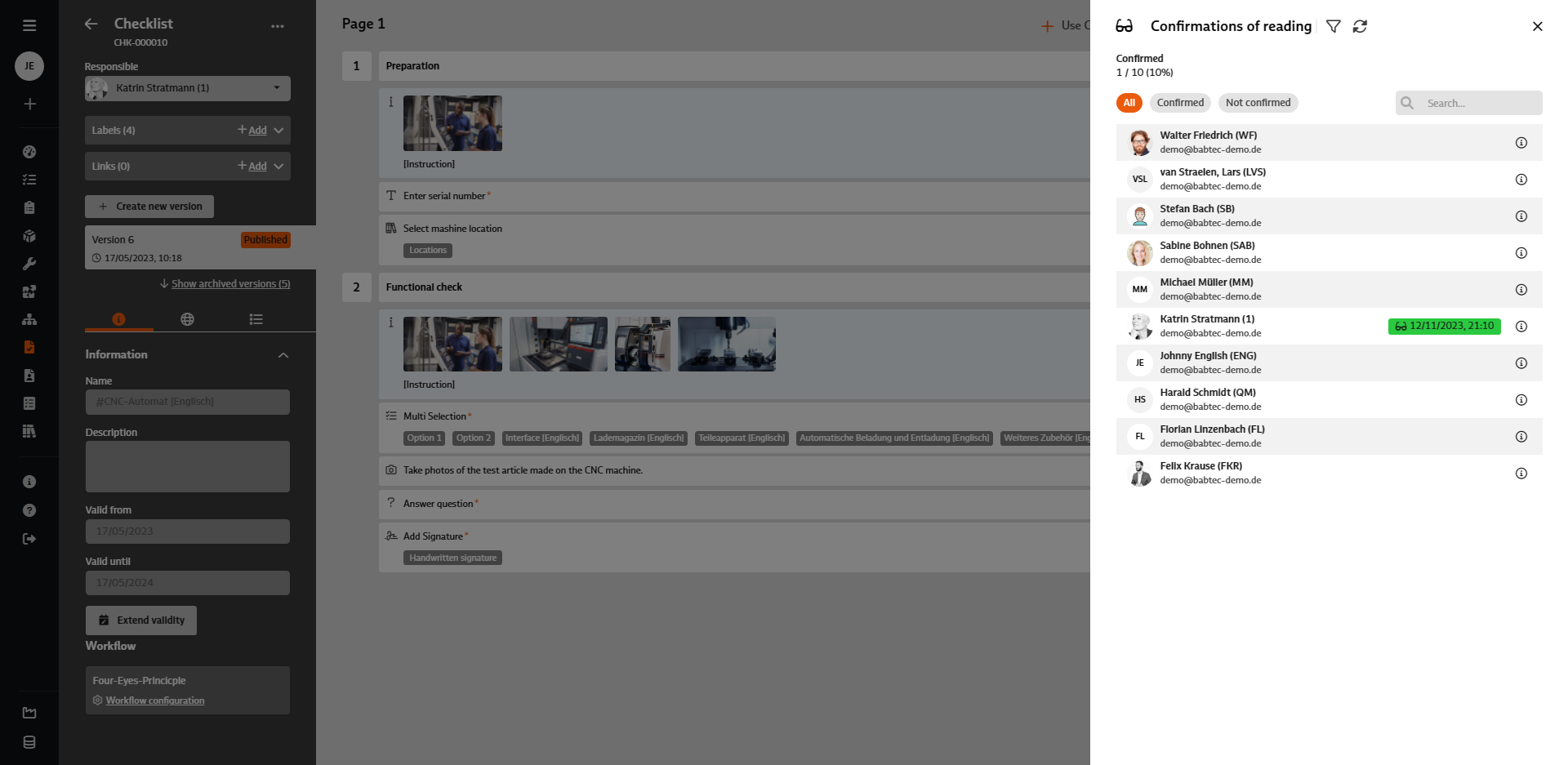
The following has been revised for version 7.9:
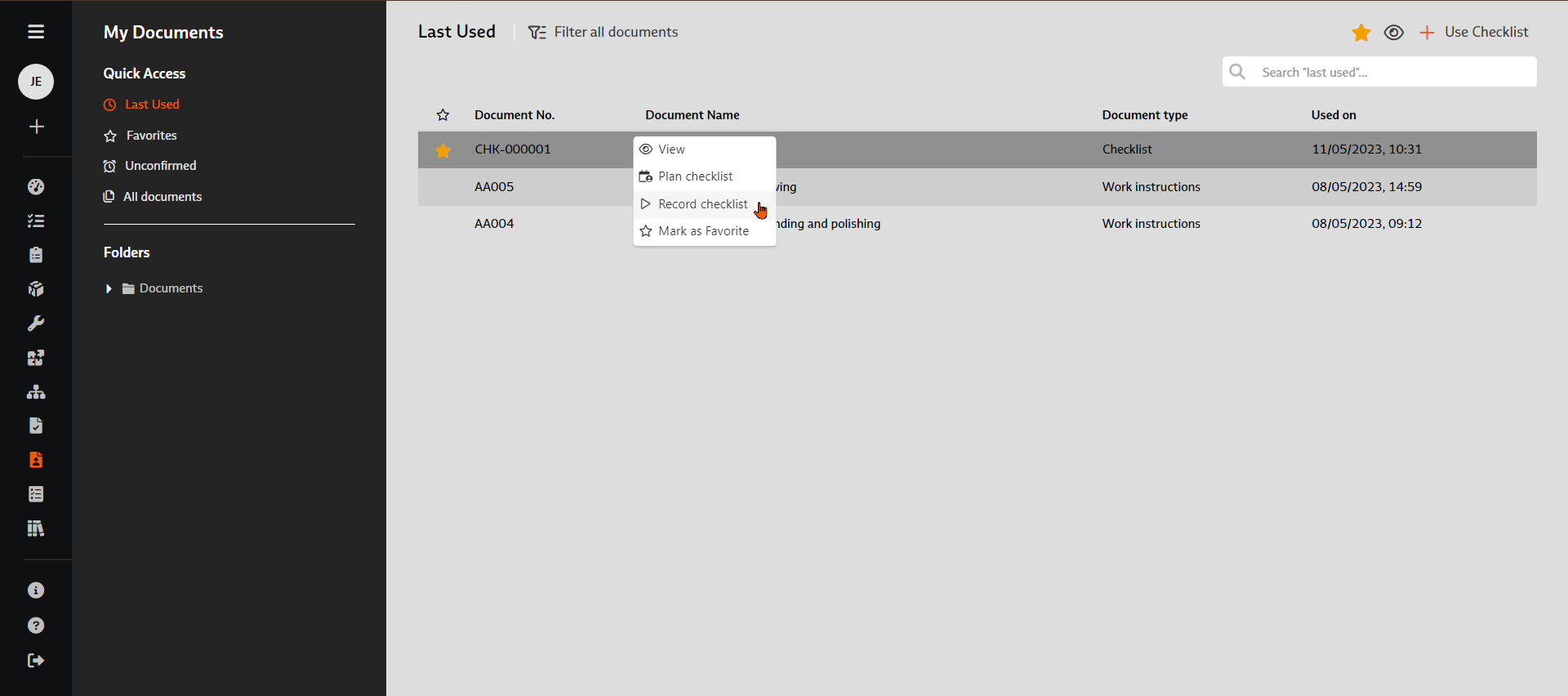
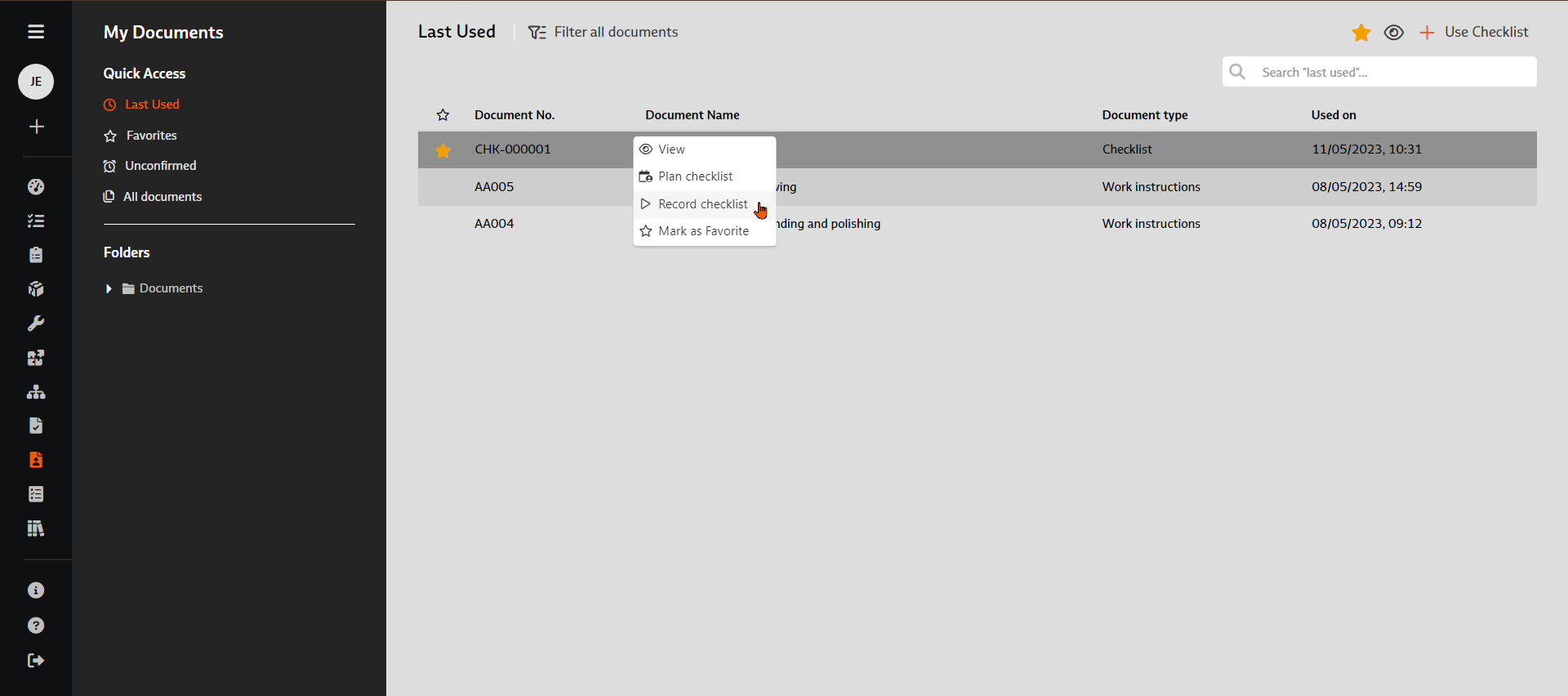
For published checklists in the "My documents" module, the "Create checklist" function is available in the list views, in the folder structure and in the detailed view, so that you can start creating a checklist straight away.
When the function is called up, the checklist is already created in the database and the system switches directly to the entry view. The checklist is assigned to the current user, the "Due by" field is not set. The original function "Use checklist" has been renamed "Schedule checklist".
Please note:
When checklists are created automatically (by starting the entry directly or activating checklist sets), the mandatory fields are not validated. This validation only takes place when the checklist header data is edited and saved again.
When searching in the "Recently used" and "Favorites" list views, the assigned labels of a document are now also taken into account.
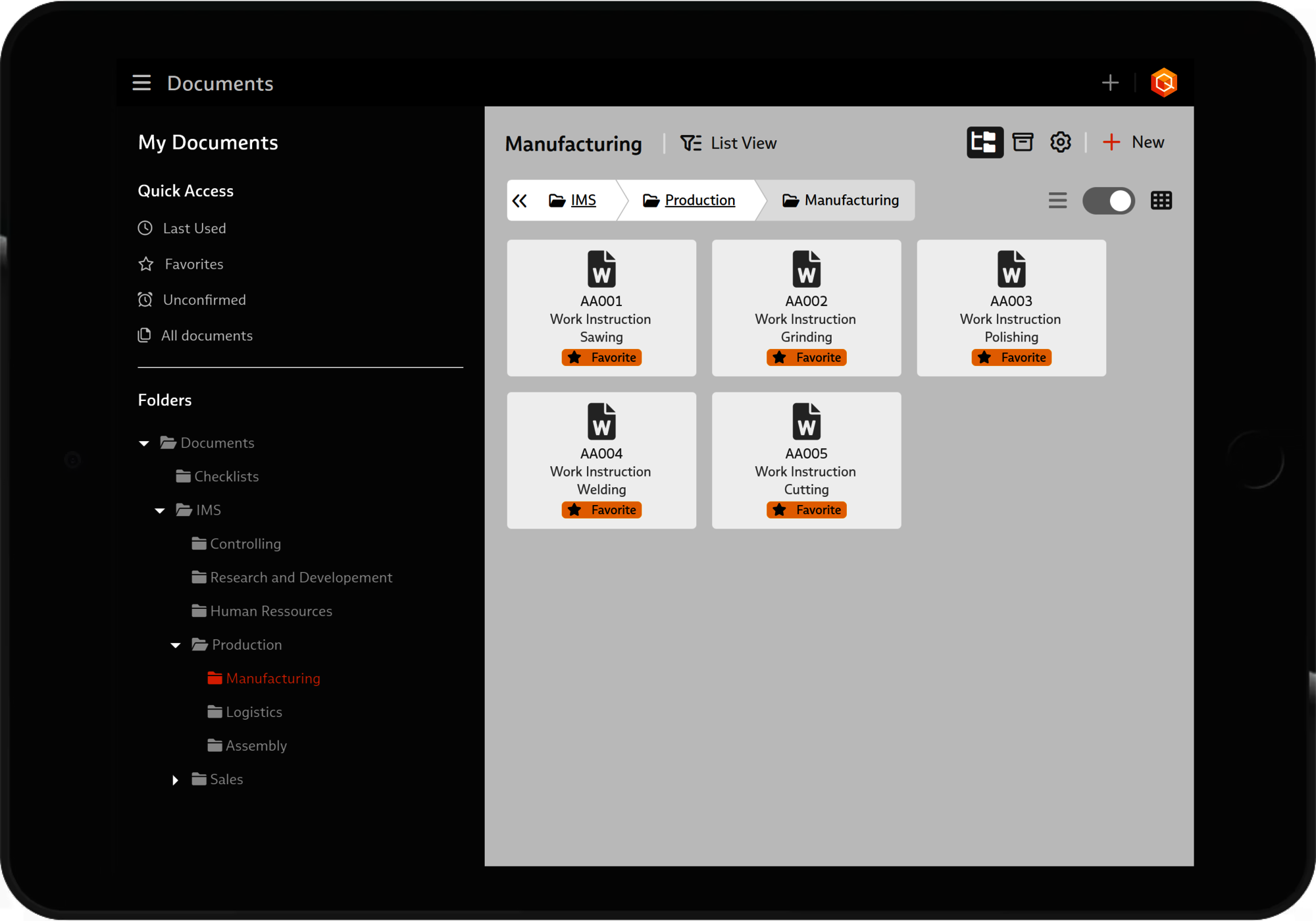
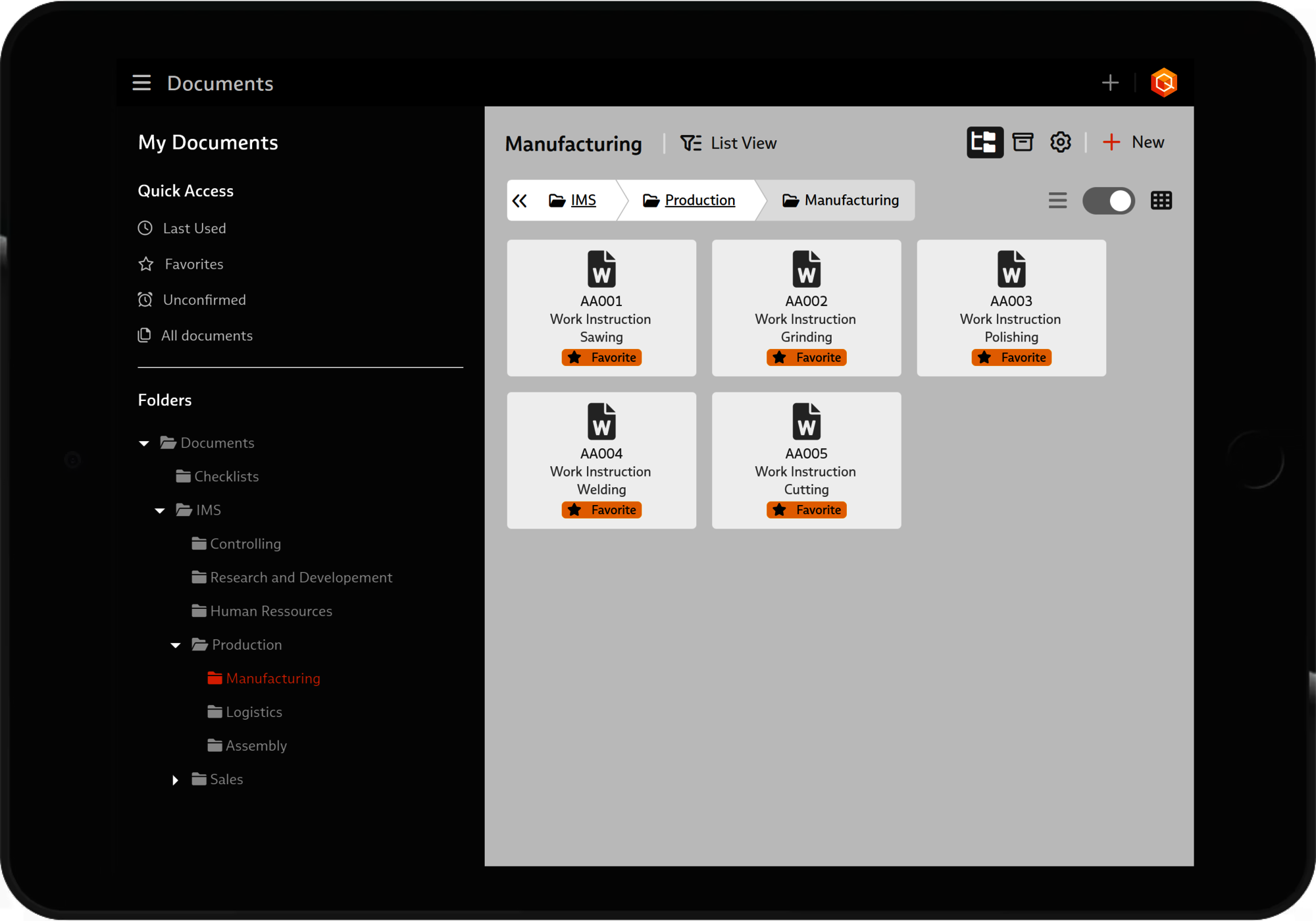
As of version 7.9, the folder structure can now also be used as an alternative for accessing published documents – it is the same folder structure as in the "Documents" module. Existing security settings are of course taken into account.
Using the folder structure is particularly suitable when using mobile devices.
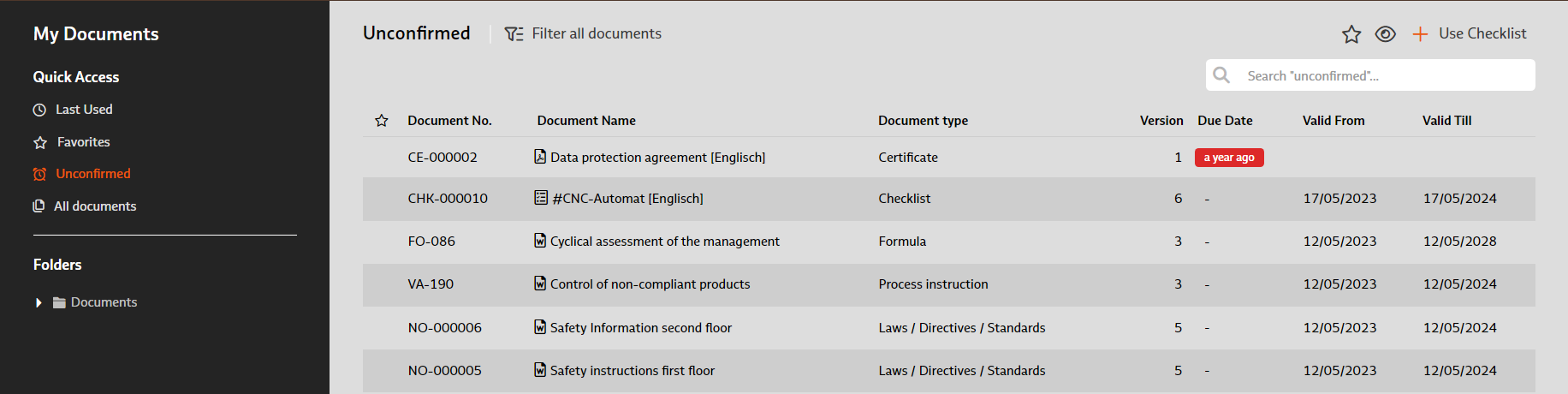
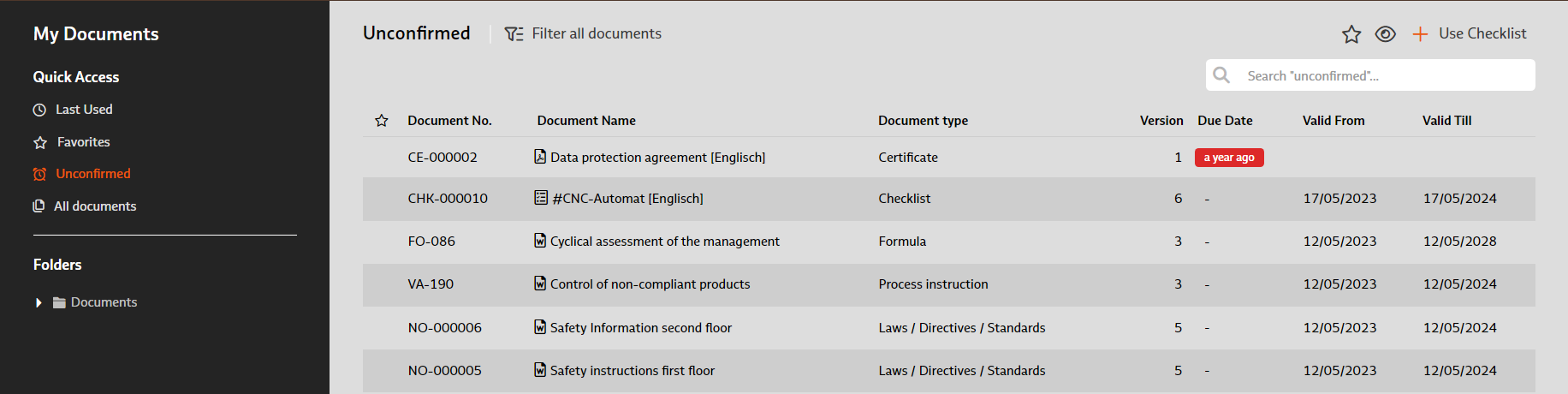
The due date of a pending reading confirmation for a published document is now clearly indicated with a colored indicator (escalation chip).
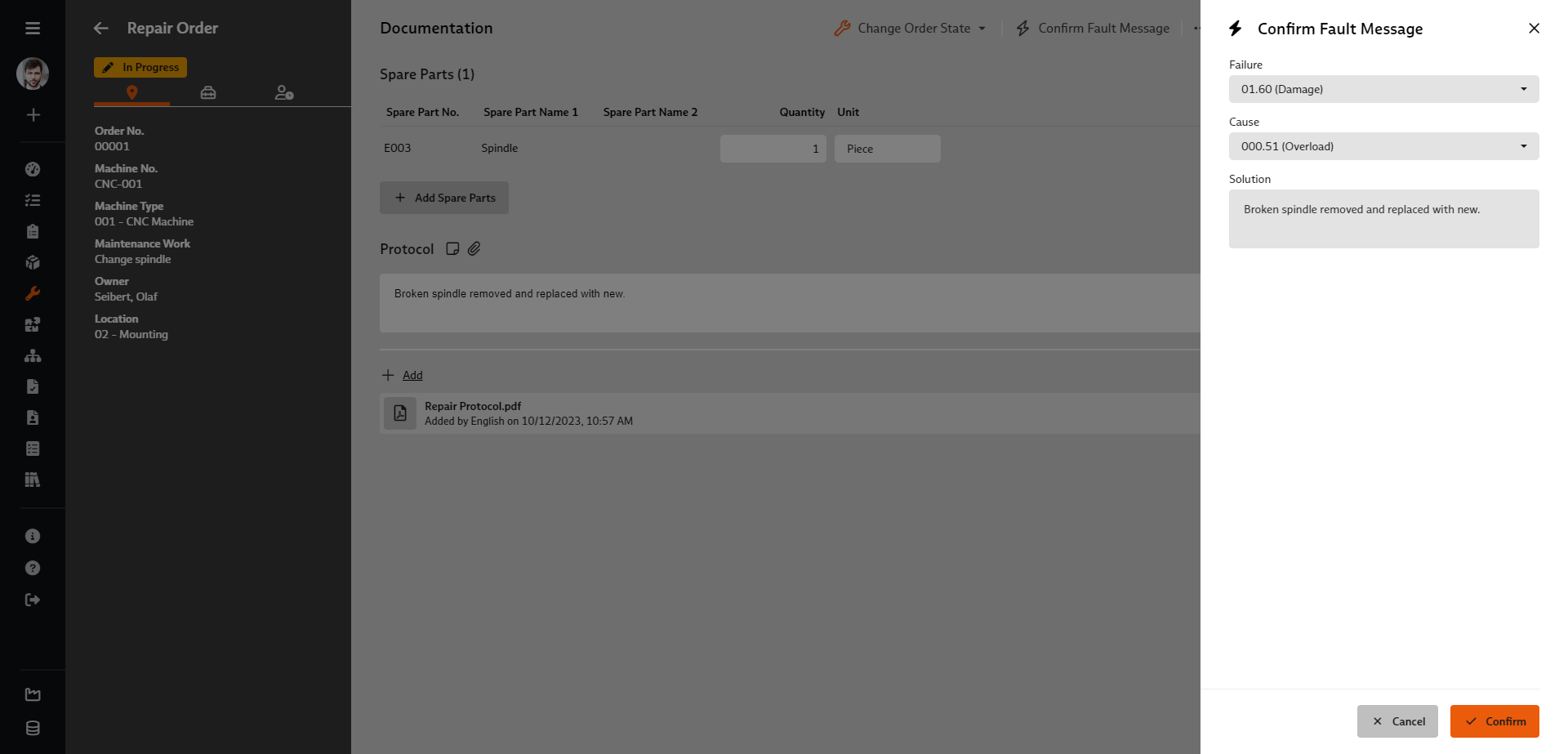
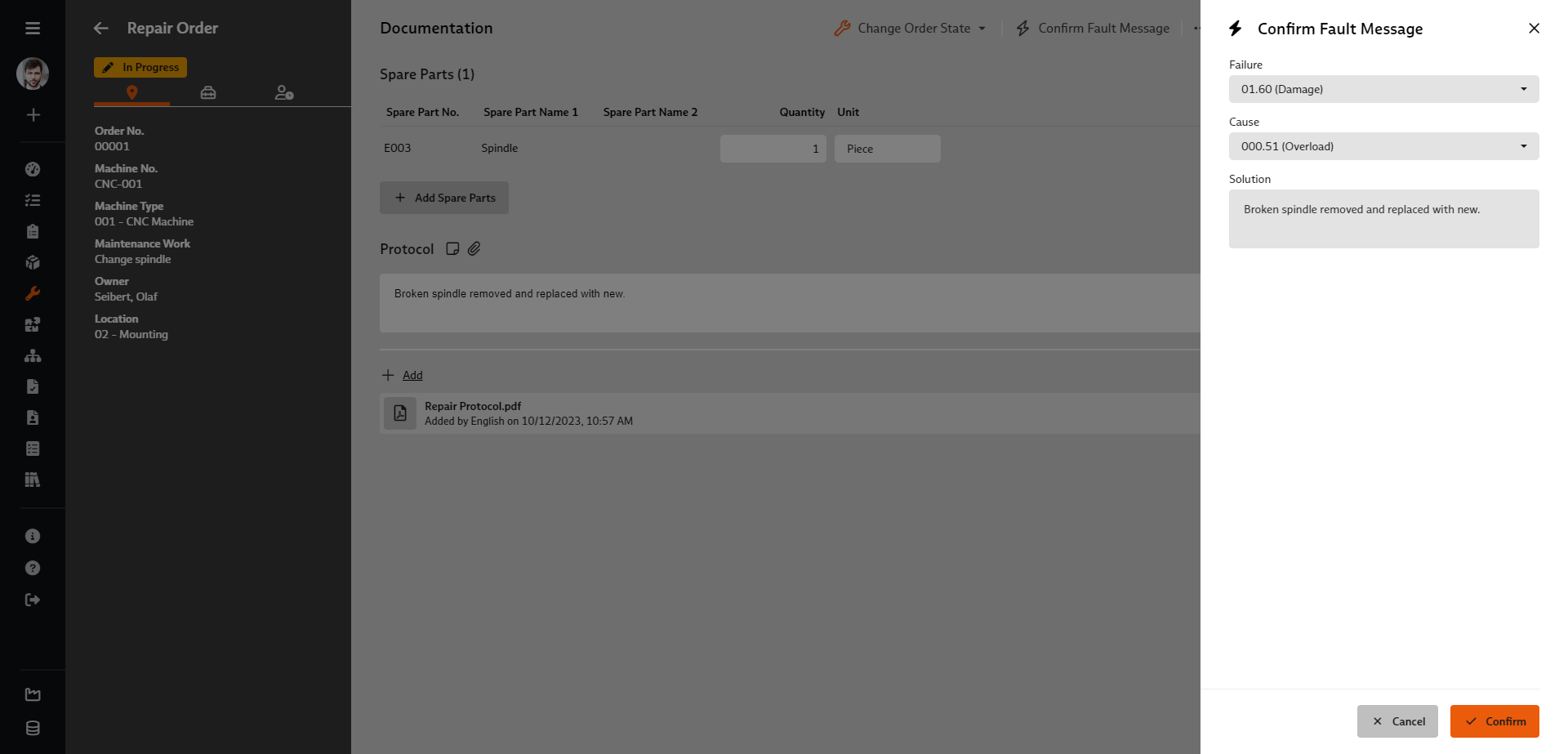
The "Acknowledge fault message" function is now also available while a repair order is being processed. If there are open fault messages for the machine in question, these can be acknowledged directly here.
To ensure that you do not overlook any fault messages, when the status changes to "Completed" or "Aborted", the system also inspects whether there are any outstanding fault messages – if this is the case, you can now acknowledge them directly with.
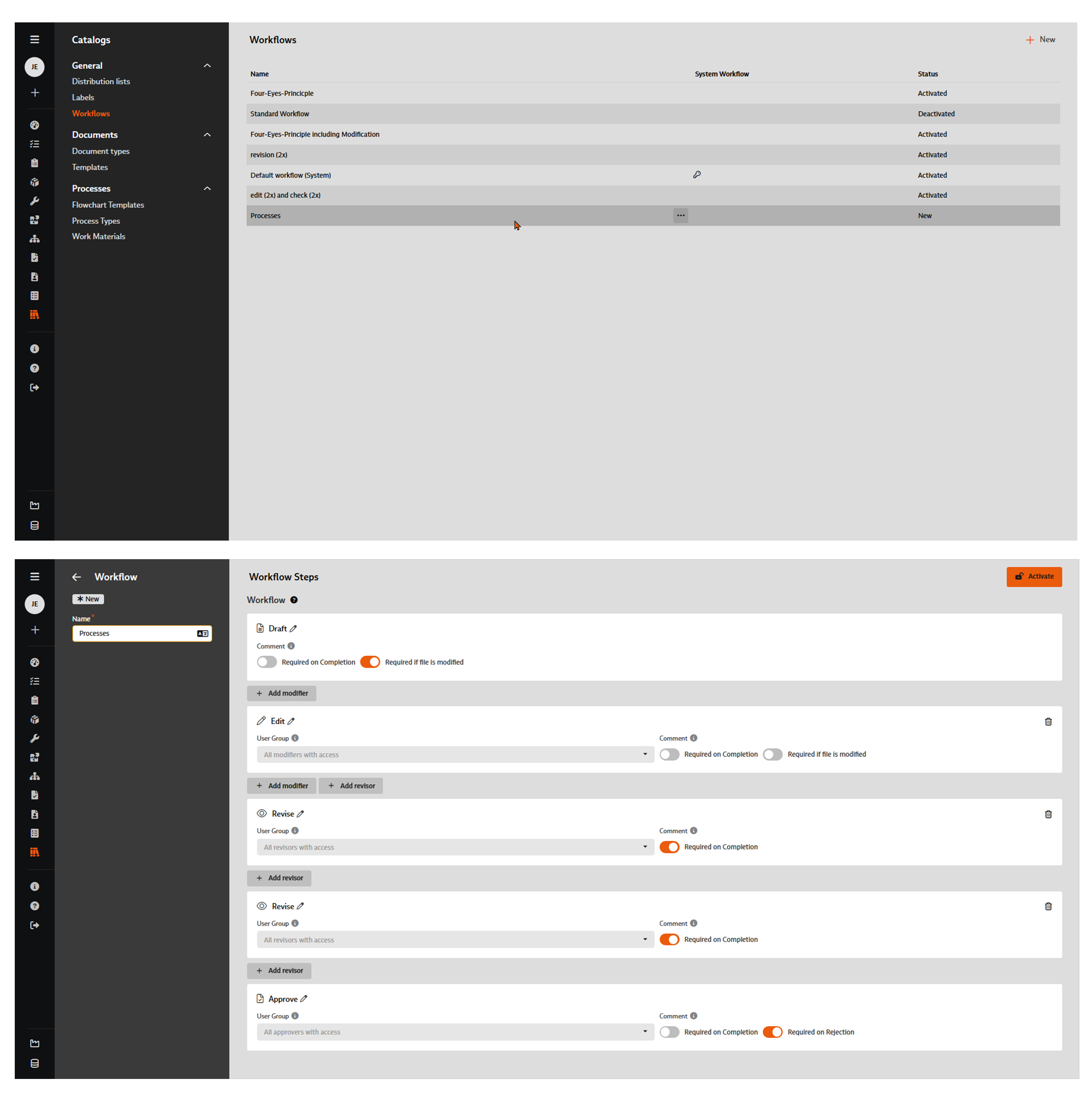
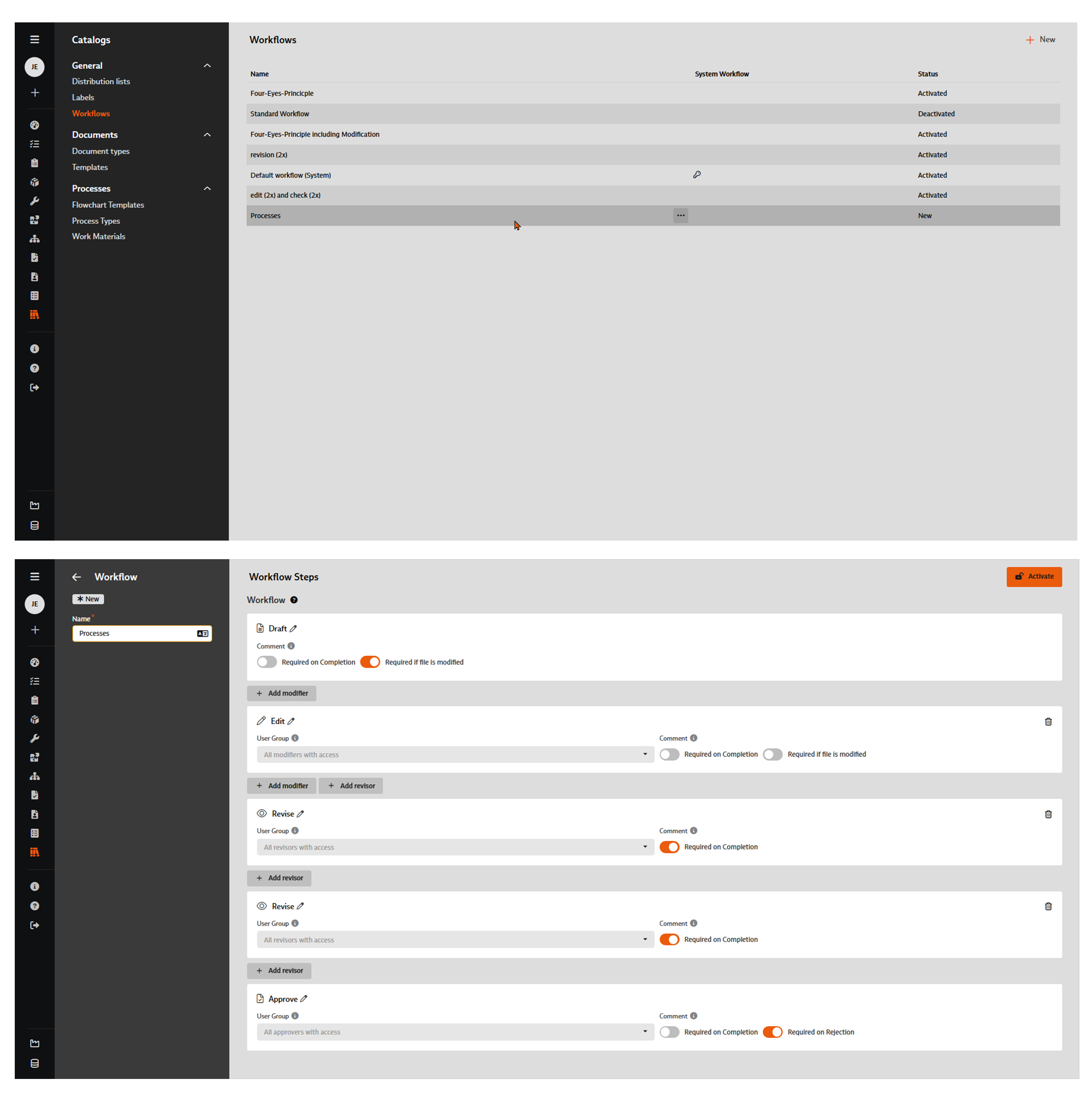
The "Workflows" catalog is now located in the "General" area, as the workflows defined here can now be used for document control as well as for support in the processing and release of processes.
Workflows in the catalog are now managed with a list view, including a toolbar for the "Edit" and "Delete" function calls, which are also available in the context menu.
In addition, the editing of the individual workflow steps has been revised for you and the original "Short name" and "Name" fields for the name of a workflow have been merged into the "Name" field.
Functioning business processes and their continuous further development are essential for every company – especially if an effective quality management system, product quality and satisfied customers are the focus of the company's activities.
Because we would like to support you in turning your planned processes into real, lived and, above all, effective processes, we have continued to dedicate ourselves to the new process management module (released with version 7.7 in December 2022) in the new release 7.9.
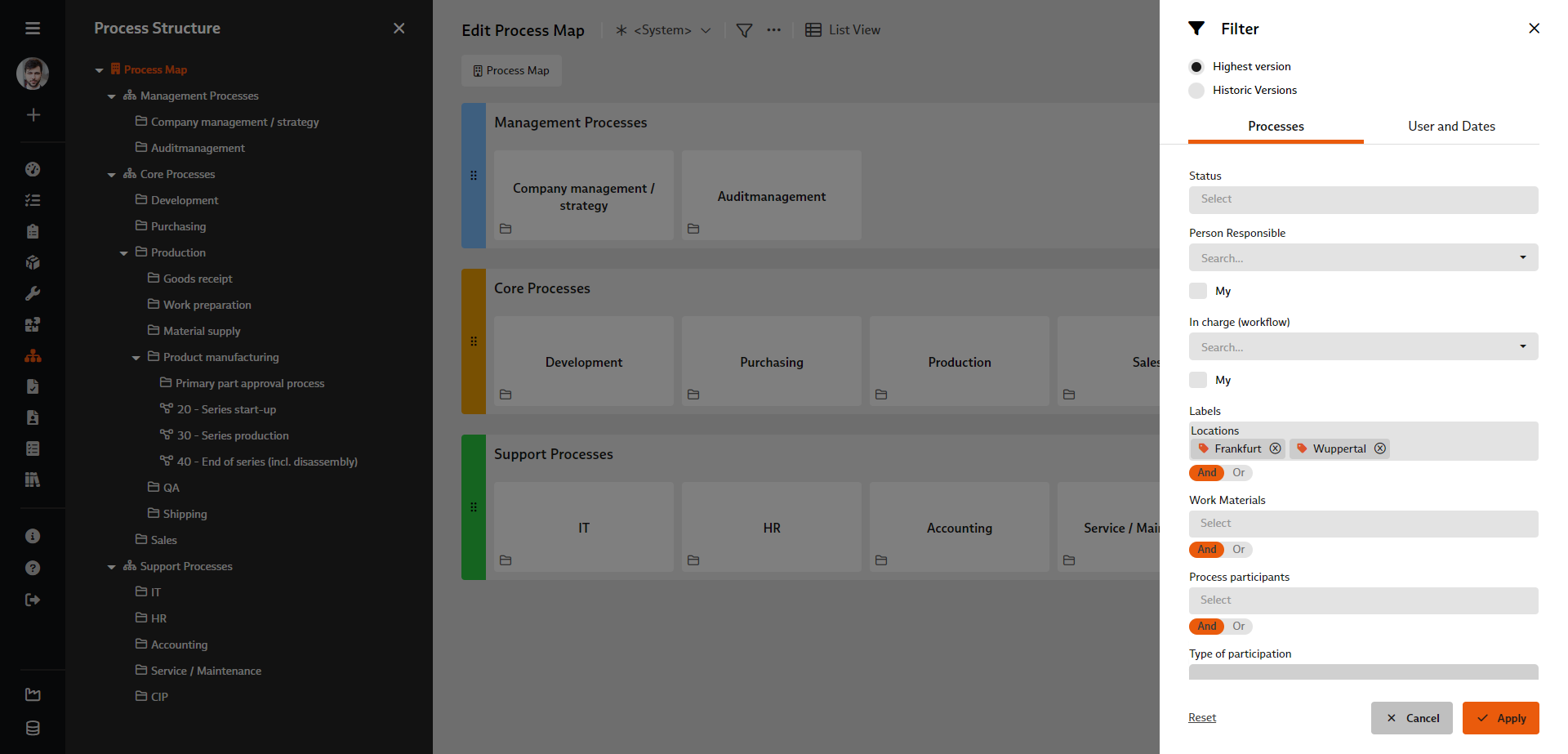
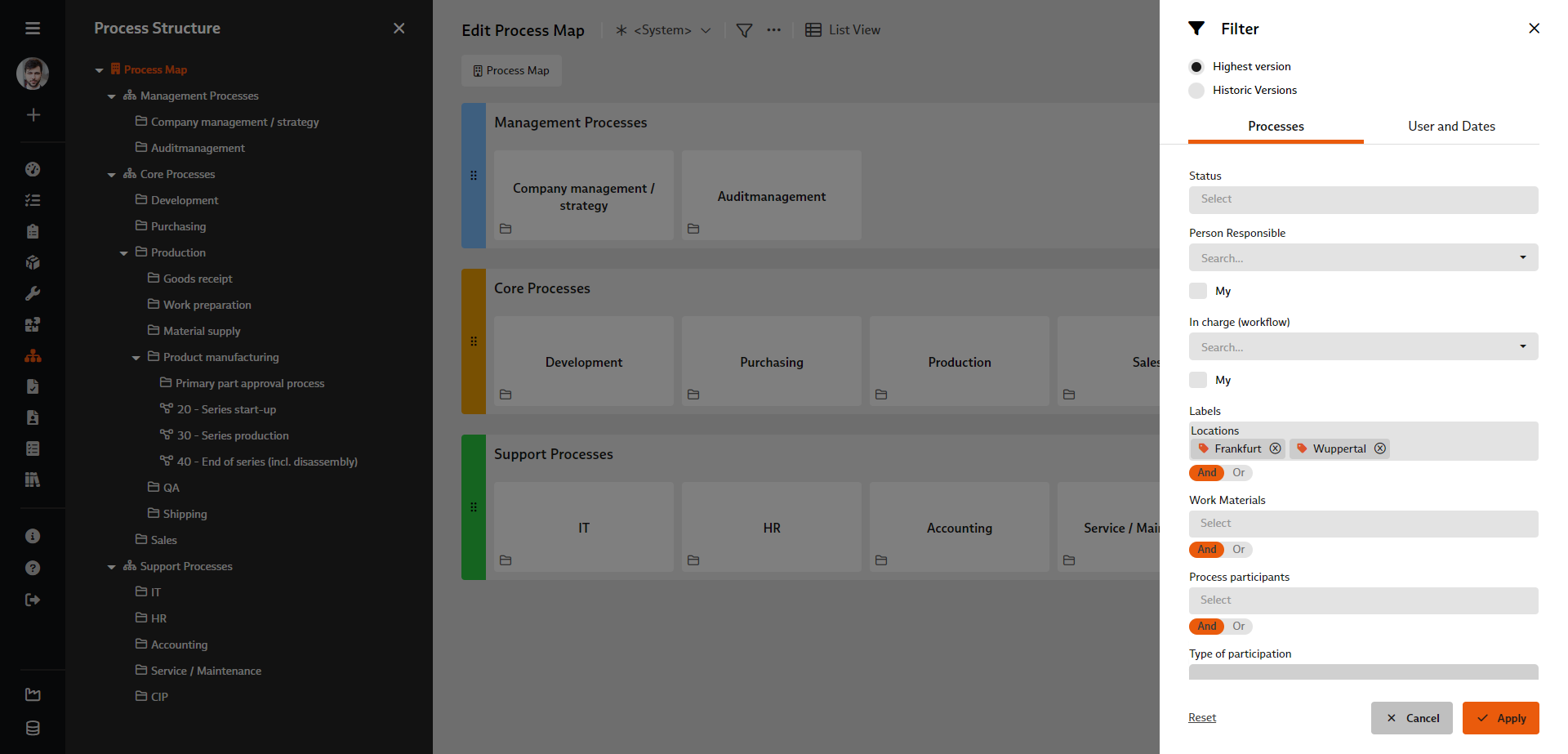
The filter dialog known from the list view for processes is now also available in the process map – both in edit and read mode.
Depending on the selected filter settings, the structure tree and process map are displayed in such a way that only the filtered processes are shown. In this way, you can now restrict the display of the process map to the processes of a specific location (label), for example.
If you have already saved filtered views in the list view of the processes, this selection of views is also available to you in the process map.
Please note:
If you have activated security settings for restricted access to certain folders, these are also taken into account for the logged-in user in the filtered process structure or map.
If you use more than one entry for "Labels", "Work materials" and "Process participants" in the filter dialog, you can now decide whether the respective selection should be ANDed or ORed when filtering the processes.
For example, if the processes should have all of the selected labels, use the "AND" option. If, on the other hand, the processes should only be marked with at least one of the selected labels, use the "OR" option:
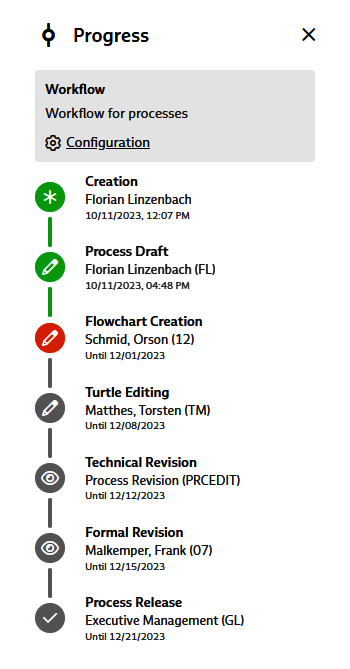
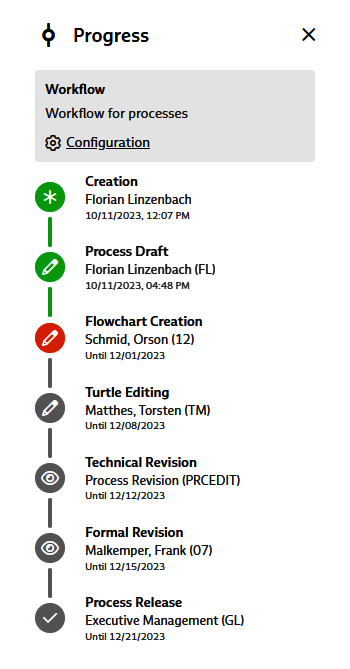
From the analysis of a process to the creation and release of the process description, various steps are required in which different colleagues are often involved. For this reason, the workflow support familiar from document control can now also be used in the "Processes" module.
The release workflows are defined and managed in the "Workflows" catalog. In addition to the prescribed steps for draft and release, you can define any number of editing and checking steps in each workflow in accordance with your release processes.
If a standardized release process has been established, it is possible to specify an activated workflow from the catalog for each folder in the process structure, which is then preassigned as a release workflow in every new process added to this folder. If necessary, this pre-assignment can also be replaced by another workflow from the catalog in the draft status of a process or a new process version.
The release workflow for the process in question can be configured individually at a later stage: The "Show progress" function in the editing mode of a process shows which workflow steps have already been completed, which steps are active and which are still open. Here you can now specify a deadline for each step that has not yet been completed and enter a responsible user, which are then also shown in the progress overview. You can also see whether a deadline has already been reached or has expired – in this case, the relevant deadlines are displayed in red.
A log ensures transparency regarding the processing and release of a process: Every status change and every executed workflow step is documented there. Each entry contains the name of the user who carried out the event, the date and time of execution and the comments recorded.
Further information: Catalogs > Workflows
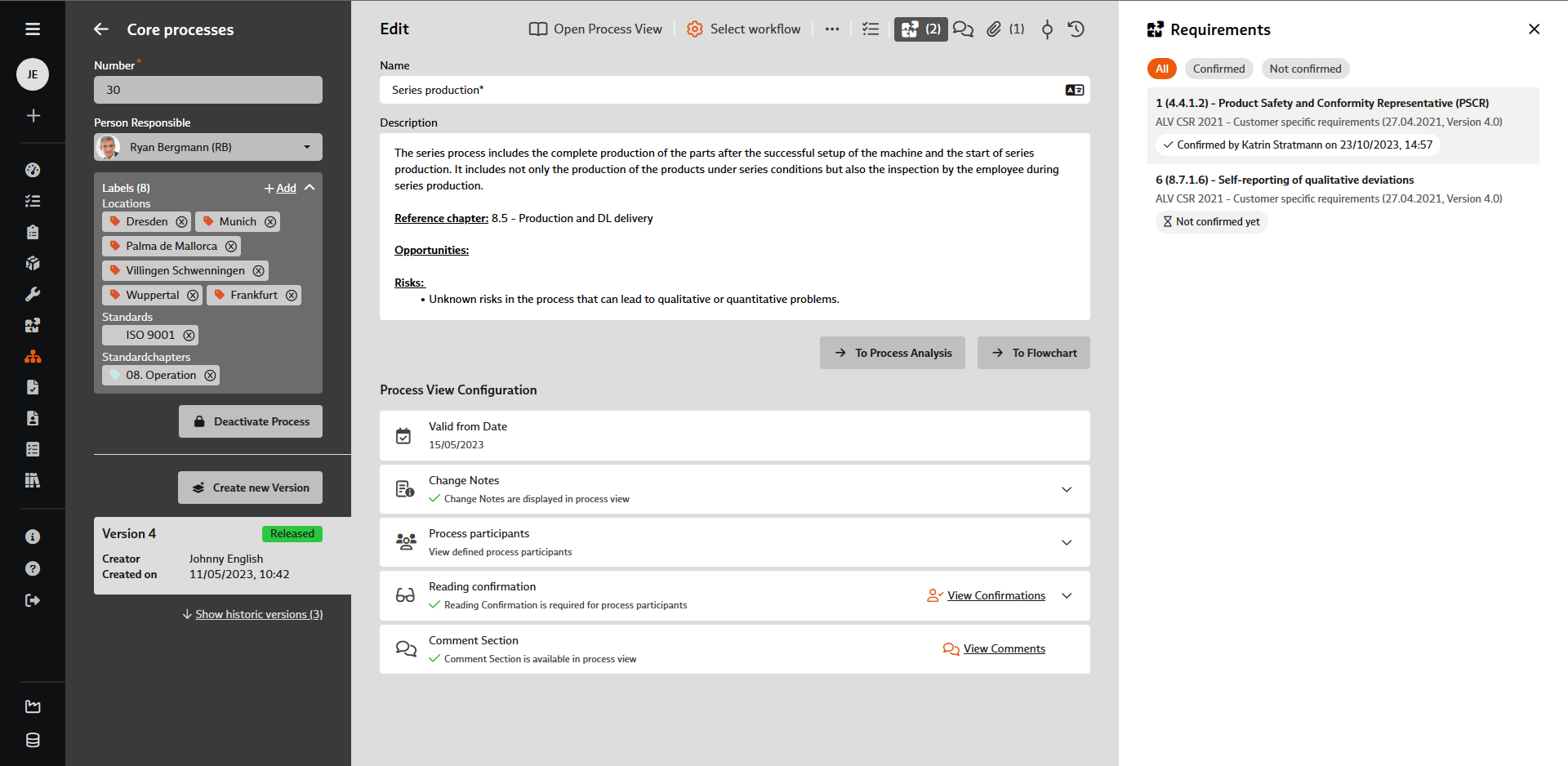
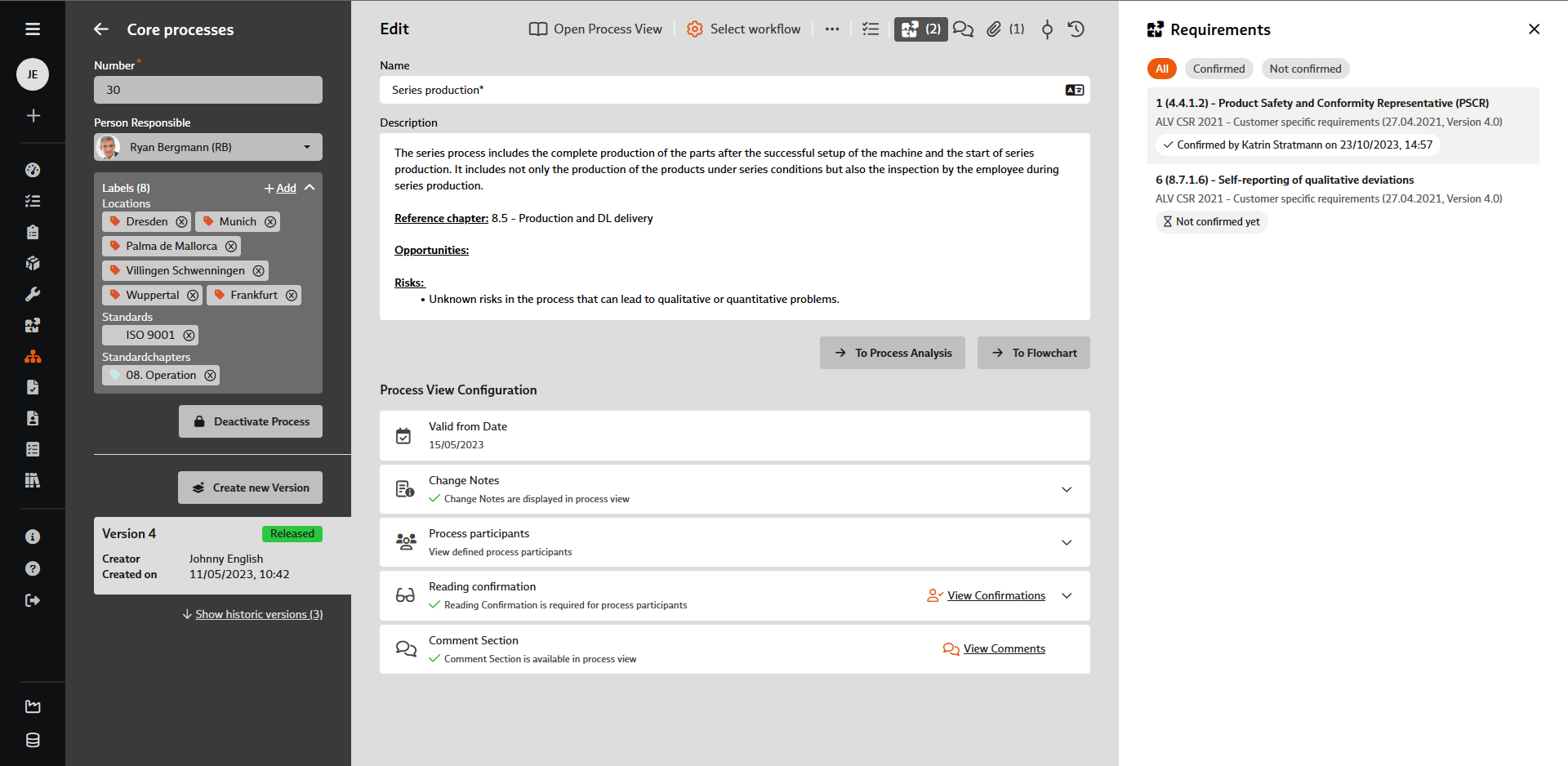
To analyze a process and create a process description, it is also necessary to know and take into account the relevant requirements that are placed on your company by interested parties - and that are relevant to this process.
In the editing mode of a process, you will find the new "Show requirements" function in the toolbar. There you can already see from an indicator, e.g. (2), whether and how many requirements are linked to this process – provided the requirements are managed in the "Requirements" module.
As the person responsible for the process, you will find an up-to-date overview of the (new) requirements to be taken into account in your process here. Simultaneously, you can confirm to the person responsible for the requirement here that you have taken note of the (new) requirement and will take it into account when creating the process description or during the next review. If you also have at least (read) access to the "Requirements" module, you can open the requirement in question directly to obtain full information.